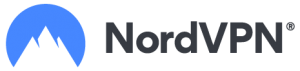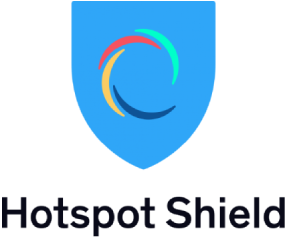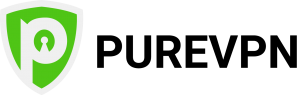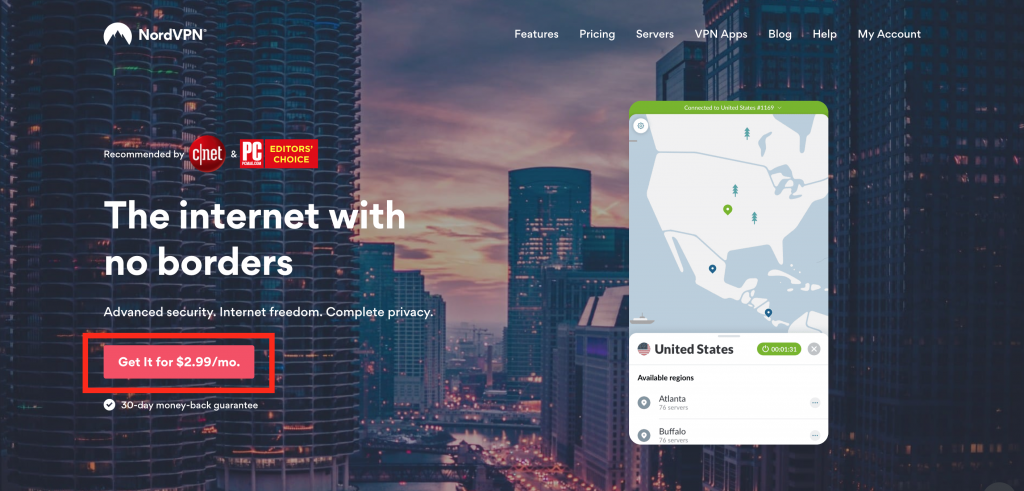Home » 50 Best Kodi Builds
50 Best Kodi Builds
UPDATED January 2026
Advertising Disclosure
![]()
Many or all of the companies featured provide compensation to us. These commissions are how we maintain our free service for consumers. Compensation, along with hours of in-depth research, determines where & how companies appear on our site.
What is a Kodi build?
After you add Kodi or a similar app to jailbreak you Amazon Fire TV Stick, the next step is to install a build or individually install add-ons. Installing a build will give you access to a variety of repositories and add-ons, however they are memory and space intensive. If you only want one or two add-ons, it may make more sense to directly install these repositories and subsequent add-ons. If you decide to go the route of installing a complete build on your jailbroken Amazon Fire TV Stick, join their support group Reddit. This will help you learn how best to utilize the build, will give you a community to discuss various aspect of the build with, and will let you know when changes are happening.
Sometimes a build will suddenly stop being supported. Volunteer developers of these builds and add-ons are in a constant fight with governments and large corporations trying to shut down the distribution of copy written content. For this reason, it is imperative that you use a paid VPN service. Don’t get caught in the dragnet.
Please note that this article does not encourage the use of any software, hardware, or service for accessing any illegal content. Please use good judgment when consuming content.
Users should always use a VPN to protect their identity while streaming.
We personally use and recommend NordVPN. It comes with a 30-day money-back guarantee. If you are not satisfied with the product, which is not likely, your money will be returned promptly. Most importantly it has state-of-the-art security features and a zero-log policy. It is a cost-effective solution and is easy to subscribe, download, and install on your Amazon Fire TV Stick. The first step to installing a VPN service on your Amazon Fire TV Stick is to subscribe to a VPN service. This is a cost effective solution and you can pay with PayPal, digital currency, or credit card.
Protect yourself from hacking and surveillance with 256-bit AES encryption, DNS/IPv6 leak protection, kill switch, and split tunneling.
HIGH SPEED, ULTRA SECURE, AND EASY TO USE. INSTANT SETUP.
EXPERT QUOTE
"Each day we browse the internet, we generate huge bites of data, with some analytical reports suggesting a record 26,875 GB every second. And in this huge trove of online data, we often slip and expose a significant amount of personal information. With information like our cloud-based photos, data we enter on various websites we open, cyber attackers finding it easier to rummage through our information."

Steve Ongaro
Cyber-Security and VPN Expert
Below are some of the benefits you get when using NordVPN with Kodi.
- Total Privacy: Keep your internet privacy intact and have a layer of security while conducting your online activities.
- Unblock Geo-restricted Add-ons: There are many third-party add-ons that you can only use in certain regions. With VPN you can bypass regional restrictions and watch live and on-demand content.
- Sidestep ISP Throttling: Your Internet Service Provider just wants your money, they do not actually want to give you the megabytes per second that you actually paid for. Whenever you stream a video or other data intensive activities, your Internet Service Provider will constrain your internet speed. This is called throttling. When you use a VPN, your Internet Service Provider has no idea what you are doing online, so they won’t throttle your internet speed.
- Easy Setup: It is very easy to set up NordVPN on your jailbroken Amazon Fire TV Stick.
Protect yourself from hacking and surveillance with 256-bit AES encryption, DNS/IPv6 leak protection, kill switch, and split tunneling.
HIGH SPEED, ULTRA SECURE, AND EASY TO USE. INSTANT SETUP.
Advertising Disclosure
The information we provide you is free of charge and a result of extensive research by our product experts. We use affiliate links in our site that provide us with referral commissions. While this fact may not influence the information we provide, it may affect the positioning of this information.
VPN Alternatives
VPN Alternatives
PROTECT YOURSELF ONLINE.
Before installing Kodi, follow these three steps to get comprehensive VPN protection.
Step 1: Get the NordVPN subscription here.
Step 2: To install NordVPN on your Amazon Fire TV Stick, use the direct download method with the following address: https://nordvpn.com/download/android/
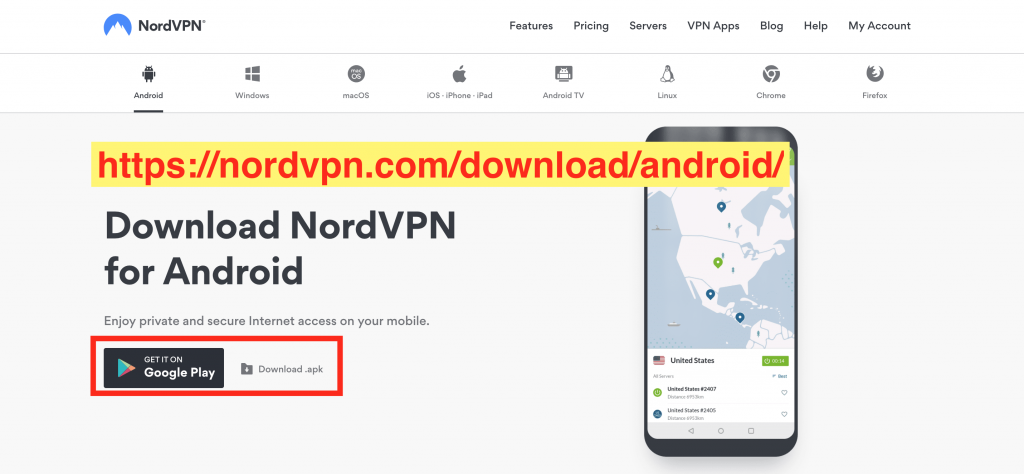
Step 3: Login and connect to a VPN server. Once you are protected with a VPN client, you can start installing Kodi builds with confidence.
What different types of builds are there?
Developers make builds for different purposes. You can have builds geared towards maintenance, towards sports, kids, family or just general builds that do a little bit of everything. Many builds differentiate themselves with various custom skins that give the build a certain look or feel. Builds are varying sizes. Some people needs light builds, so they can use them on small and less powerful devices like the Amazon Fire TV Stick. Other people want a more robust media center. Larger builds are great for Kodi use on desktop PCs and the Amazon Fire TV box. Some people want to install a build for Kodi running on their game consul. These require specialized builds as well.
Some user may want heavily visual builds that place more emphasis on the aesthetics. Some users don’t care and just want a minimalist build that get the job done. What is important with a build is that it has continuous support. You don’t want to install a build that is bloated with add-ons that no longer work and simply slows down Kodi on your device. Some builds themselves are shut down due to government interference. Kodi builds bundle add-ons, and these add-ons stream content that can often times come from illegal sources. Always use a paid VPN service to protect yourself online.
The following is a list of the 50 best Kodi builds
1. Durex Build
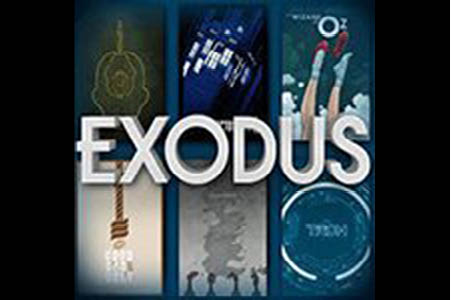
This is considered one of the best builds and the most popular. Durex has a lot of support and consistently replaces add-ons that aren’t working.
2. Schism TV Build:

This is one of the best new builds and has seven different skins that are quite beautiful. If you want to customize your entertainment experience, look no further. This is actually a 5 in one build and you can get the most out of Kodi with this build. Customize Kodi with the Schism TV Build.
3. Spark Build

If you want entertainment look no further. This lean build is packed full of media add-ons. Enjoy free media streaming of your favorite shows, movies and much more with the Spark build.
4. Leviathan
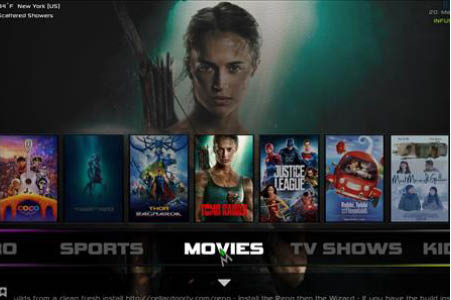
This build was specially designed to give you the highest-quality, and newest entertainment possible. If you love movies and TV shows, you’ll love this build. Maximize the power of Kodi on your device with the Leviathan build
5. JayHawk Media Wizard

Another build that is consistently updated, this build has a massive media and add-on library. Enjoy free media streaming of your favorite shows, movies and much more with the JayHawk Media Wizard build.
6. Equinox Kodi Build
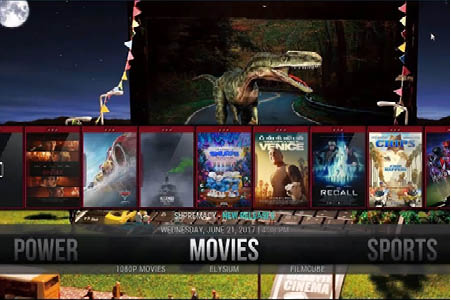
This build has a big focus on sports and is found in the Genie wizard. This is a powerful and complete Kodi build.
7. DJ Jubee Kodi Build
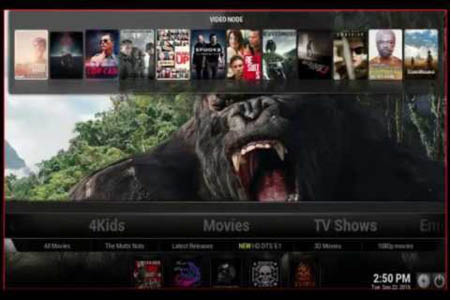
This is a newer build. It includes a large section of movies and TV shows.
8. Khaos
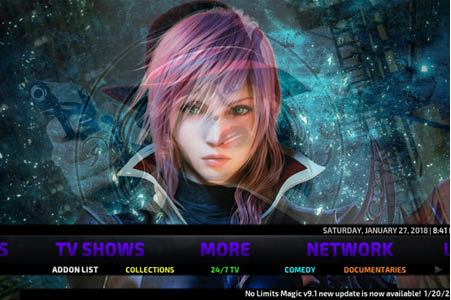
This lean build was specially designed for a Smart TV. Great overall build for people who love entertainment. The Khaos build will help you get the most out of Kodi.
9. Nymeria Build
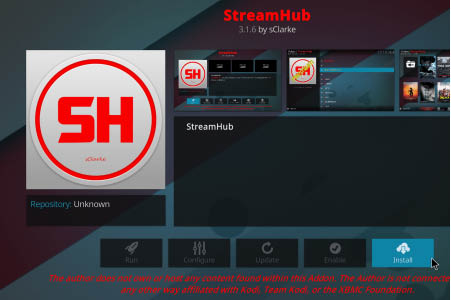
This colorful and aesthetically pleasing build has an easy-to-use interface. Get movies, TV shows and some of the hottest skins around with this build.
10. Maze Build
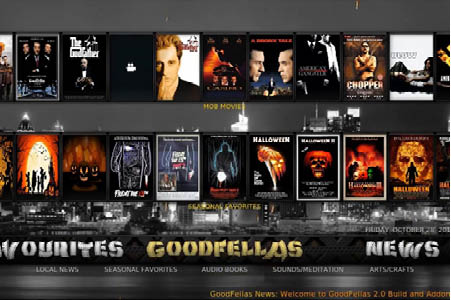
This is a very lean and light build that uses the popular Aeon Nox skin. With the Maze Build for Kodi you can get movies, TV shows, fitness content, Live TV and a special section for kids and family.
11. 4K Build
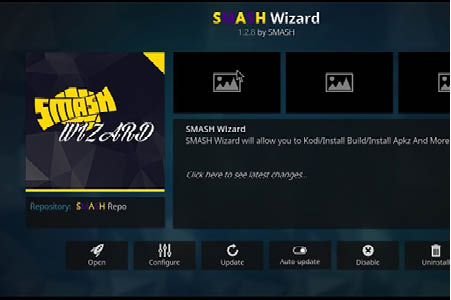
Get 4K quality content with this build. Get some of the hottest skins around with this build. This is a powerful and complete Kodi builds. Customize Kodi and get high quality content with the 4k Build.
12. Misfits Mod Lite

This build has a great interface and is well laid out. It is geared for movie and TV show lovers. Great overall build for people who love entertainment. The Misfits Mod Lite build will help you get the most out of Kodi.
13. CellarDoorTV
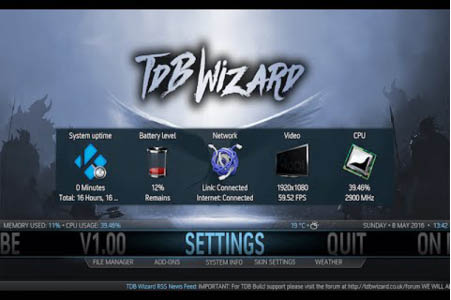
This fun build has great effects and it good for entertainment lovers everywhere. Enjoy free media streaming of your favorite shows, movies and much more with this build.
14. Dominus

Found in the Cellardoor TV Wizard, this relatively new build is all about entertainment.
15. Blackout Kodi Build

Though this build is on the larger sides, it is still fast and reliable. This is a powerful and complete Kodi build.
16. Kryptikz
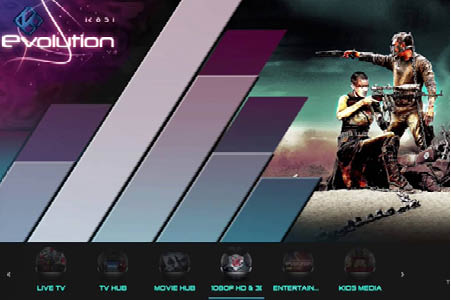
This build is great for the Amazon Fire TV Stick. If you love movies and TV shows, you’ll love this build. Maximize the power of Kodi on your device with the Kyptiks build.
17. Tomb Raider Krypton
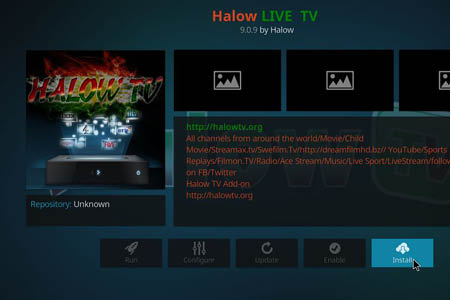
This build is great for beginners. It is an old but beloved build.
18. Diggz Xenon

Designed by developer Jason Diggz, this build it a great all around build. If you want to customize your entertainment experience, look no further. You can get the most out of Kodi with this build.
19. Hard Nox
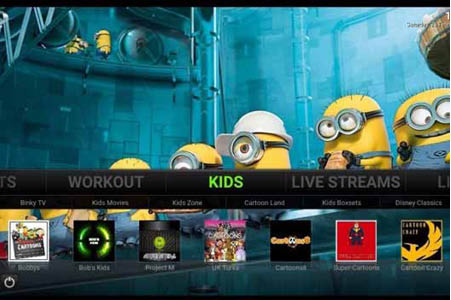
Great for movies, this build also has a dedicated war movie section. Get some of the hottest skins around with this build. This is a powerful and complete Kodi builds.
20. No Limits Magic Build

This build comes with a beautiful interface and lots of good add-ons. Great overall build for people who love entertainment. This build will help you get the most out of Kodi. Customize Kodi with the No Limits Magic Build.
21. The Beast
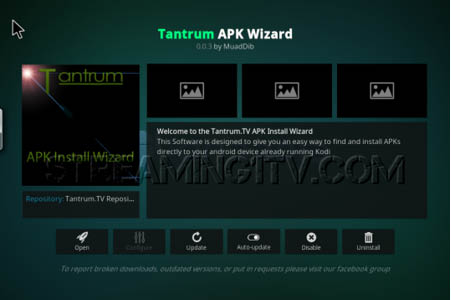
This build was made for Covenant and performs well for that task. Enjoy free media streaming of your favorite shows, movies and much more with the Beast.
22. Titanium
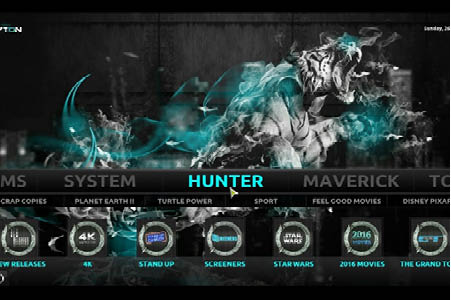
This is a great all around entertainment build. Enjoy free media streaming of your favorite shows, movies and much more with the Titanium build.
23. Nemesis Build

Made for Mac, this is a simple, light build. If you love movies and TV shows, you’ll love this build. Maximize the power of Kodi on your device with this build
24. Evolution Build

This build is quite large but comes packed with a ton of add-ons for entertainment. Great overall build for people who love entertainment. The Evolution build will help you get the most out of Kodi. This is a powerful and complete Kodi builds.
25. Comic Saints

Great for family entertainment. If you love movies and TV shows, you’ll love this build. Enjoy free media streaming of your favorite shows, movies and much more with this build.
26. Hyper TT Build

This is one of the largest builds at almost 2 GB. Get some of the hottest skins around with this build.
27 Absolution

This is a great minimalist build with a cool interface. If you want to customize your entertainment experience, look no further. You can get the most out of Kodi with this build.
28. The Reaper
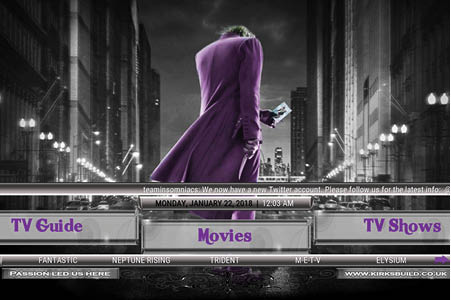
This is a new, relatively large build that may run a little slower on the Fire Stick but works great on larger devices. You can get the most out of Kodi with this build. If you want to customize your entertainment experience, look no further.
29. Duggz
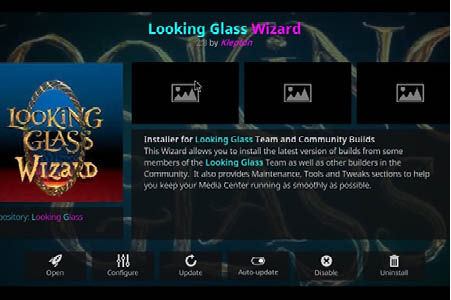
This all in one build is one of the best out there in terms of layout and content.
30. Ebony

Good general build with a slick interface. If you want to customize your entertainment experience, look no further. You can get the most out of Kodi with this build.
31. Nebula

This build has great support and a good navigation system. If you love movies and TV shows, you’ll love this build. Maximize the power of Kodi on your device with this build
32. Wullies

This is a light build that has exceptional content. Great overall build for people who love entertainment. The Wullies build will help you get the most out of Kodi. With the Wullies Build for Kodi you can get movies, TV shows, fitness content, Live TV and a special section for kids and family.
33. Xontech
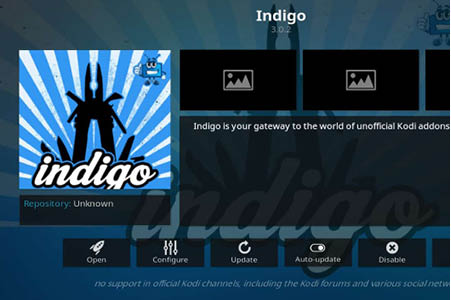
This build has great navigation and helpful widgets. Maximize the power of Kodi on your device with this build. If you love movies and TV shows, you’ll love this build.
34. Insomniacs
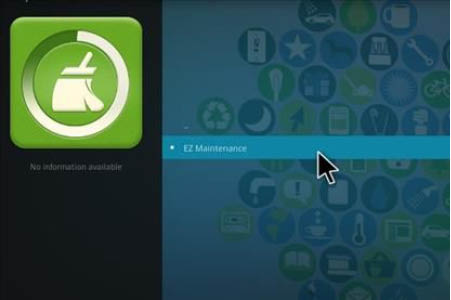
This build is featured on the Insomniacs Wizard. You can get the most out of Kodi with this build. If you want to customize your entertainment experience, look no further.
35. Colussus
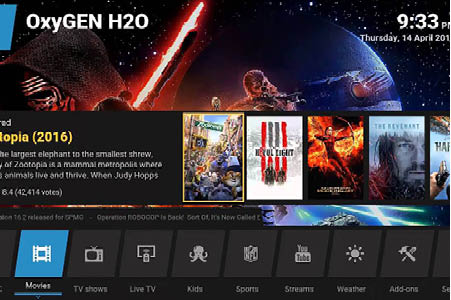
This lightweight build is well supported and updated regularly.
36. Simple
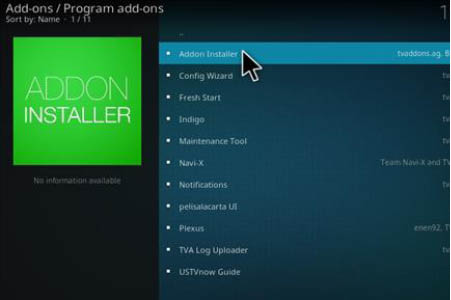
This is a very straightforward, simple build. If you love movies and TV shows, you’ll love this build. Maximize the power of Kodi on your device with this build. Get some of the hottest skins around with this build.
37. Duff Man

This build has a cool interface with a variety of skins. If you want to customize your entertainment experience, look no further. You can get the most out of Kodi with this build.
38. Man Cave
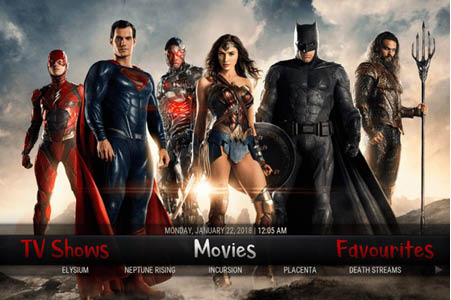
This build is great for smaller devices and features more adult themes. Enjoy free media streaming of your favorite shows, movies and much more with the Man Cave build.
39. VooDoo Dark

This is a light build that has a dark, stylish theme with some cool add-ons. Maximize the power of Kodi on your device with the VooDoo Dark build.
40. TTM Media
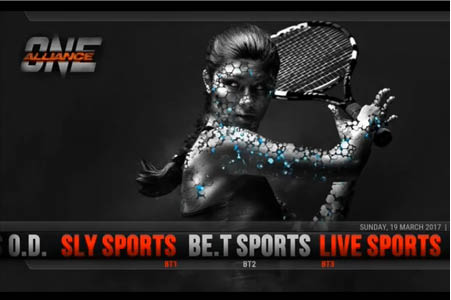
This build is well supported and continuously updated. You can watch a wide variety of content with the TTM Media build for Kodi.
41. Buck’s

This is a great build found in the KodiUKTV wizard. Get some of the hottest skins around with this build. If you want to customize your entertainment experience, look no further. With the Buck’s Build for Kodi you can get movies, TV shows, Live TV and a special section for kids and family. You can get the most out of Kodi with this build.
42. Maverick
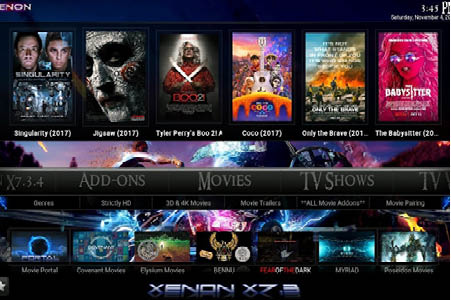
This is a compact and intuitive build. It does not have a slick interface but it get the job done. If you want to customize your entertainment experience, look no further. This is a powerful and complete Kodi builds. With the Maverick Build for Kodi you can get movies, TV shows, fitness content, Live TV and a special section for kids and family.
43. Nuclear

This build has nice backgrounds and a comprehensive set of add-ons. If you love movies and TV shows, you’ll love this build. Maximize the power of Kodi on your device with the Nuclear build. Get some of the hottest skins around with this build.
44. Underverse

If you want to customize your entertainment experience, look no further. You can get the most out of Kodi with this build. This is a stylish and full-featured build. Made to be lightweight and good for Amazon Fire TV Stick, the Underverse build includes a number of APK files which will run natively on an android device like the Amazon Fire TV Stick.
45. DaButcher

This is a simple light build with a solid set of add-ons and widgets. This is a more basic build. The interface isn’t trendy, but it gets the job done.
46. Underdog

This build boasts modern, crisp graphics and an easy navigation system. Impress your friends with the Underdog build. With the Underdog Build for Kodi you can get movies, TV shows, fitness content, Live TV and a special section for kids and family.
47. Dre4ever
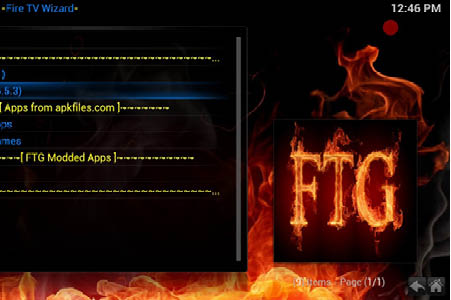
This build is contemporary and clean. It has a ton of add-ons but it’s not overwhelming. It is on the heavier side. If you want to customize your entertainment experience, look no further. You can get the most out of Kodi with this build.
48. Ezzerman

This is an eye pleasing build that works well and has a solid collection of add-ons. Ezzerman creates a really smooth experience in Kodi. Ezzerman is one of the most a powerful and complete Kodi builds. You can impress your friends and family with this build.
49. Trademark TV

This slick build has easy navigation and is pretty light as well. If you love movies and TV shows, you’ll love this build. Maximize the power of Kodi on your device with the Trademark TV build.
50. Celtic Dragon

This build has a retro gothic feel that is easy to navigate and has good community support. If you want to customize your entertainment experience, look no further. Get some of the hottest skins around with this build. Enjoy free media streaming of your favorite shows, movies and much more with this build.
Now you have seen 50 of the best Kodi builds
You have a wide variety of builds to choose from. You can watch your favorite movies, TV shows, documentaries, live sports, live events, local programs, and much more in HD quality. Download one or more of these builds for Kodi to take your entertainment experience to the next level. With all of these add-ons it is important that you are using them with a paid VPN service. Because many of these add-ons show copy written content illegally, a VPN will help you protect yourself from fines and jail time.
What are the benefits of Kodi Builds?
After installing Kodi, you’ll need to create a media library in order to view or stream content. There are a couple of ways you can accomplish this. You can of course import all video or audio files that are stored your hard drive onto your Amazon Fire TV Stick. By doing this you can watch your TV shows and movies without an internet connection. However you will quickly use up all of your device’s storage space. A better solution is to install add-ons. Kodi add-ons create their own content libraries by gathering media links found online. These created libraries contain more content than your Amazon Fire TV Stick could possibly hold, but they do require an internet connection to work. If you like to watch movies, TV shows, sports, or live TV, you need to install one of the many Kodi add-ons available.
Sometimes, however, you don’t want to have to research and download from various repositories all the add-ons you will need. A build will have add-ons pre-assembled and sorted. You just install the build and everything you need is right there for you. You can get a highly customized build with tons of add-ons as well as shortcuts to add-ons and even shortcuts to specific areas of add-ons. This can streamline your Kodi experience.
What are the negatives of Kodi builds?
Because you aren’t customizing the build yourself, you can’t be sure that the build is efficient and tailored for you and your needs. Many builds have unnecessary add-ons and widgets that will slow down your device. Especially for a smaller device like the Amazon Fire TV Stick, builds can slow down Kodi to the point of the device being unusable.
If a build is not regularly updated, you may run into the problem of shortcuts to specific sections of an add-on not working. This will leave you with a Swiss-cheese build where it looks good but a majority of the links don’t function. If you are a user who is less familiar with the inner workings of Kodi and add-ons, the loss of these shortcuts can ruin your experience.
Many builds also do not install the repository links for the add-ons in the build. So if an add-on is updated, the build will not be able to update. Using an outdated add-on can cause problems, since developers of add-ons periodically prune and update their sources. You may not be getting the full experience of an add-on if the build you are using wasn’t properly configured in the first place.
Builds also tend to have short lifecycles. Hot new builds crop up all the time. Developers nad bloggers are really interested in them for a little while. They maybe are updated a couple of times then everyone loses interest. If you rely on that build, it puts you the user in a bad spot. You are forced to live with a dying build, or switch to a new one.
Another negative is that many people who create builds don’t know what they are doing. They take terrible shortcuts and create a build that has fundamental flaws.
Can I make my own Kodi build?
It can be a bit intimidating to create your own Kodi build. Because pre-made builds contain a lot of add-ons, skins and widgets that you may not want or need, creating your own build means your Kodi experience is customized for you. Likewise, if you have multiple family members who all use Kodi, creating a custom build means each person only has to install the build update after you change it as opposed to you spending an entire day updating each person’s device.
To create your own build, start with a clean install of Kodi, then choose a skin. Skins are the prefect canvas from which to create a build. You can use a skin you already have, download one, or create your own. Then you choose your Main menu items, set background images for your various build sections, then choose and install add-ons. There are multiple tutorials online that walk you through this process step by step.
What is the difference between a Kodi build and a Kodi skin?
A skin is simple the look and layout of a Kodi interface. Skinsa re very lightweight and don’t take up much space. Some famous Kodi skins include Aeon Nox, Amber, and Black Glass Nova. A Kodi build is an assembly of add-ons, skins and widgets. Everything is pre-installed and you simply load it onto Kodi on your device. Builds are quite large files. Some can be as large as 2 GB. Some builds will come pre-loaded with multiple skins that you can pick and choose from.
How do I install a build on Kodi?
A skin is simple the look and layout of a Kodi interface. Skinsa re very lightweight and don’t take up much space. Some famous Kodi skins include Aeon Nox, Amber, and Black Glass Nova. A Kodi build is an assembly of add-ons, skins and widgets. Everything is pre-installed and you simply load it onto Kodi on your device. Builds are quite large files. Some can be as large as 2 GB. Some builds will come pre-loaded with multiple skins that you can pick and choose from.
Follow these step by step detailed instruction to install a build on Kodi on the Amazon Fire TV Stick
1. Turn on your TV and plug in your Amazon Fire TV Stick. You should already have this device set up as well as have Kodi 17.6 Krypton installed on it. You will see a home page similar to this one below.
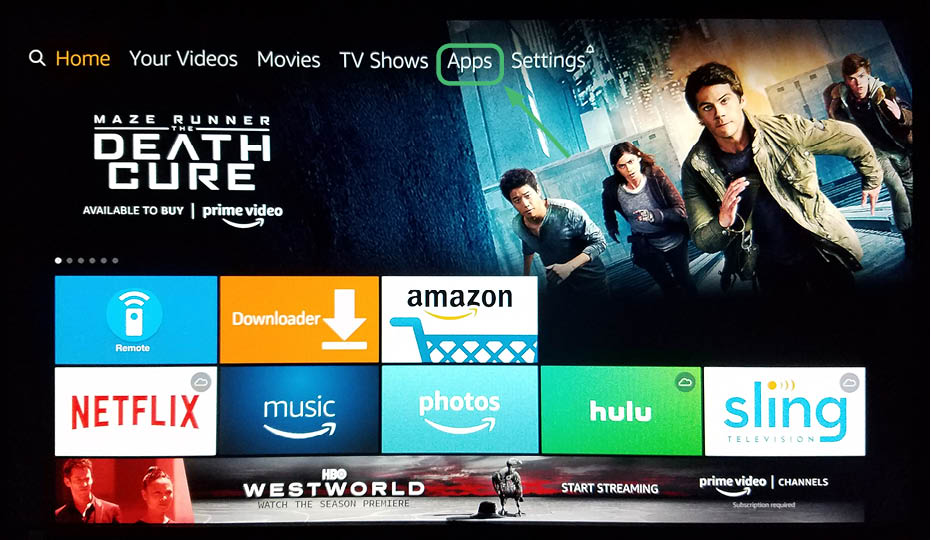
2. Click on See All
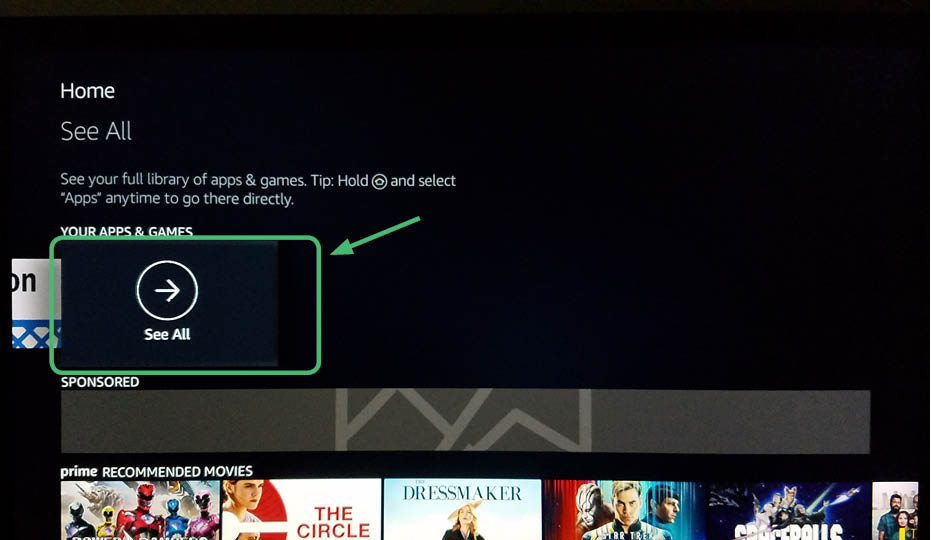
3. Once in the Apps menu, select Kodi 17.6 Krypton. It is the blue diamond icon with the white K. Using the center button on your remote, select Kodi 17.6 Krypton.
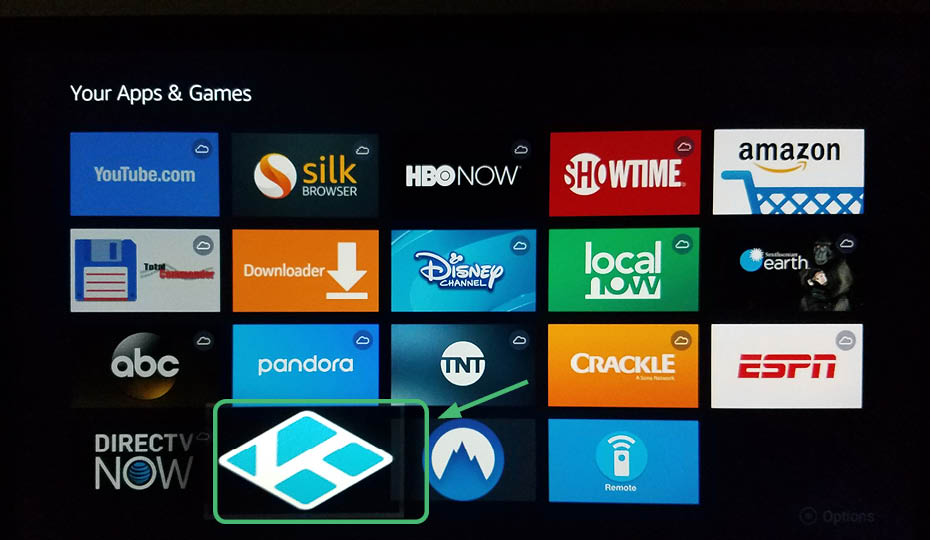
4. This screen will show that the app is initializing.
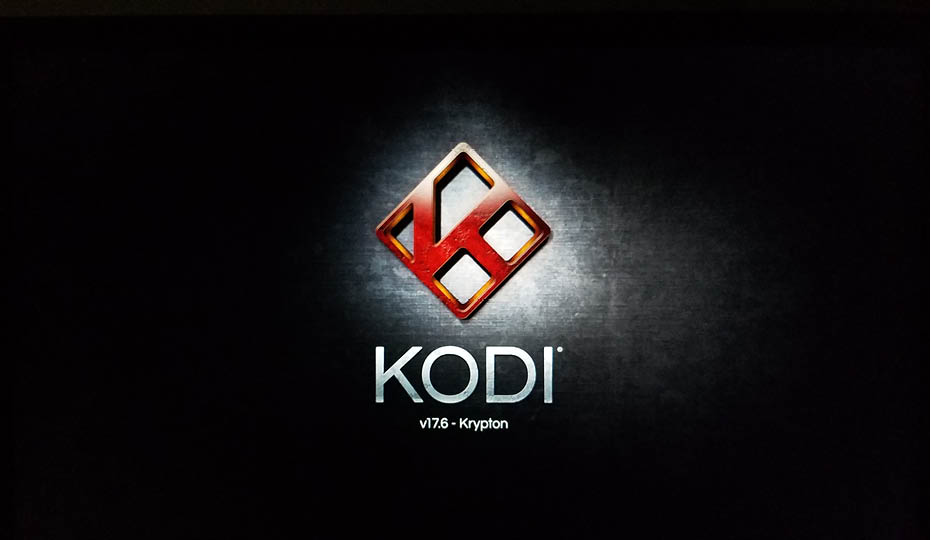
5. Once Kodi 17.6 Krypton is open, you will land on the main menu. Go to settings up at the top. It is the gear icon.
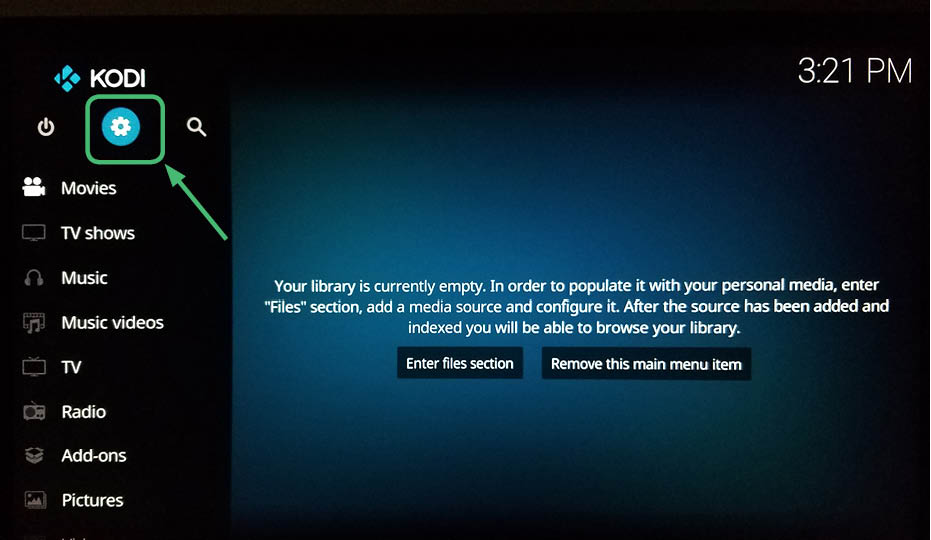
6. It will take you to this screen. Select System Settings
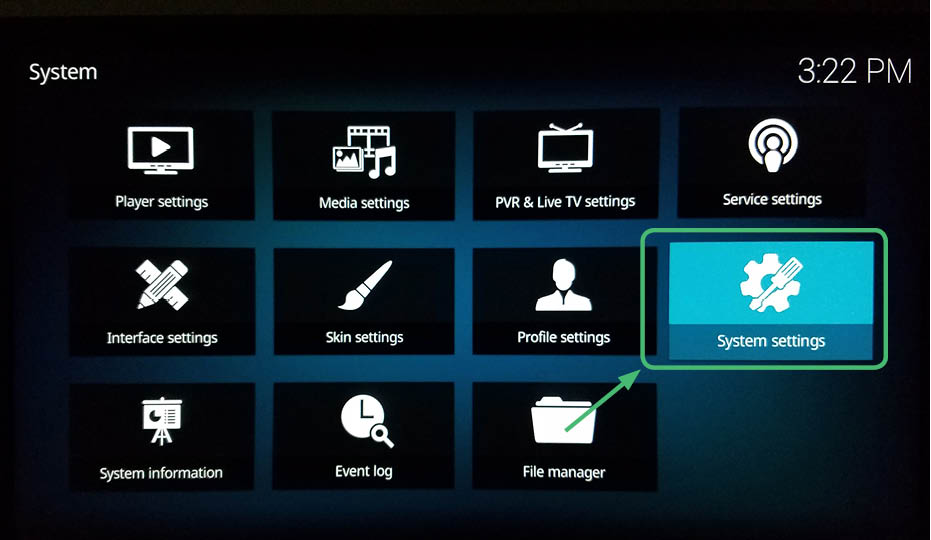
7. Go to Add-ons then Unknown Sources.
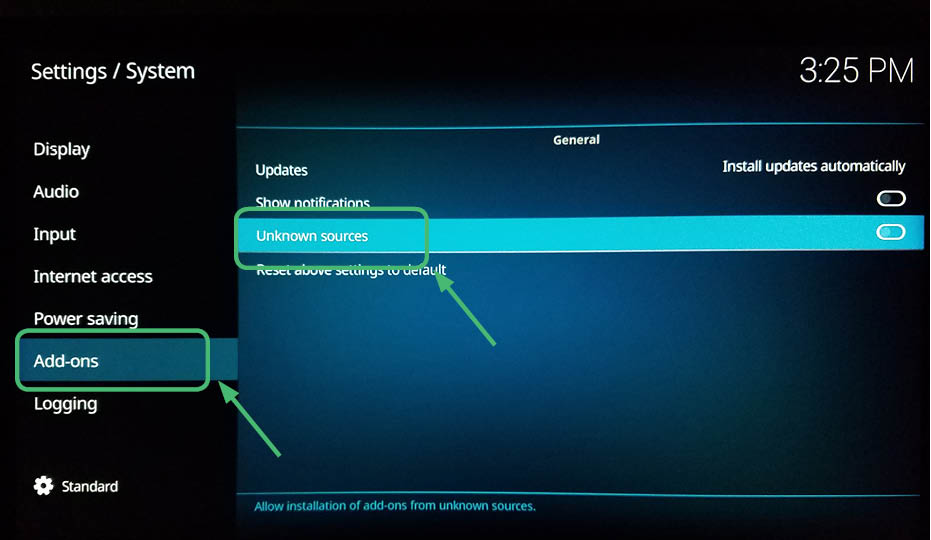
8. Select Yes on the warning message.
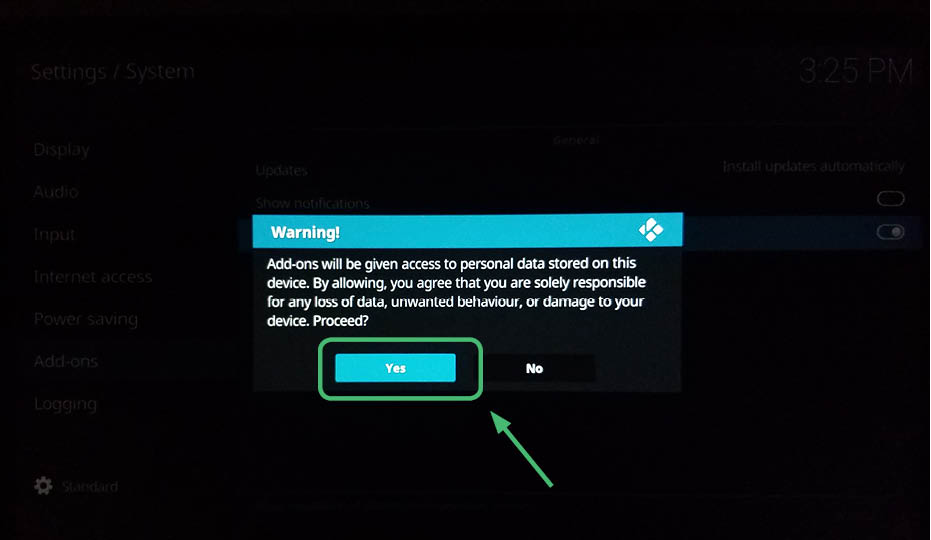
9. Go back to the System menu. Select File Manager at the bottom right.
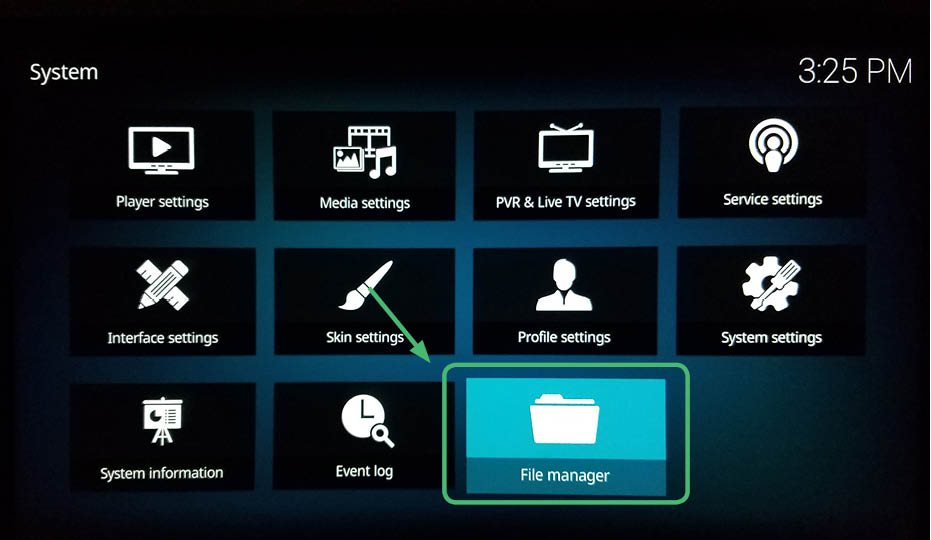
10. Select Add Source.
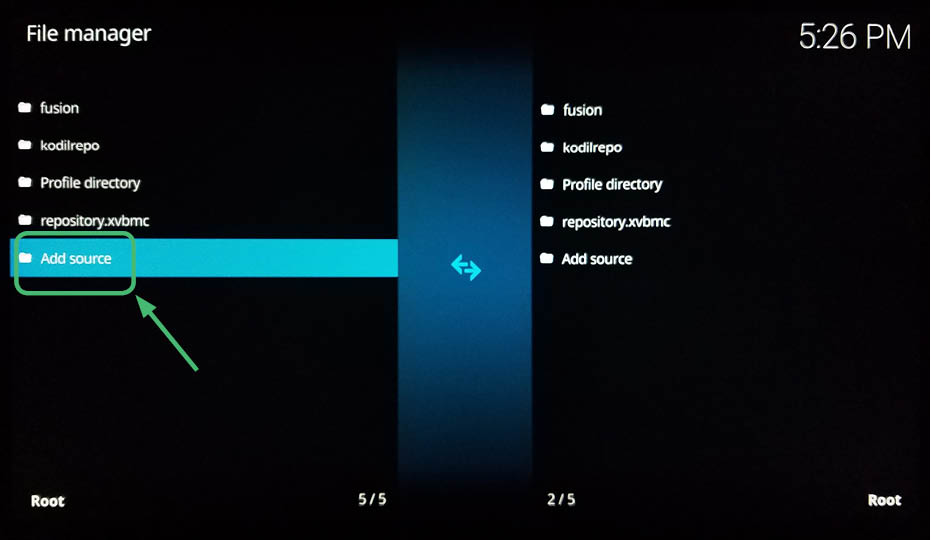
11. Select with the center button on the remote.
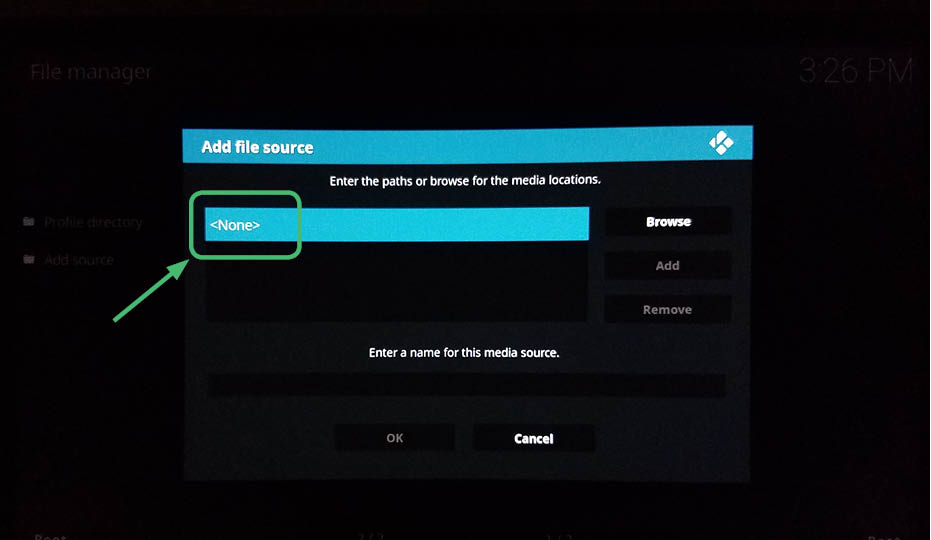
12. Type the following http://www.drxbld.com/wiz/
and hit OK.
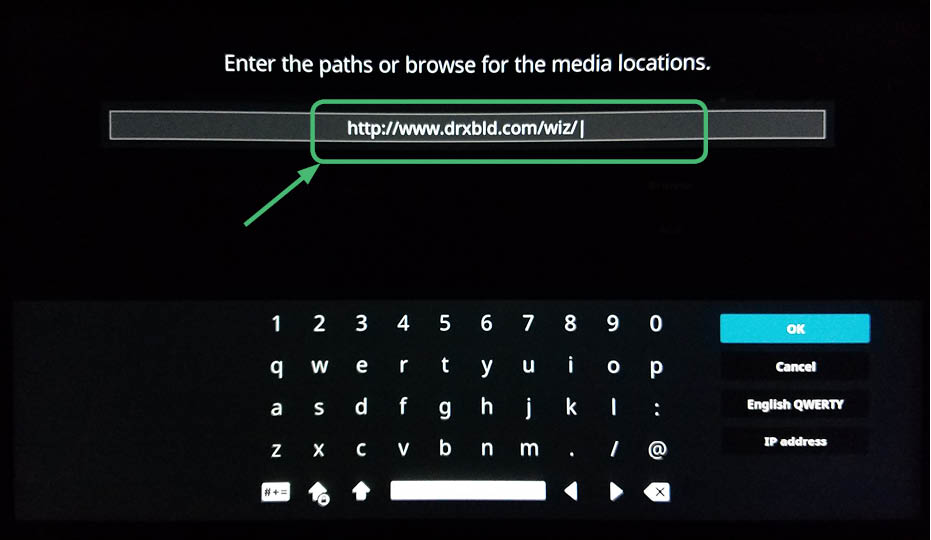
13. Make sure the name says drx and hit OK.
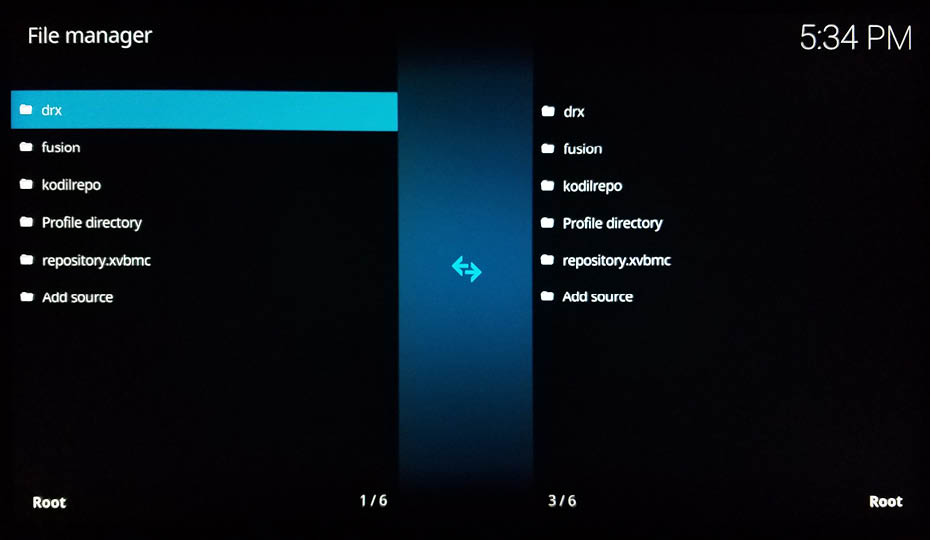
14. Your screen should have it displayed.
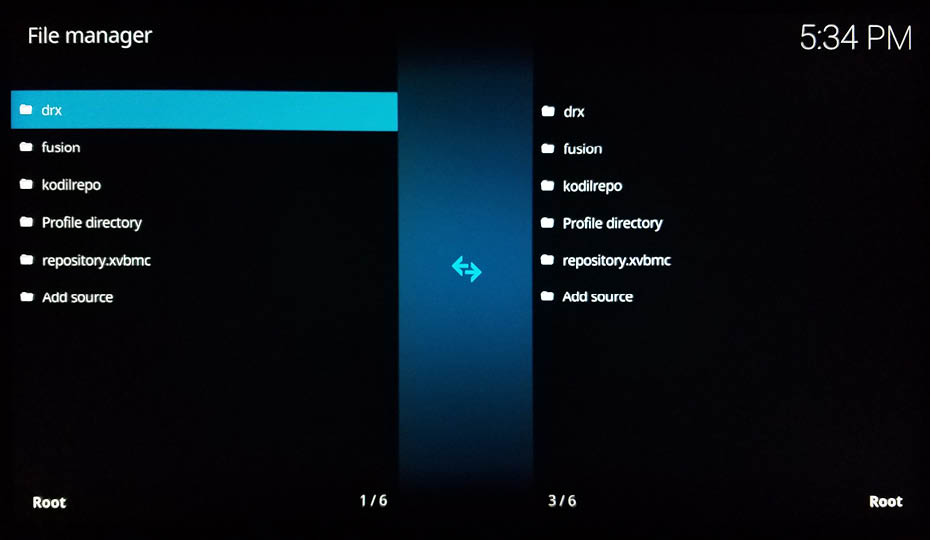
15. Return to the main menu and select Add-ons.
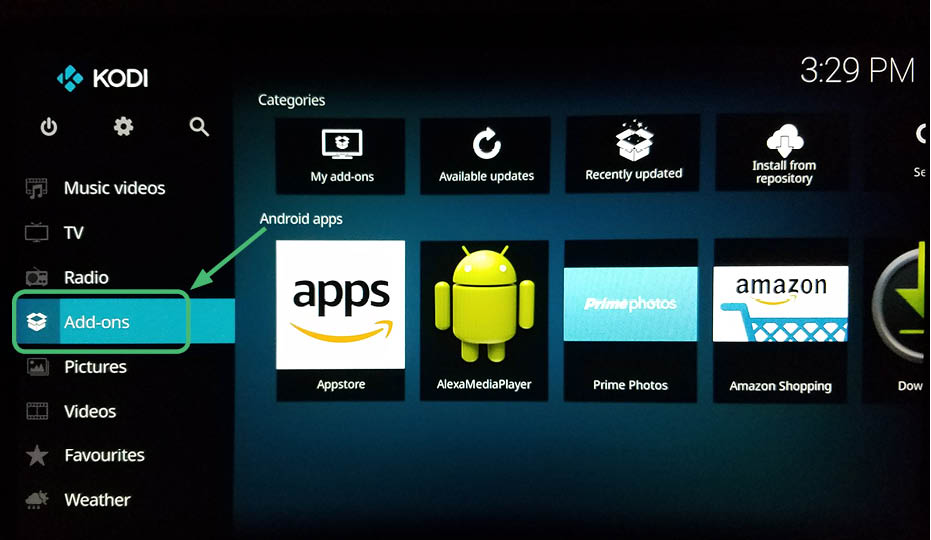
16. Go to the box icon at the top left corner.
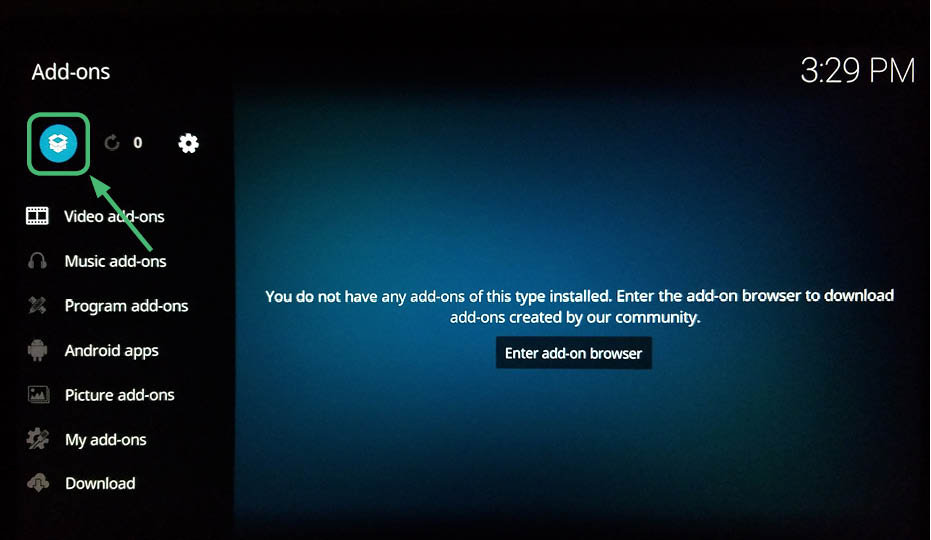
17. Select install from zip file.
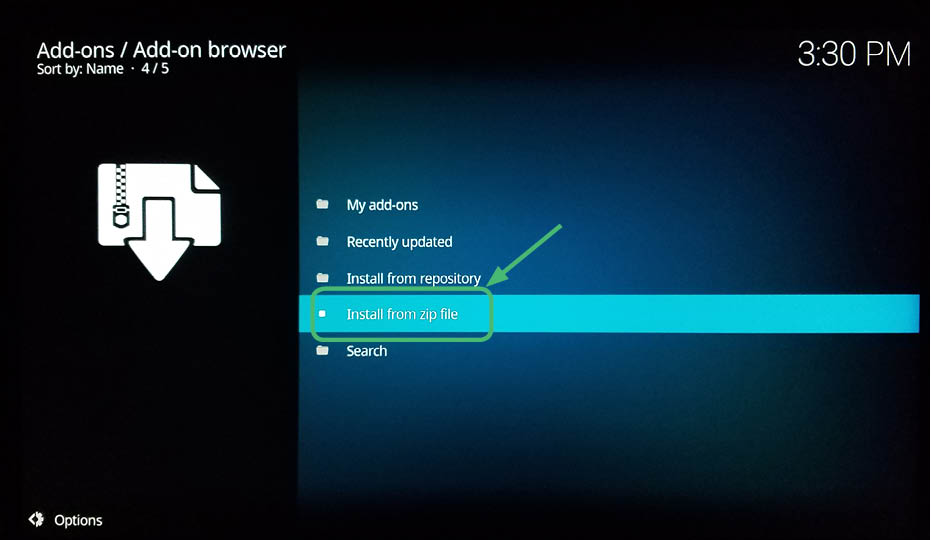
18. Select drx.
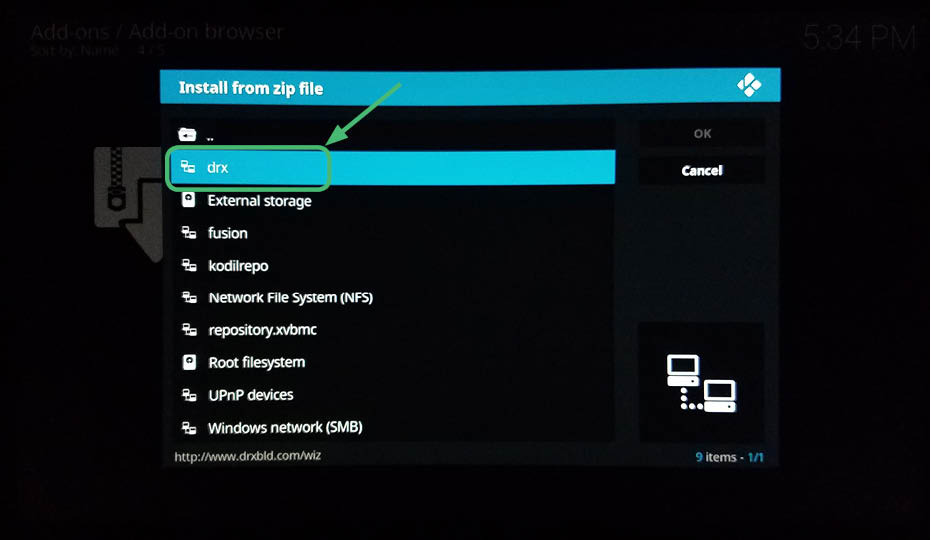
19. Select plugin.program.drxwizard-6.3.zip
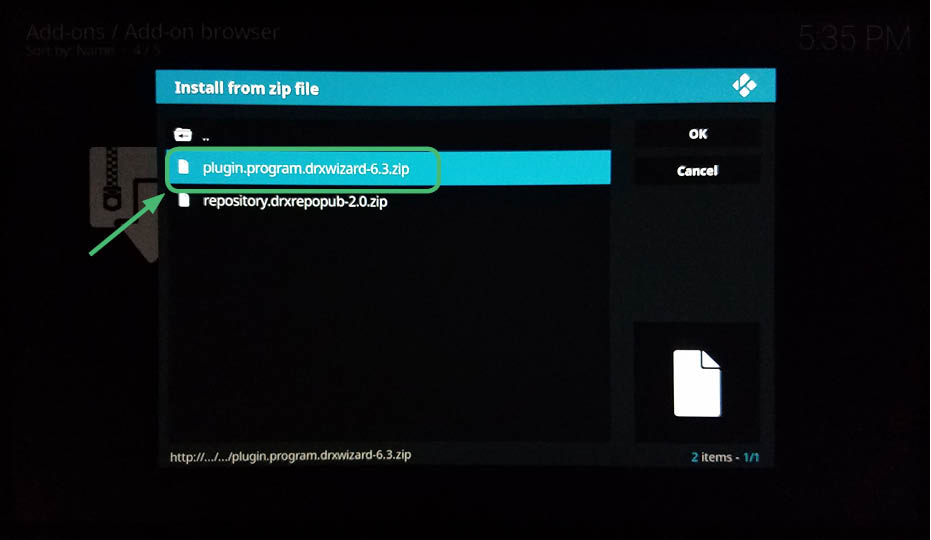
20. Go to Add-ons from the main menu.
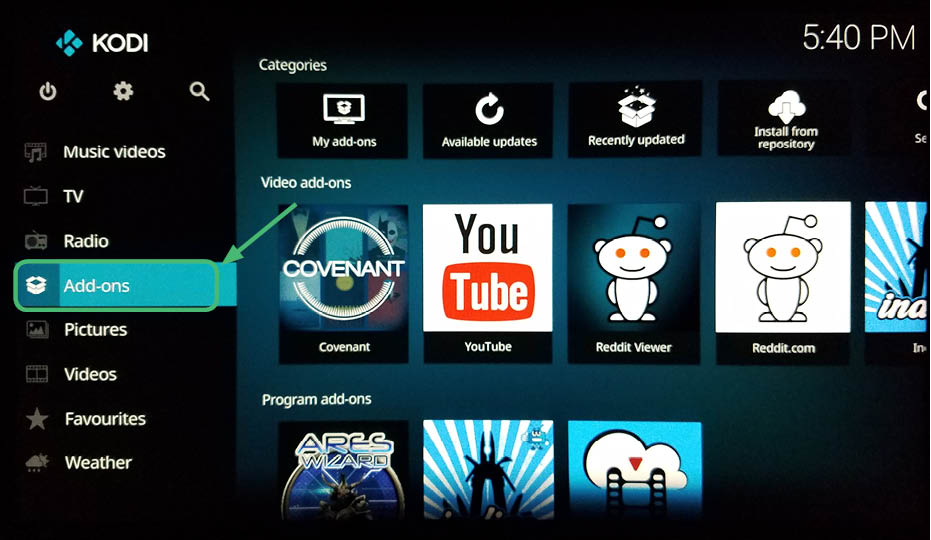
21. Go to program add-ons and select Durex.
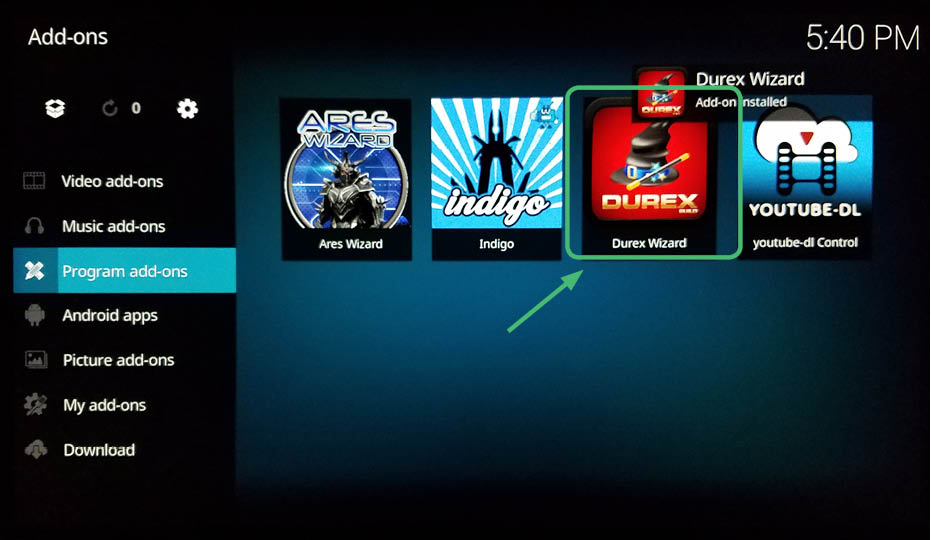
22. You will see a list of a variety of builds.
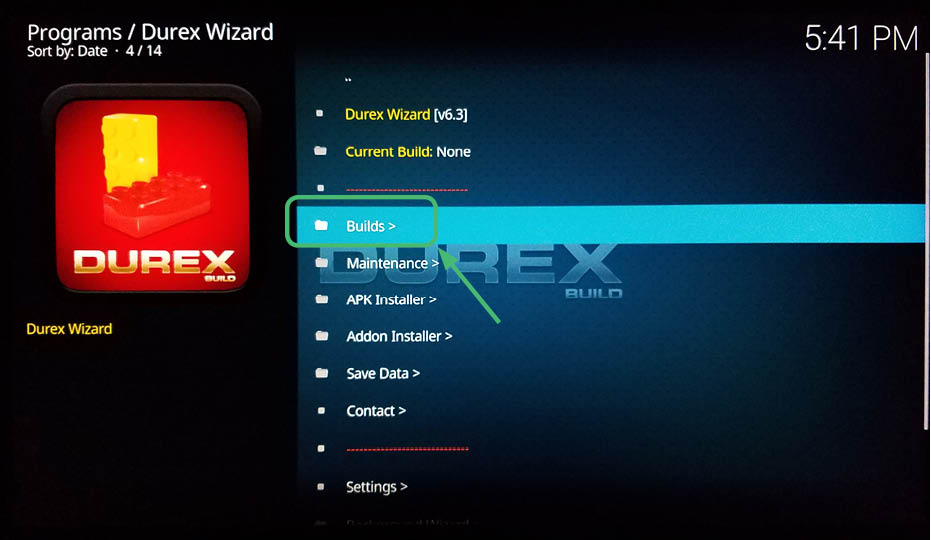
23. Select the one you want.
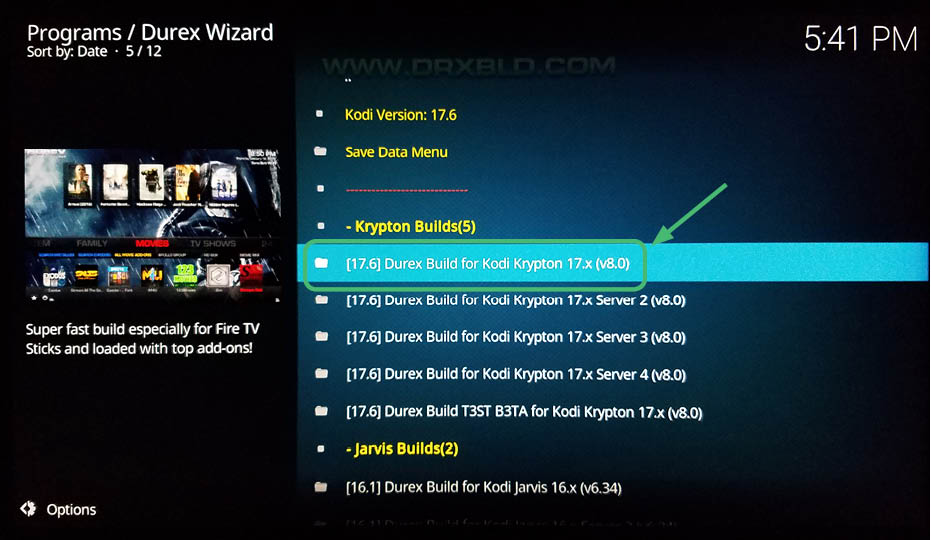
24. Select Fresh Install.
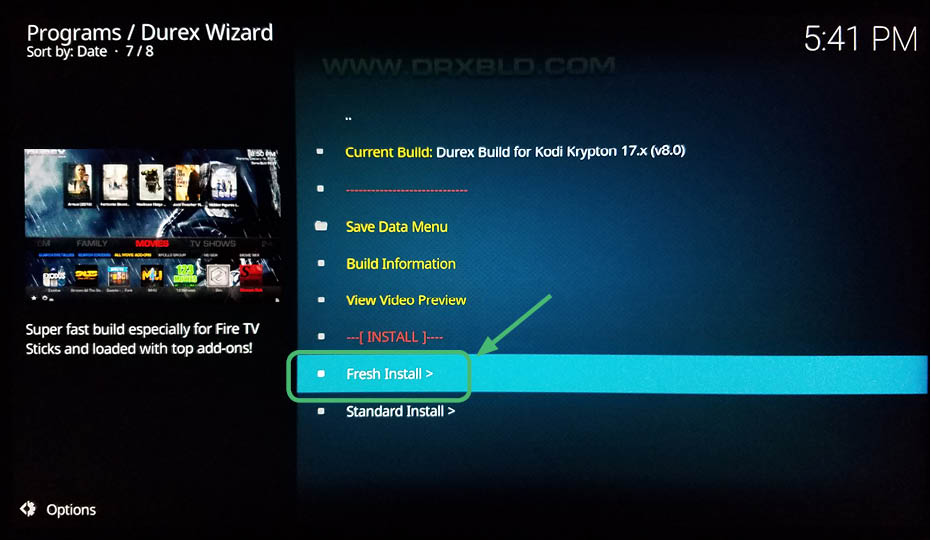
25. Select continue.
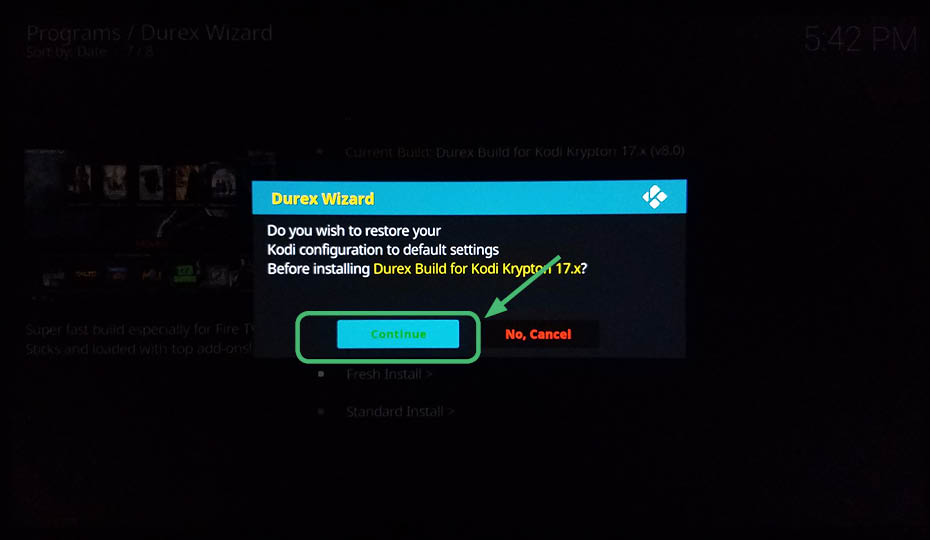
Now you have a Kodi Build installed!
How is a Kodi add-on different from a Kodi Build?
After you add Kodi to your device, the next step is to install a build or individually install add-ons. Installing a build will give you access to a variety of repositories and add-ons, however they are memory and space intensive. If you only want one or two add-ons, it may make more sense to directly install these repositories and subsequent add-ons. If you decide to go the route of installing a complete build on your Kodi Device, join their support group Reddit. This will help you learn how best to utilize the build, will give you a community to discuss various aspect of the build with, and will let you know when changes are happening.
Sometimes a build will suddenly stop being supported. Volunteer developers of these builds and add-ons are in a constant fight with governments and large corporations trying to shut down the distribution of copy written content. For this reason, it is imperative that you use a paid VPN service. Don’t get caught in the dragnet.
Read this article to learn more about Kodi add-ons: 100 best kodi addons
Do I need a VPN if I only use official Kodi builds?
Yes. There aren’t really official Kodi builds so all builds have the potential for illegal content to worm its way in. With all of these build listed above, it is imperative that you use a paid VPN client to protect yourself while streaming content. These builds use add-ons that scrub content off the internet. They give you links but do not differentiate between copy written content and public domain content. To avoid a fine or jail time, you must use a paid VPN client at all times.Anytime you go online there will be risks associated. Is there an elevated risk with the Kodi builds listed in this article? Not particularly. You should always keep Kodi builds secure with anti-virus programs. Also do not download add-ons that you are unfamiliar with. These can be in some instances more hazardous than a computer virus. In and of itself, however, Kodi builds are safe to use. Keep in mind that companies and various government agencies are constantly monitoring online to see who is downloading or viewing copy written content illegally. The most important way to keep yourself safe while using Kodi builds is to pay for a VPN client to mask your online activity.
What are Kodi builds capable of?
Running a third party app such as Kodi essentially has the capability to turn your device into your own personal home entertainment hub. You can stream content off the internet, your home network servers, or local storage devices. It also works in cases where, for example, a certain online streaming channel’s app might is not be officially available on your device.
Installing additional builds and add-ons on Kodi will enhance your experience with your Amazon Fire TV Stick. Because Kodi is open source, developers are welcome to create third party applications and add-ons to enhance the capabilities of Kodi. For example, certain channels may be geo-blocked meaning you can’t watch certain shows on a streaming service like Netflix because of your location or you may not even be able to watch live TV from certain places. To get around these obstacles, the Kodi community of developers has created add-ons to let you stream channels which you would normally not be able to view. There are also add-ons to download and install your favorite shows on you Amazon Fire TV Stick.
What are the problems with using a Kodi build?
Kodi builds are space intensive. They hog memory and can bog down your device with add-ons that you may not even want or need or sometimes may no longer be working.
What if my Kodi build isn’t working?
Companies and government agencies are constantly on the lookout for builds and add-ons that violate the law and distribute copy written content illegally. For these reasons, there is a constant cycle of builds being shut down then reemerging under the same identity or a new one. If your build isn’t working, you can try reinstalling it from another repository. You may need to install an alternate builds for the time being or indefinitely if your build of choice no longer works. There are many communities online such as Reddit that constantly monitor the state of the various add-ons and builds. If you aren’t sure if your build has been shut down or not, check in with these forums. Sometimes the developers themselves will post there.
Sometimes it might be your build or wizard on Kodi that is the problem. In these instances you may try reinstalling Kodi and reinstalling the build or wizard or installing a completely different one. You may even need to factory reset your device, though that is usually a last resort.
Are these Kodi builds in danger of being shut down?
Various government agencies are constantly looking for builds and add-ons that make it easy to stream content illegally and they will periodically shut them down. Builds usefulness wax and wanes as these various government agencies try to kill illegal streaming. Therefore you may find that developer support for various Kodi builds fall off for a while before picking back up. In addition to government agencies, companies like 20th Century Fox and Disney also have an interest in shutting down illegal streaming.
This is why it is imperative that you use a VPN.
Enjoy viewing high quality movies and TV shows for free from the comfort of your own home with these wide variety of Kodi builds. Find and stream HD content with ease. With Kodi builds you can get Live TV, documentaries, Bollywood films, classic films, cartoons, kids programming and more. Customize your entertainment experience with Kodi builds that fit your personality.
Don’t forget to install a paid VPN as well to protect yourself.
Why should I pay for a VPN?
You need to pay for a VPN to protect yourself. A free VPN will sell your data to the highest bidder. Would you take free food from a dirty homeless person? Of course not. So don’t use a free VPN. It’s almost worse than using no VPN. We recommend Nord VPN as we mentioned above because it is cost effective, easy to use, and works well with multiple devices. Scroll down for step by step instruction on how to install NordVPN.
Follow these step-by-step detailed instructions to install NordVPN on the new updated Amazon Fire TV Stick
1. This is the opening screen on the Amazon Fire TV Stick. At the top of the Amazon Fire TV Stick Main Menu, go to Settings.
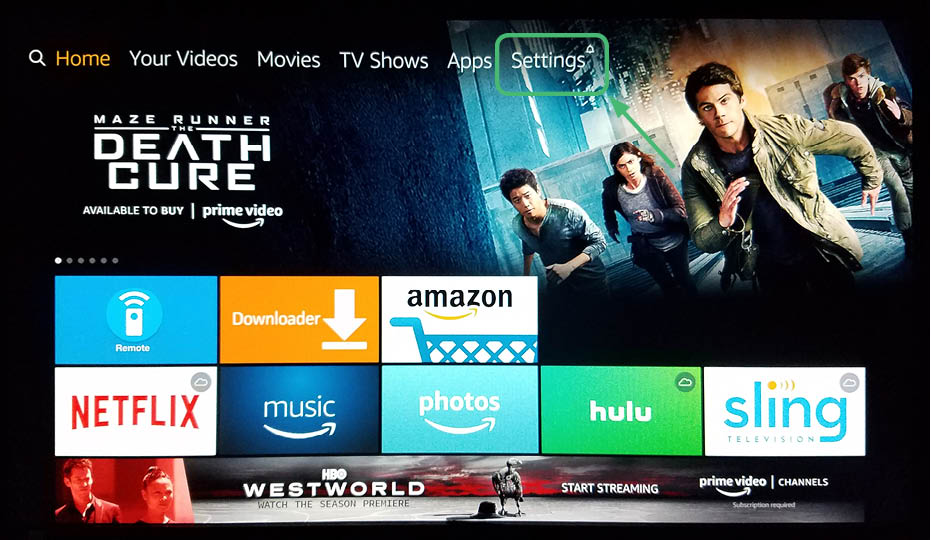
2. After clicking on Settings, you will see a screen that looks like this.
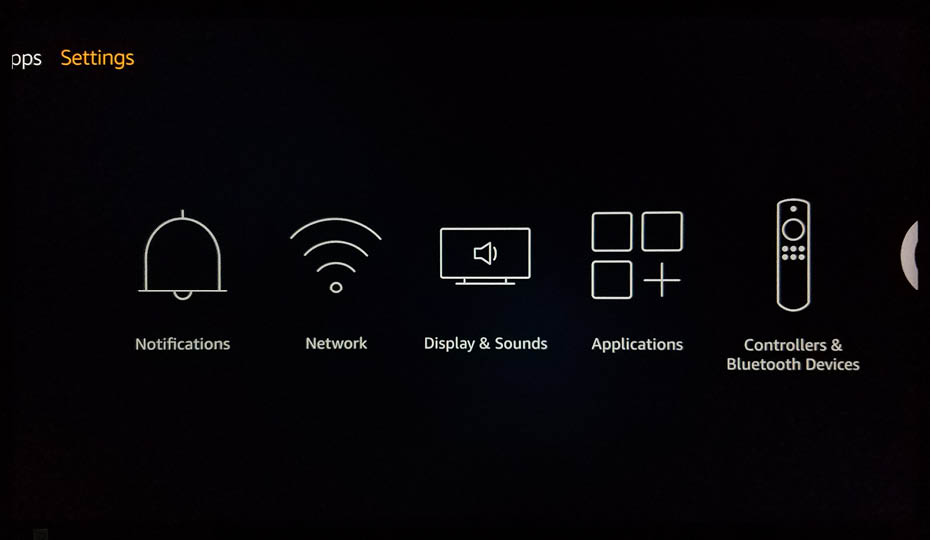
3. Navigate to the right to access Device.
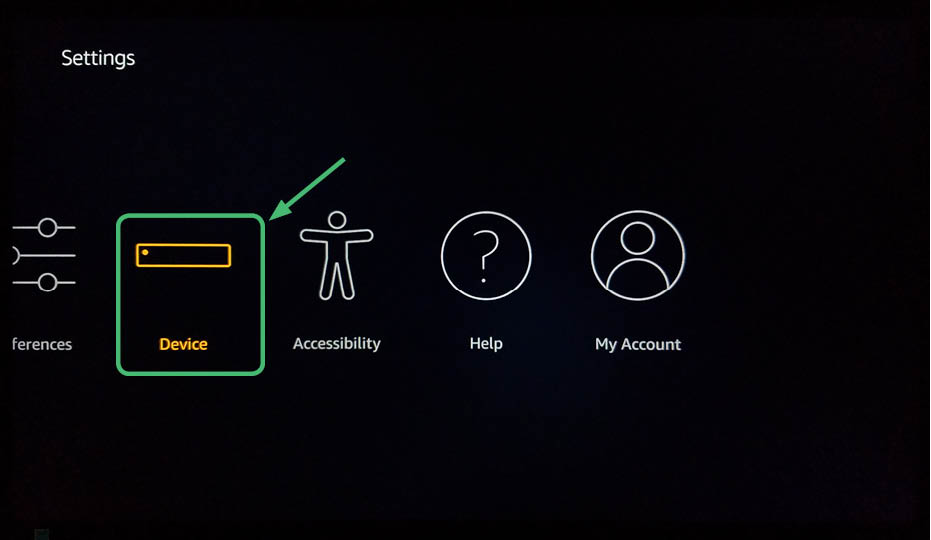
4. After selecting Device, select Developer Options.
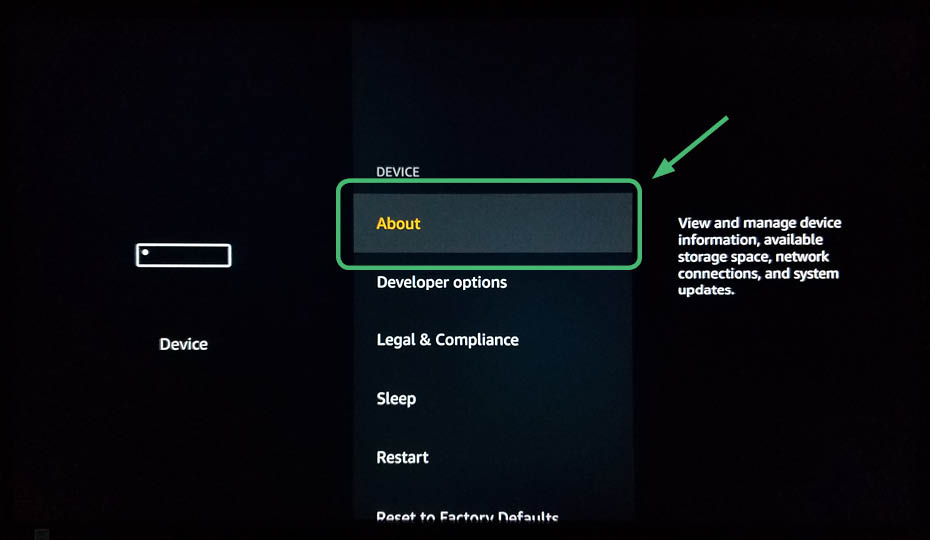
5. Turn on AP Debugging and Apps from Unknown Sources.
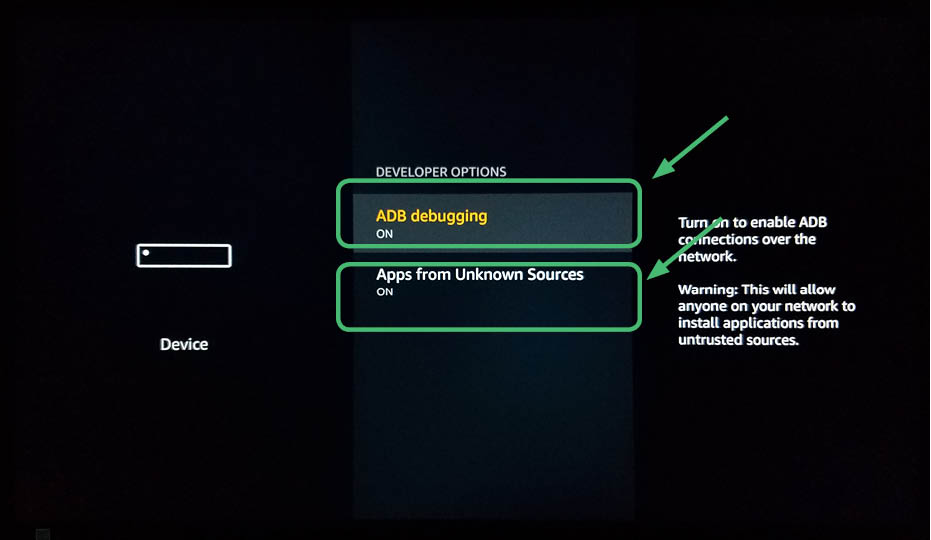
6. Download and open Downloader.
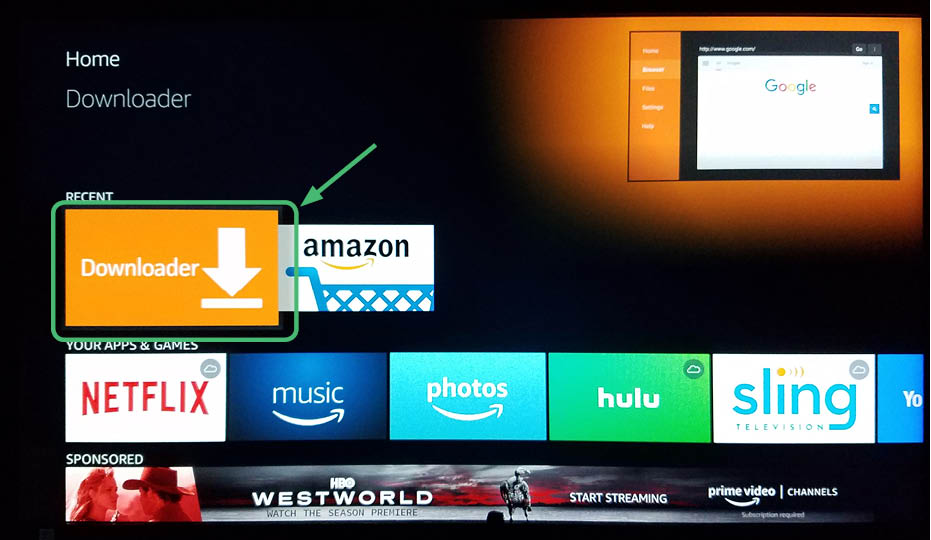
7. Click on the box to enter a URL.
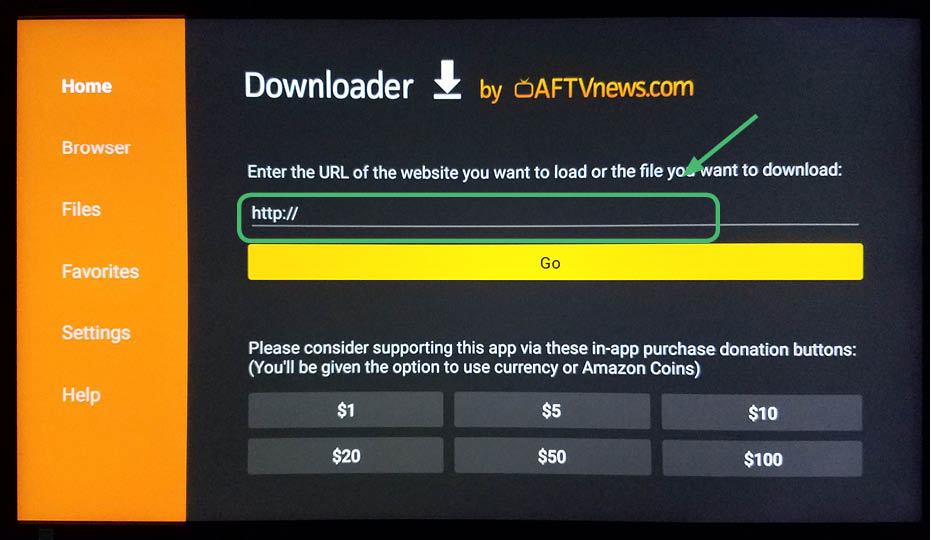
8. Enter in the following address:
https://nordvpn.com/download/android/
and click GO.
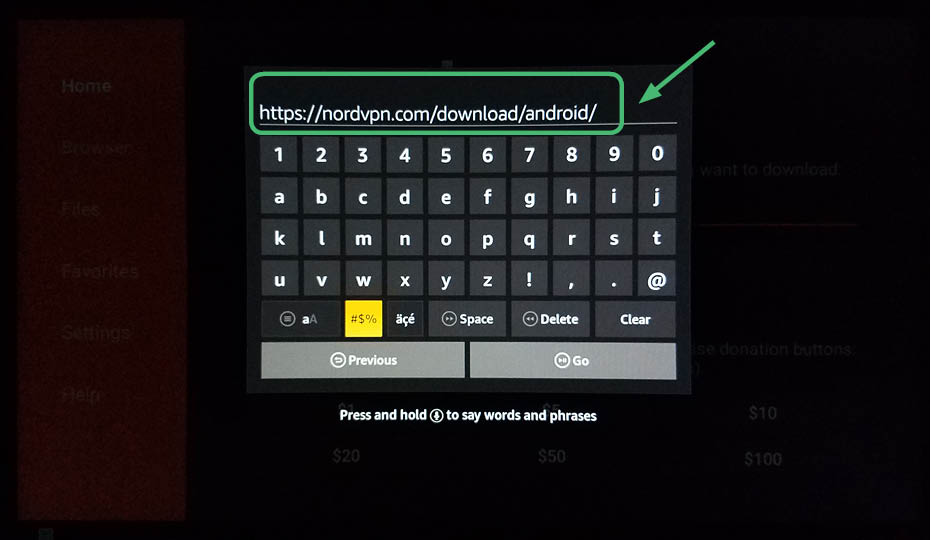
9. Click Install.
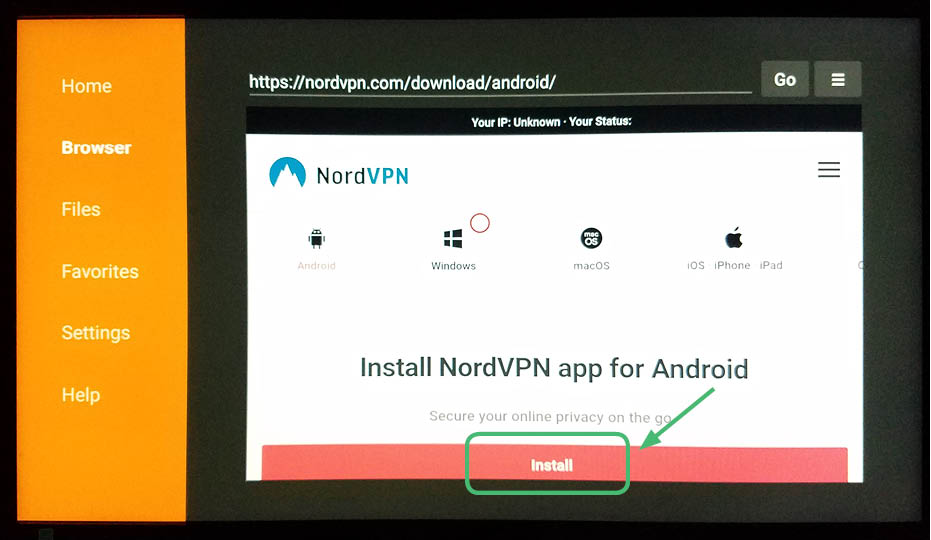
10. NordVPN will download.
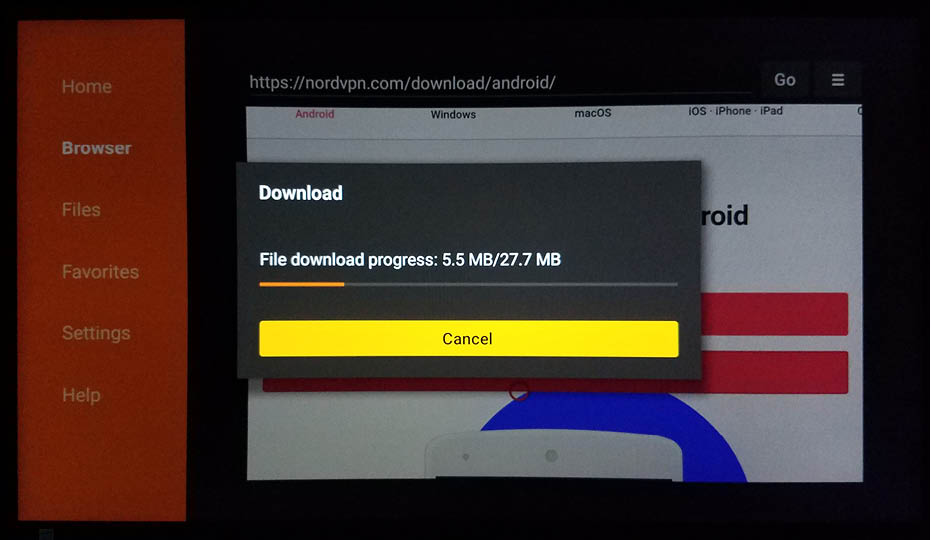
11. Click Install.
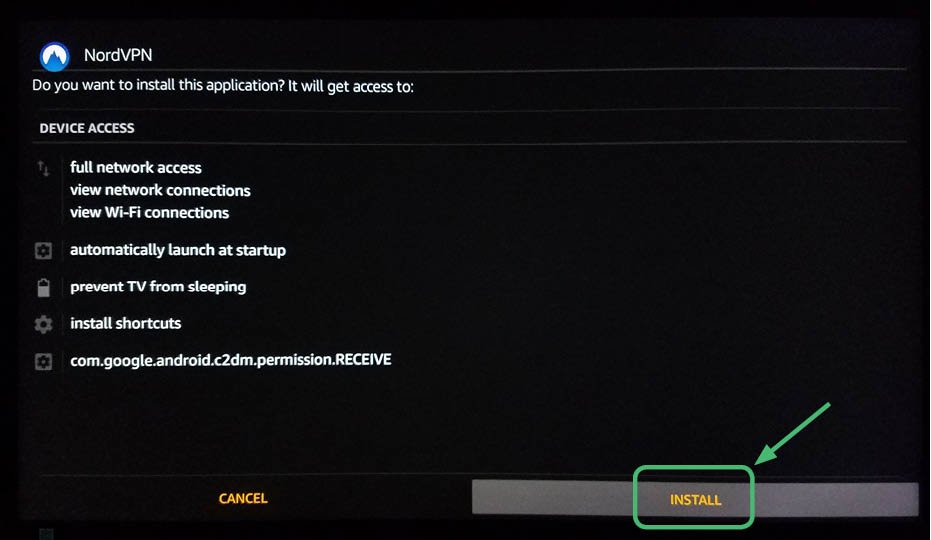
12. NordVPN will install.
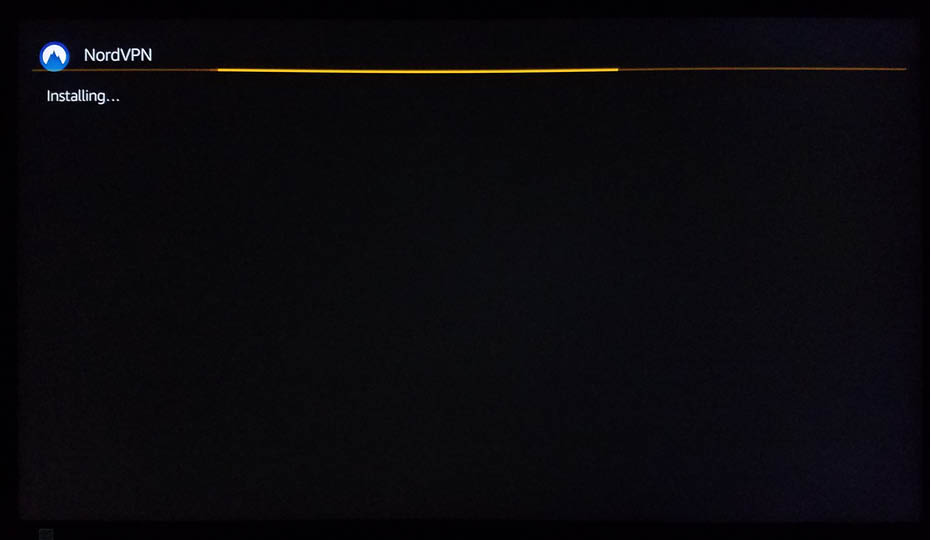
13. Open NordVPN.
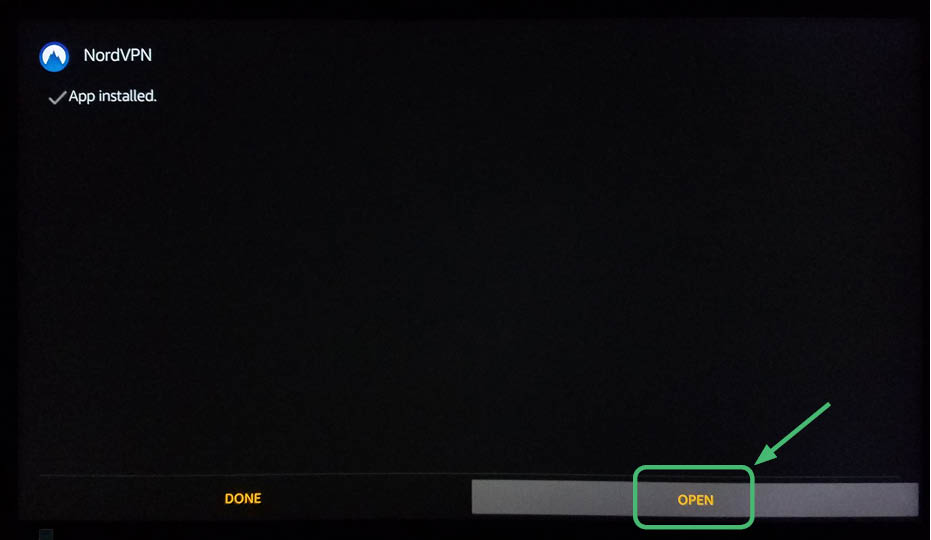
14. NordVPN will open.
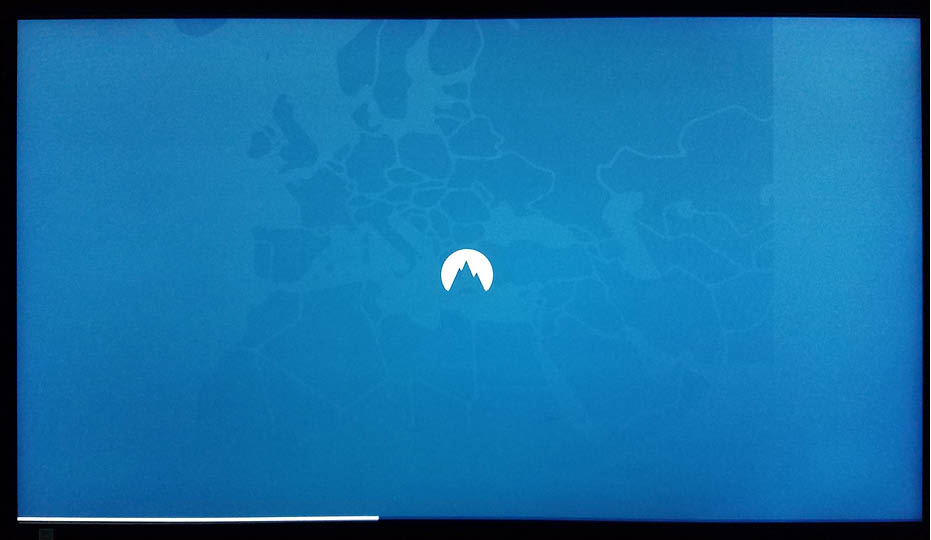
15. You will see this screen. Notice that you cannot navigate around using the Amazon First TV Stick Remote. Therefore, you need to download the Remote for Fire TV app.
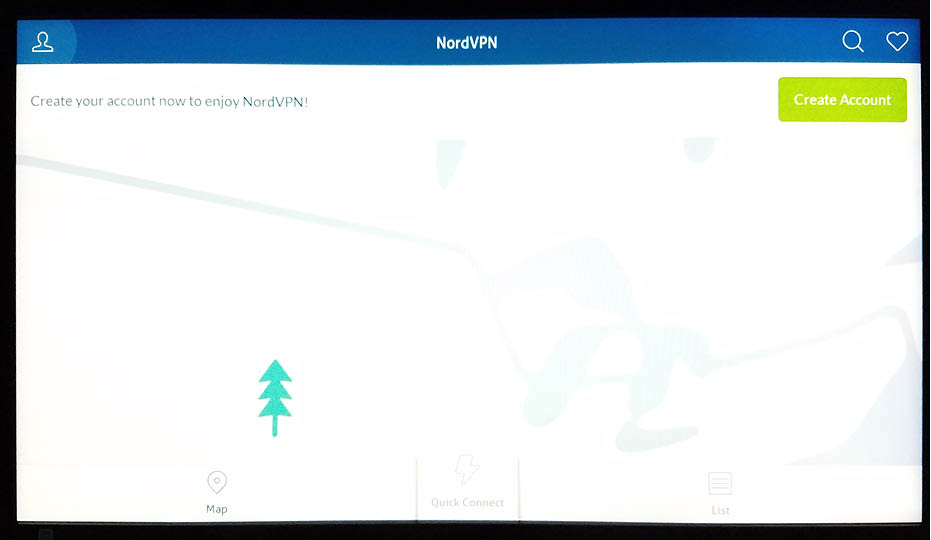
16. The Remote for Fire TV app is $2 dollars, but it is worth the money. You can also try CetusPlay, which is free, but oftentimes does not actually work. Make sure you download the correct app. Amazon also has an app for the Amazon Fire TV Stick, however it does not give you mouse control, which is very frustrating.
Note that you need to install the Amazon app store on your Android tablet or Smartphone to find the Remote for Fire TV app. It is not available on Google Play, you must download this app through the Amazon app store. It needs to be on your smartphone or tablet as well as the Amazon Fire TV Stick.
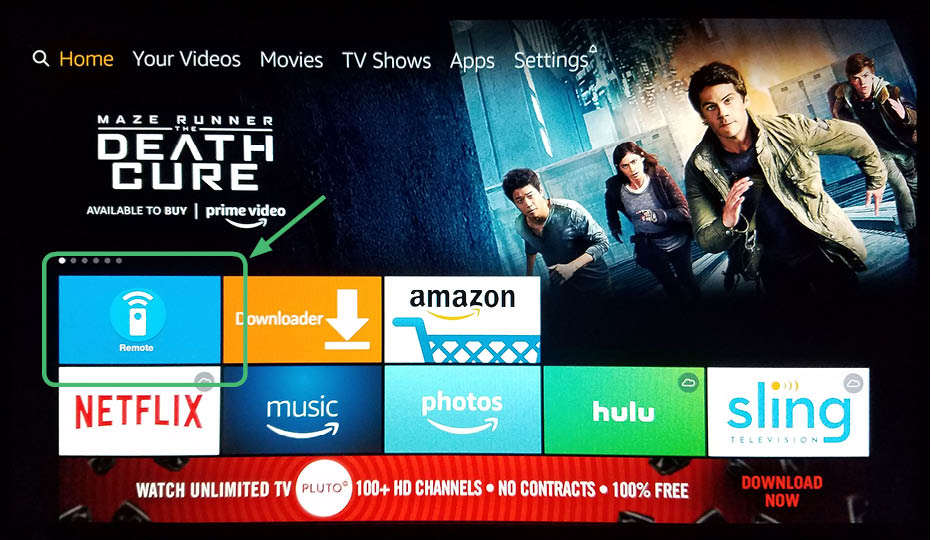
17. Once this app is installed, go back to NordVPN. You will see that you now have a mouse. Navigate to the sign in button.
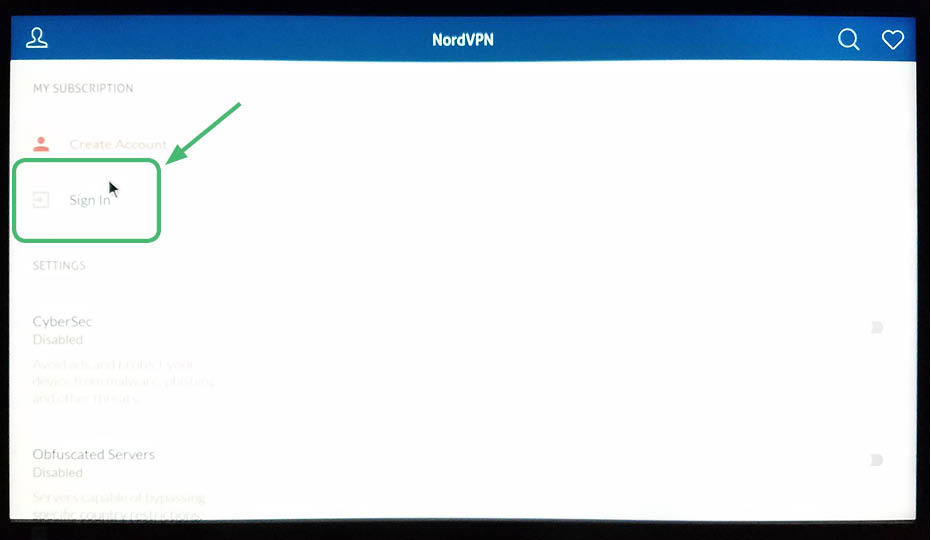
18. Enter in your login information and hit Sign In.
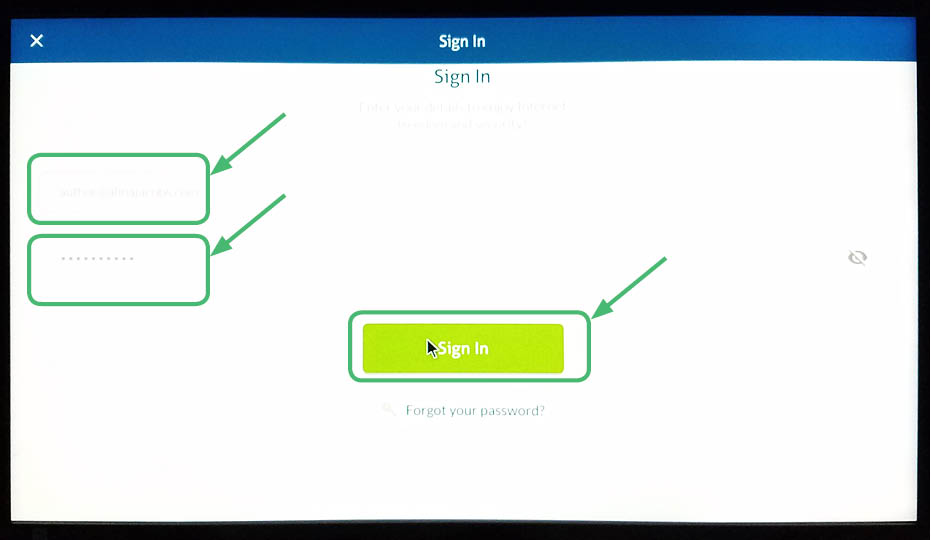
19. On this screen, hit Connect.
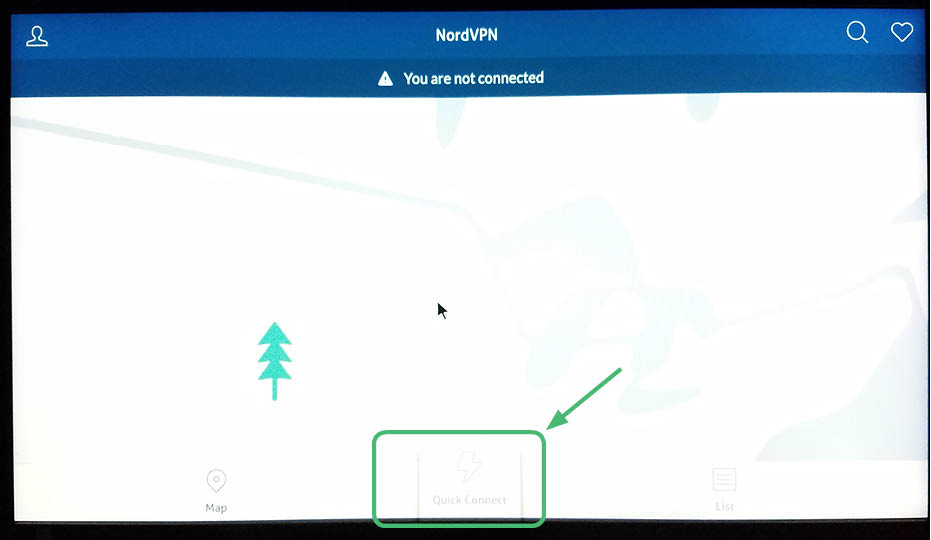
20. NordVPN will connect.
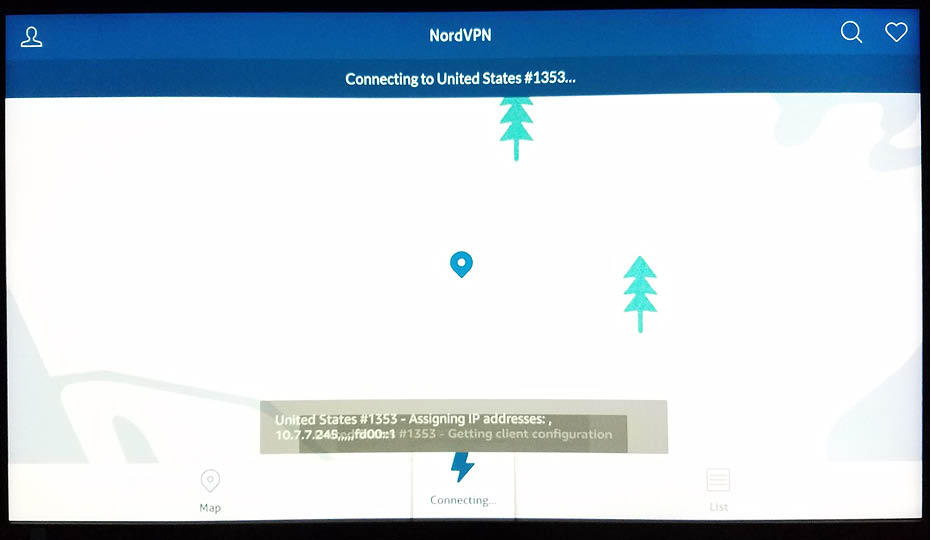
21. NordVPN is active.
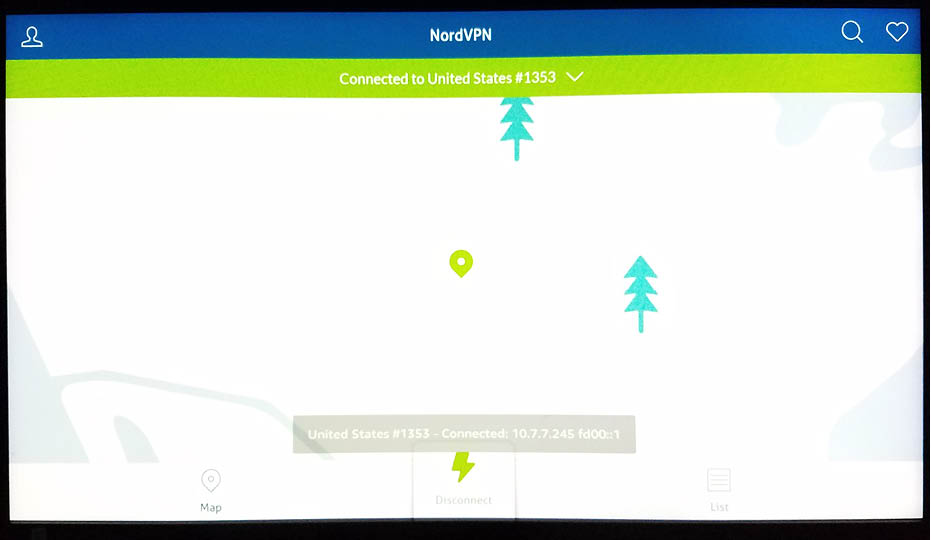
22. Now you, will see NordVPN on your apps list.
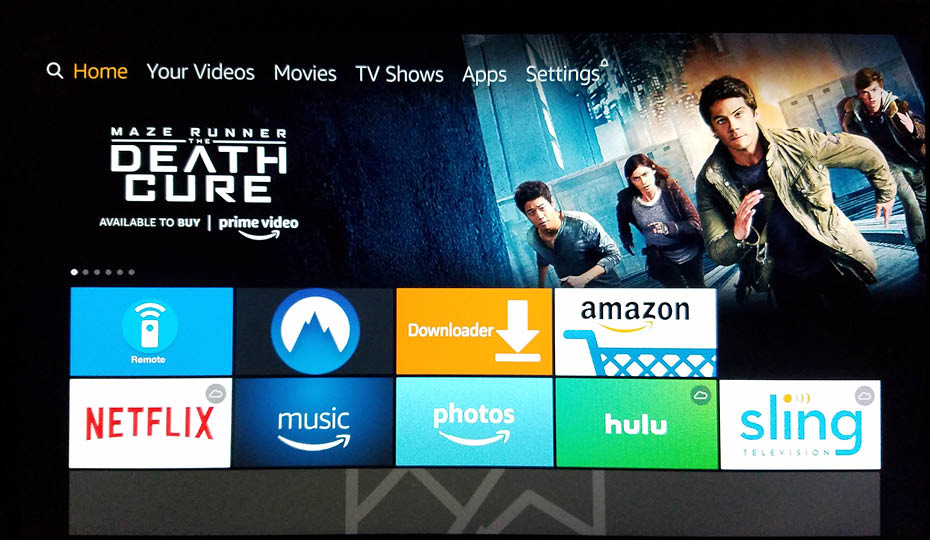
What does a VPN do for me?
A VPN or a Virtual Private Network is most used to prevent tracking when you are online. Many countries have agencies like the NSA whose sole purpose is to spy on their own civilians and catch them in any perceived wrongdoing then arrest them or blackmail them depending on your country. In places like Russia, Saudi Arabia, or Turkey, a VPN is critical to keeping you safe from jail or even an execution. If you are in Canada, Europe or the United States, then A VPN isn’t about life or death, but it is about keeping your money and your data safe. There are many entities not just official ones like the NSA or Disney or Comcast, but also random hackers and malware makers who want to steal your data, break into your computer, and steal your financial information or find something they can use to blackmail you with.
If you have a VPN, it makes it harder to find out your identity. A VPN masks your location so that when you are surfing the internet, a particular website doesn’t know where you are. Within your VPN program you can pretend to be from say the UK even though you live in Canada. Why would you want to this? For example, if you want to watch a particular TV show that only airs in the UK and you want to watch it using that particular TV networks streaming website, if you are in Canada you will get an error message. If your use a VPN however, you can tell it to use a UK server for example and effectively trick the UK website into thinking you are actually in the UK and thus allowing you to watch the UK program online.
Using a VPN will also protect you when viewing copy written content illegally using Kodi add-ons like Covenant or Exodus. Volunteer third-party developers are able to create add-ons for streaming movies and TV shows for free that are technically copyright materials. If you decide you want to see the latest Jurassic park movie without paying for it and you use Covenant for example, using a VPN will keep your online activity private and your identity hidden. Instead of the big six movie studio bots tracking who is viewing this movie and finding out you are one of the people then going to your house and handing you a notice to pay however many thousands of dollars, you can watch the movie in peace knowing that your identity is hidden. Of course if they really really wanted to someone could find out your identity. But the casual investigator will not be able to do so. It is simply not worth the time or the effort. If you do not use a VPN, you will get cease and desist notices from the government that could lead to large fines or even jail time.
A VPN service will also prevent your Internet Service Provider from throttling your internet connection since they won’t be able to track your usage as easily. Throttling means that they restrict your speed. For example sometimes you are on the internet surfing fine when you click on a video link. Suddenly everything slows down. Sound familiar? Your Internet Service Provider is throttling your speed. You paid for a certain speed and the Internet Service Provider won’t give it to you. This type of thing should be illegal, unfortunately the Internet Service Providers are a monopoly and they have bribed and corrupted elected officials and no one will fix the issue.
Remember: Companies are monitoring your usage. Protect yourself with a paid VPN service before you use any Kodi build.
30 Days Money Back Guarantee
CONTENTS
- What is a Kodi
- Use VPN to protect your identity while streaming
- Benefits when using NordVPN
- What different types of builds are there
- The following is a list of the 50 best Kodi builds
- What are the benefits of Kodi Builds
- What are the negatives of Kodi builds
- Can I make my own Kodi build
- What is the difference between a Kodi build and a Kodi skin
- How do I install a build on Kodi
- Follow these step by step detailed instruction to install a build on Kodi on the Amazon Fire TV Stick
- How is a Kodi add-on different from a Kodi Build
- Do I need a VPN if I only use official Kodi builds
- What are Kodi builds capable of
- What are the problems with using a Kodi build
- What if my Kodi build isn’t working
- Are these Kodi builds in danger of being shut down
- This is why it is imperative that you use a VPN
- Why should I pay for a VPN
- Follow these step-by-step detailed instructions to install NordVPN on the new updated Amazon Fire TV Stick
- What does a VPN do for me