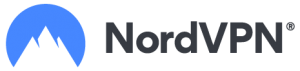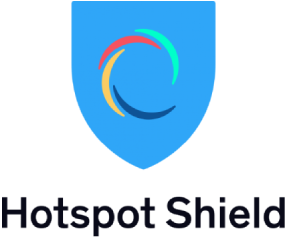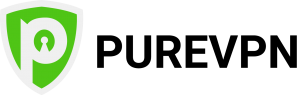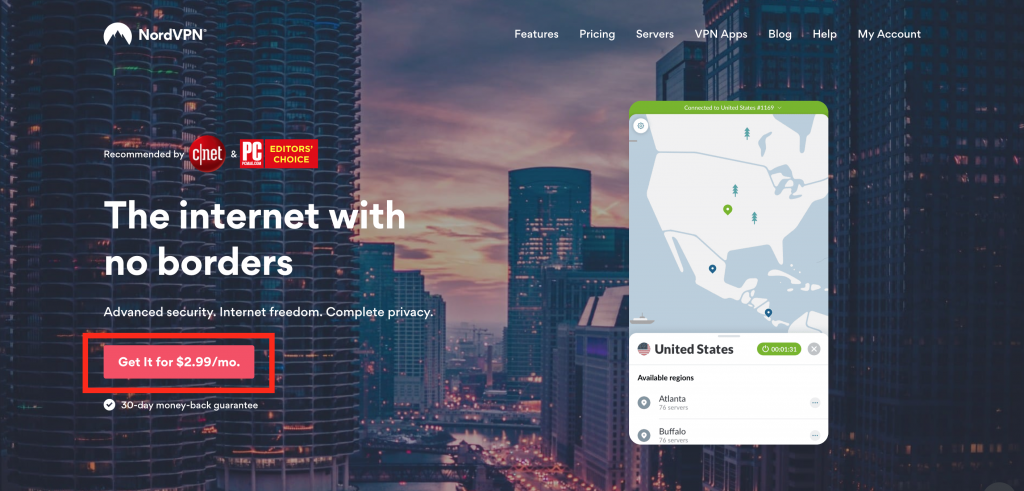Home » How To Install Covenant on Kodi 17.6 Krypton
How To Install Covenant on Kodi 17.6 Krypton
UPDATED July 2025
Advertising Disclosure
![]()
Many or all of the companies featured provide compensation to us. These commissions are how we maintain our free service for consumers. Compensation, along with hours of in-depth research, determines where & how companies appear on our site.
What is Covenant for Kodi 17.6 Krypton?
Installing the Covenant add-on on Kodi 17.6 Krypton is not difficult. But why would you want to install the Covenant add-on on Kodi 17.6 Krypton?
Covenant on Kodi 17.6 Krypton works similarly to the Kodi add-on Exodus. Covenant works by gathering links to content that is hosted on various websites and delivering these to the user for easy categorization and access. Covenant is a free and easy solution to watch your favorite movies and TV shows on your Amazon Fire TV Stick. While the Amazon Fire TV Stick is cheap to buy, once you have it, you are forced to pay a premium cost to access premium content.
If you want to access your favorite shows, movies and live TV, Kodi 17.6 Krypton and add-ons like Covenant offer effective, easy, and free solutions. In this article we will focus exclusively on Covenant. Covenant scrapes content such as movies, music, and videos from all over the internet and compiles it for a user to view using Kodi 17.6 Krypton.
Please note that this article does not encourage the use of any software, hardware, or service for accessing any illegal content. Please use good judgment when consuming content.
Read this article to learn more about the legality of Kodi. Is Kodi Legal?
Why should I install Covenant for Kodi 17.6 Krypton?
After installing Kodi 17.6 Krypton, you’ll need to create a media library to view or stream content. There are a couple of ways you can accomplish this. First, you can import all video or audio files that are stored your hard drive onto your Amazon Fire TV Stick. By doing this you can watch your TV shows and movies without an internet connection. However, you will quickly use up all of your device’s storage space.
A better solution is to install add-ons. Kodi add-ons create their own content libraries by gathering media links found online. These created libraries contain more content than your Amazon Fire TV Stick could possibly hold, but they do require an internet connection to work. Covenant is one of these add-ons.
What makes Covenant so great?
Covenant gives you unrestricted access to region-locked media content as well as a variety of paid content from around the world on your Amazon Fire TV Stick. If you are familiar with the Exodus add-on, Covenant performs similarly. In contrast to Exodus, with Covenant on Kodi 17.6 Krypton it does not take as long to load streaming content. It is also easier to find streaming content on Covenant.
Covenant on Kodi 17.6 Krypton is currently one of the best Kodi add-ons for streaming because of features like HD streaming, a user-friendly interface, and Trakt account integration. Covenant also has a greater variety of content to choose from. Because it is a newer add-on, the source links for content are fresher and more likely to work.
Covenant vs Exodus
Covenant on Kodi 17.6 Krypton was originally developed as a replacement for Exodus. Exodus was one of the most famous movie streaming add-ons for Kodi. When it was announced that Exodus would no longer receive updates from its developer, it essentially became obsolete. Covenant on Kodi 17.6 Krypton was then developed by the same team that first created the Exodus add-on.
While Covenant is being named “the fork of Exodus” by some users, many people believe that Covenant on Kodi 17.6 Krypton actually offers better streaming and content selection than Exodus. While Exodus would compile video links from all over the internet, sometimes they were of dubious quality. With Covenant on Kodi 17.6 Krypton, you can get HD quality streaming.
While Exodus and Covenant on Kodi 17.6 Krypton provide essentially the same function, many users say that Covenant more frequently updates the streaming sources in addition to higher quality video. Covenant also fixes some of the bugs that were problematic in Exodus. It is also more responsive and has more source provides. For these reasons, Covenant has become more popular than Exodus.
What do I need before I can start installing Covenant on Kodi 17.6 Krypton on my Amazon Fire TV Stick?
Before you can use install Covenant on Kodi 17.6 Krypton, you need to have an Amazon Fire TV Stick and Kodi 17.6 Krypton. If you have just purchased and received your Amazon Fire TV Stick, follow the quick setup guide that came with your Amazon Fire TV Stick. After the Amazon Fire TV Stick is working, the Fire TV stick needs to be set up first in order to install Kodi 17.6 Krypton.
There are many step-by-step instruction guides to walk you through installing Kodi 17.6 Krypton. Once you have your Amazon Fire TV Stick set up and Kodi 17.6 Krypton working, you can continue scrolling for step-by-step instructions that will walk you through installing Covenant on Kodi 17.6 Krypton. This installation method is quick and easy.
The most important thing you need before installing the Covenant is a VPN client to help protect your data and your privacy.
Amazon Fire TV users should always use a VPN to protect their identity while streaming.
Protect yourself from hacking and surveillance with 256-bit AES encryption, DNS/IPv6 leak protection, kill switch, and split tunneling.
HIGH SPEED, ULTRA SECURE, AND EASY TO USE. INSTANT SETUP.
EXPERT QUOTE
"A VPN is one of the most important tools that you need if you use the internet regularly. The technology was designed to help protect internet users from threats such as hacking, as well as help make their internet use as private as possible."

Joel Timothy
Cyber-Security and VPN Expert
Below are some of the benefits you get when using NordVPN with Kodi.
- Total Privacy: Keep your internet privacy intact and have a layer of security while conducting your online activities.
- Unblock Geo-restricted Add-ons: There are many third-party add-ons that you can only use in certain regions. With VPN you can bypass regional restrictions and watch live and on-demand content.
- Sidestep ISP Throttling: Your Internet Service Provider just wants your money, they do not actually want to give you the megabytes per second that you actually paid for. Whenever you stream a video or other data intensive activities, your Internet Service Provider will constrain your internet speed. This is called throttling. When you use a VPN, your Internet Service Provider has no idea what you are doing online, so they won’t throttle your internet speed.
- Easy Setup: It is very easy to set up NordVPN on your jailbroken Amazon Fire TV Stick.
Advertising Disclosure
The information we provide you is free of charge and a result of extensive research by our product experts. We use affiliate links in our site that provide us with referral commissions. While this fact may not influence the information we provide, it may affect the positioning of this information.
VPN Alternatives
VPN Alternatives
Protect yourself online.
Before installing Covenant on Kodi 17.6 Krypton, follow these three steps to get comprehensive VPN protection.
Step 1: Get the NordVPN subscription here.
Step 2: To install NordVPN on your Amazon Fire TV Stick, use the direct download method with the following address: https://nordvpn.com/download/android/
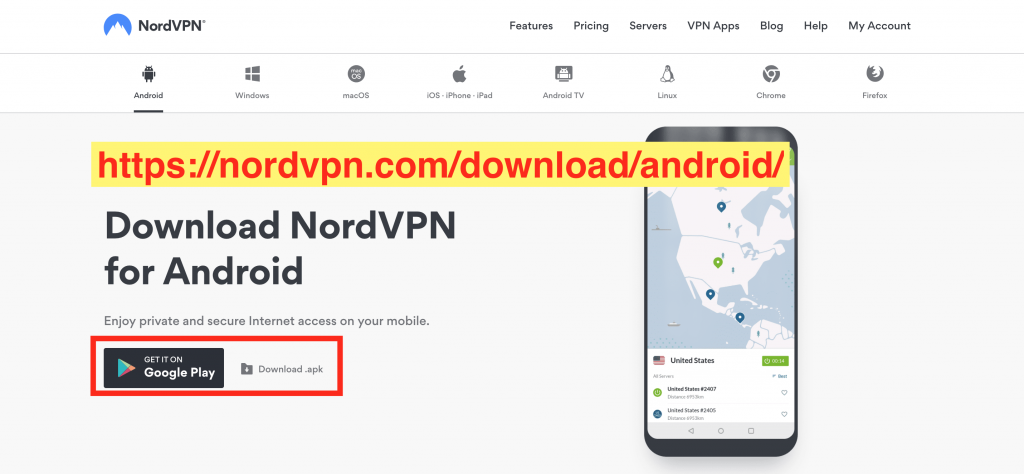
Step 3: Login and connect to a VPN server.
Once you are protected with a VPN client, you can start installing Covenant on Kodi 17.6 Krypton with confidence.
Follow these step-by-step detailed instruction to install the Covenant add-on in Kodi 17.6 Krypton on the new updated Amazon Fire TV Stick
1. Turn on your TV and plug in your Amazon Fire TV Stick. You should already have this device set up as well as have Kodi 17.6 Krypton installed on it. You will see a home page similar to this one below.
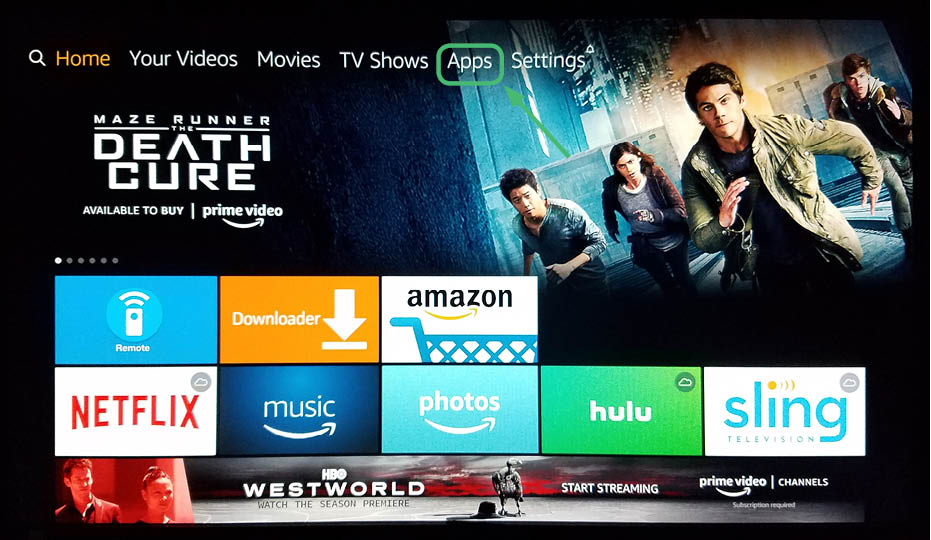
2. Click on See All.
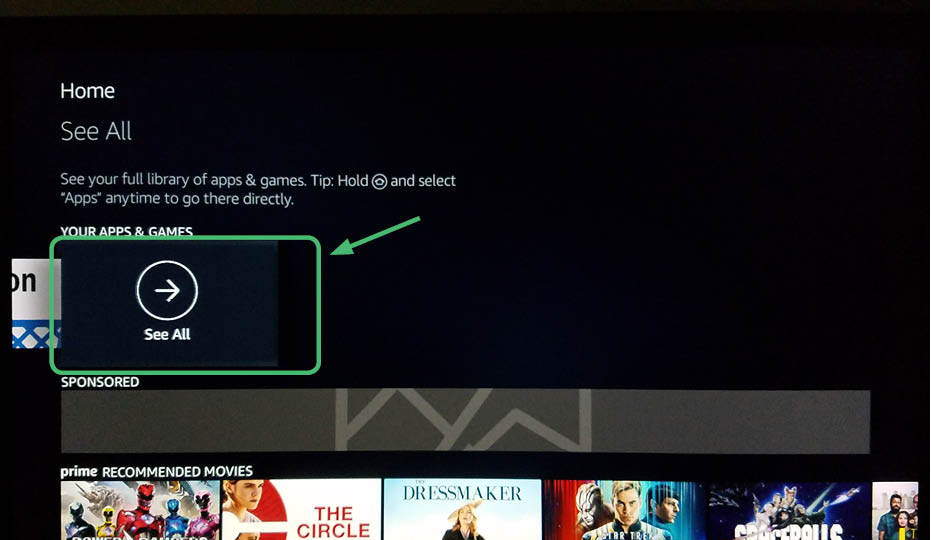
3. Once in the Apps menu, select Kodi 17.6 Krypton. It is the blue diamond icon with the white K. Using the center button on your remote, select Kodi 17.6 Krypton.
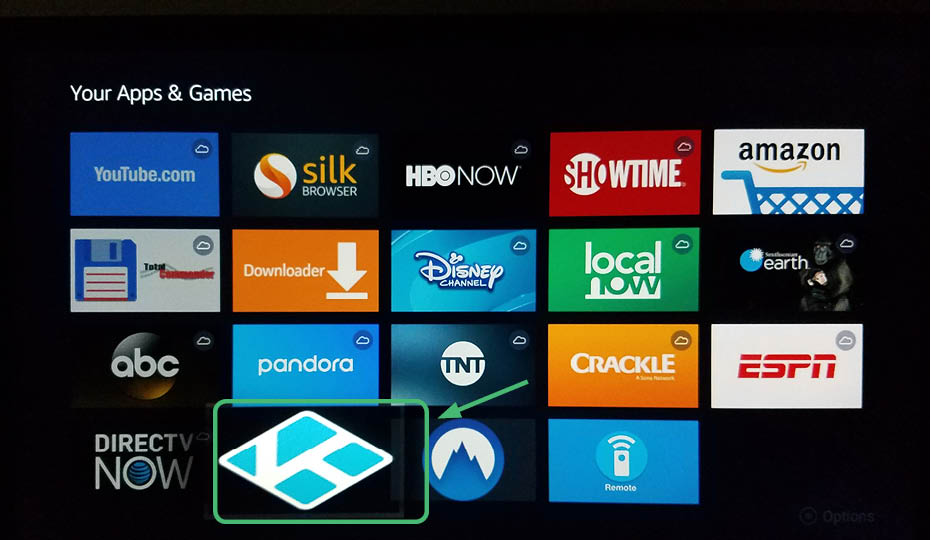
4. This screen will show that the app is initializing.
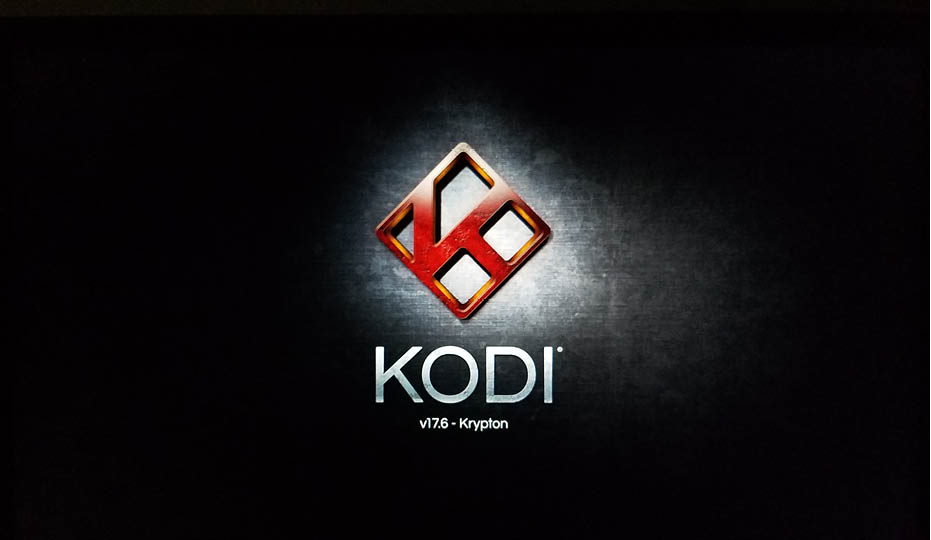
5. Once Kodi 17.6 Krypton is open, you will land on the Main Menu. Go to settings up at the top. It is the gear icon.
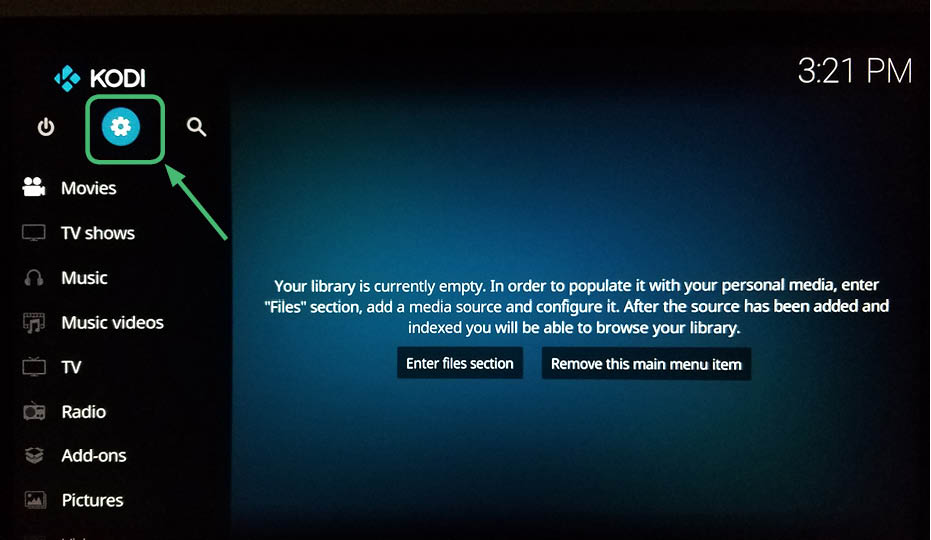
6. It will take you to this screen. Select System Settings.
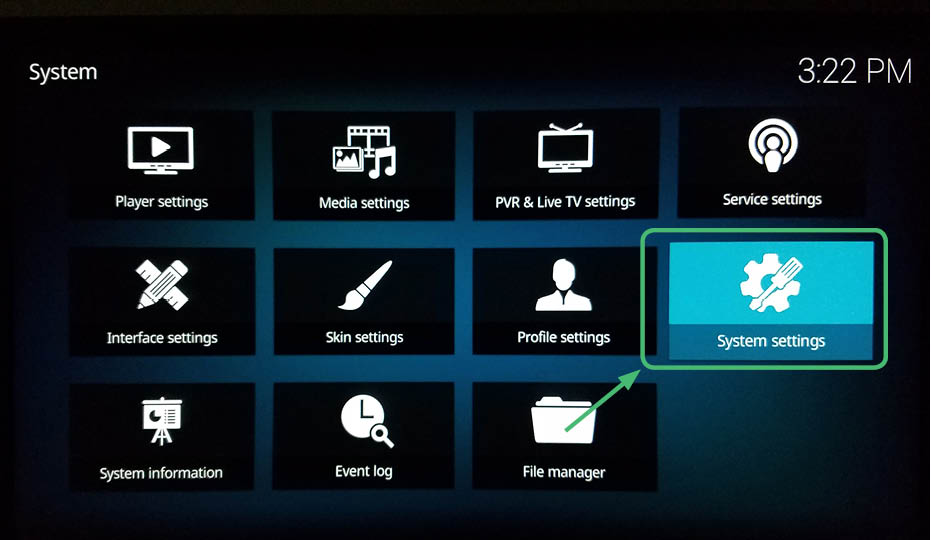
7. Go to Add-ons then Unknown Sources.
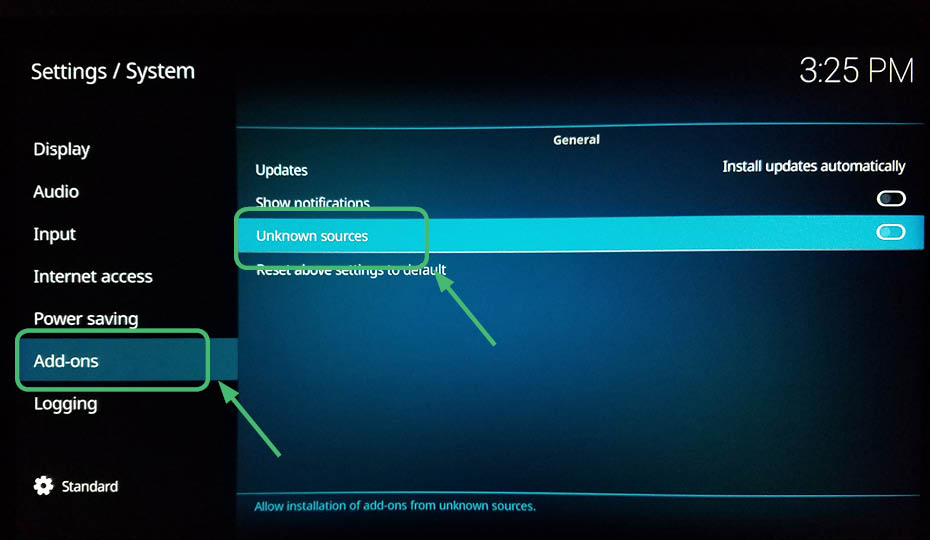
8. Select Yes on the warning message.
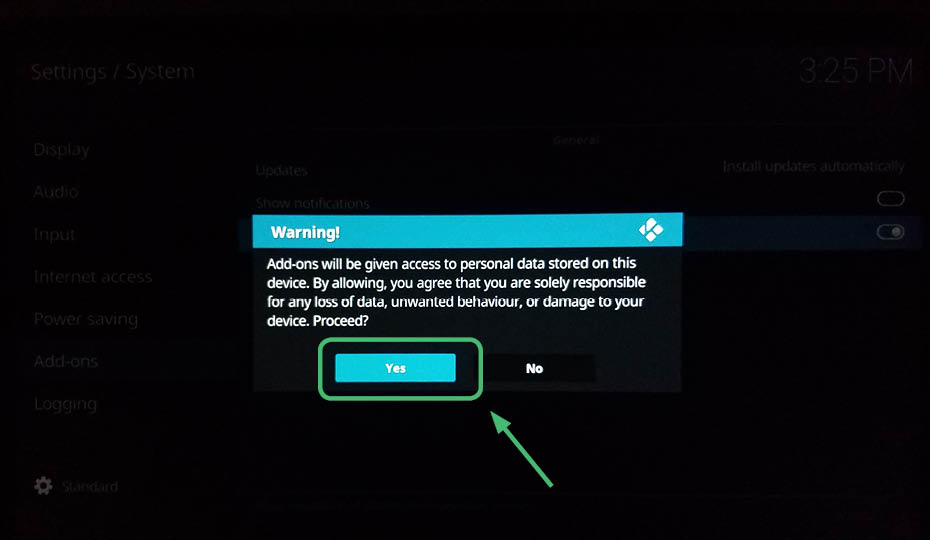
9. Go back to the System menu. Select File Manager at the bottom right.
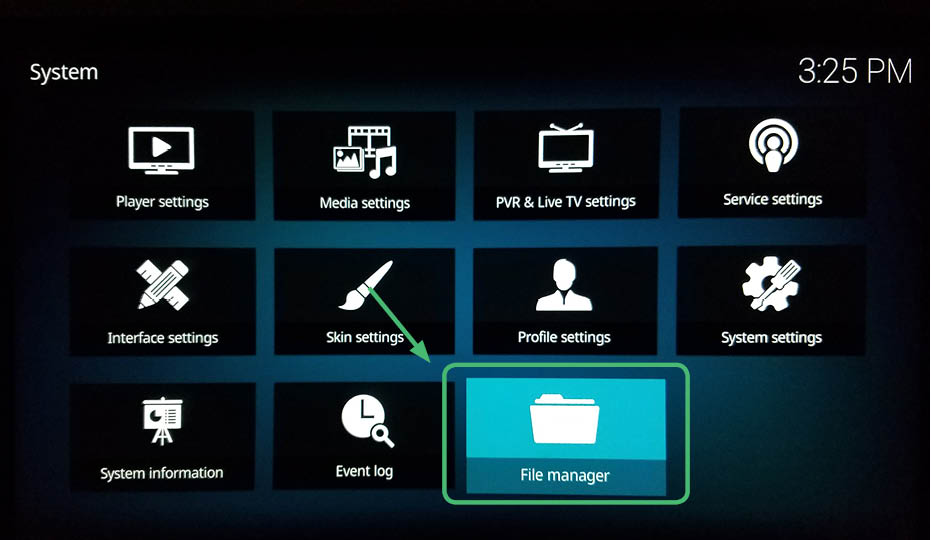
10. Select Add Source.
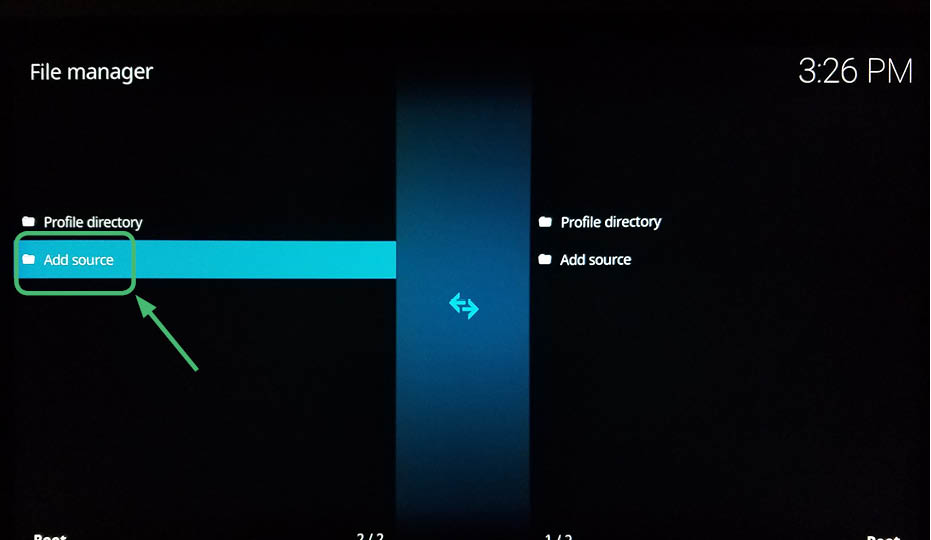
11. Select <None> with the center button on the remote.
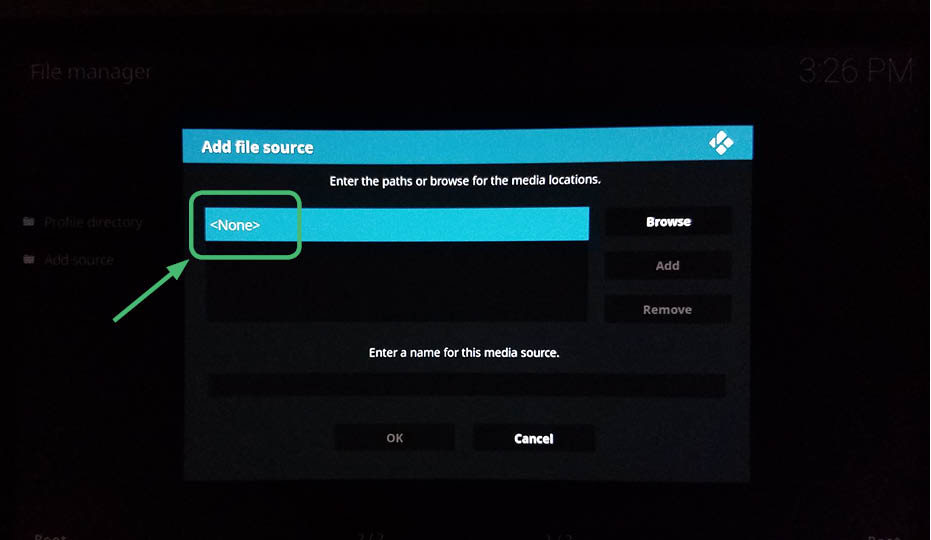
12. Type the following and hit OK:
http://archive.org/download/repository.xvbmc
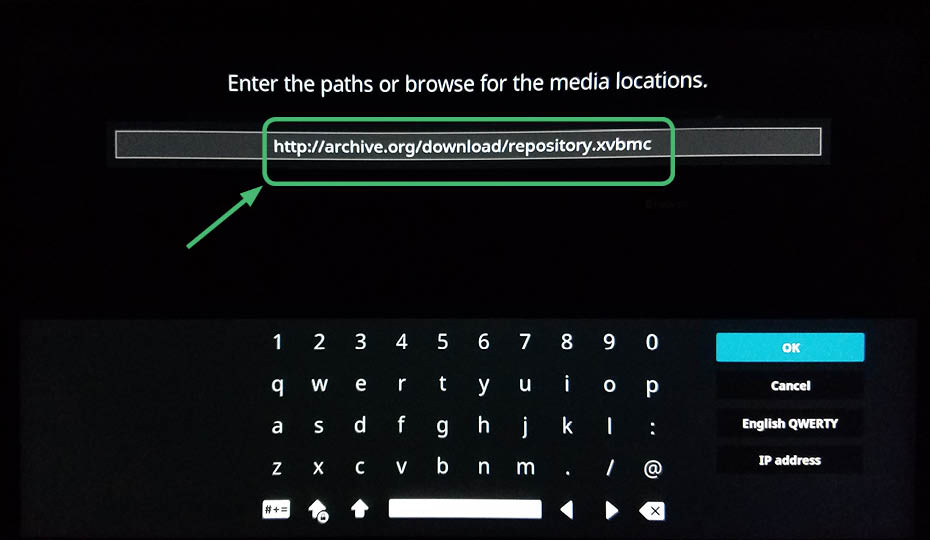
13. Make sure the name says repository.xvbmc and hit OK.
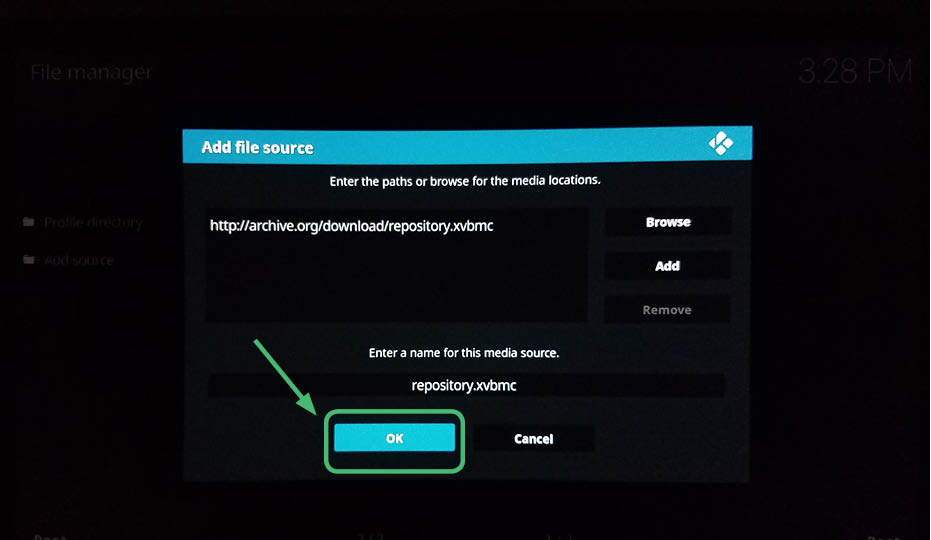
14. Your screen should have it displayed.
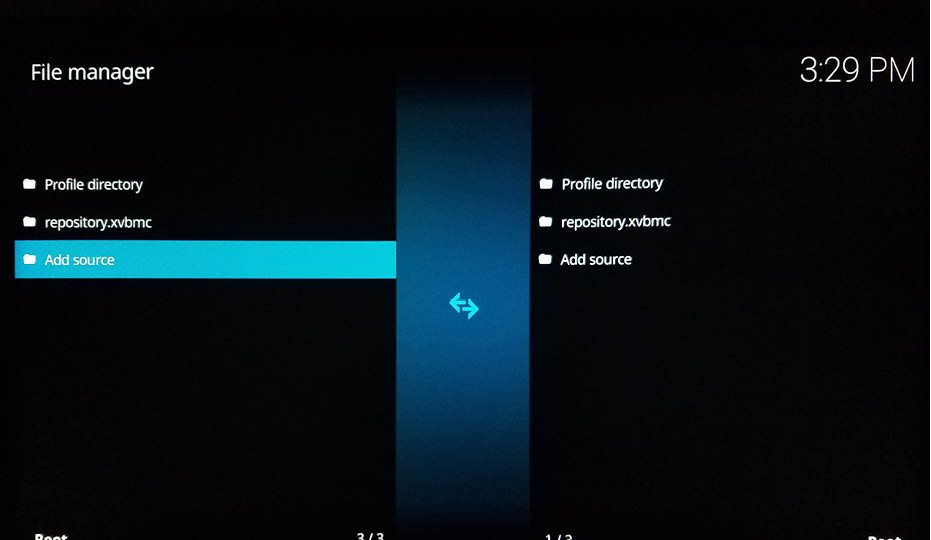
15. Return to the Main Menu and select Add-ons.
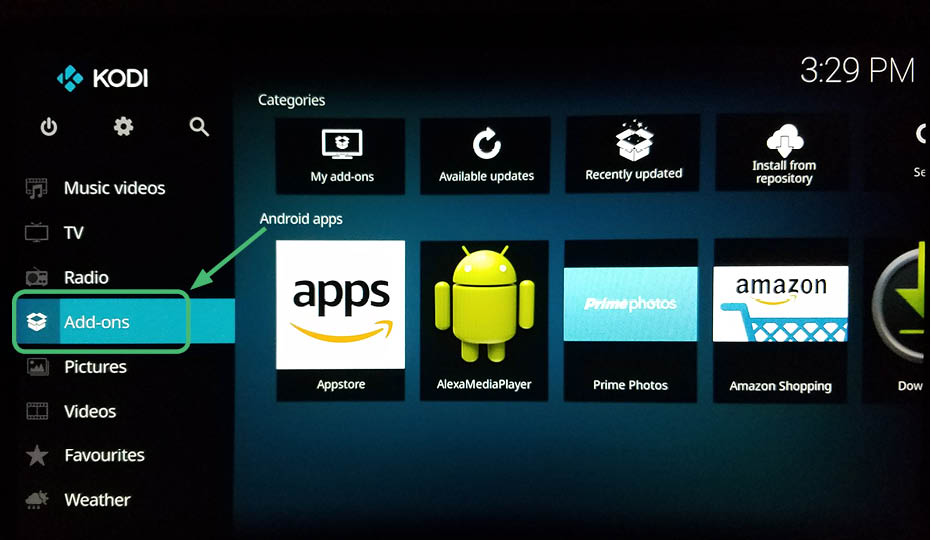
16. Go to the box icon at the top-left corner.
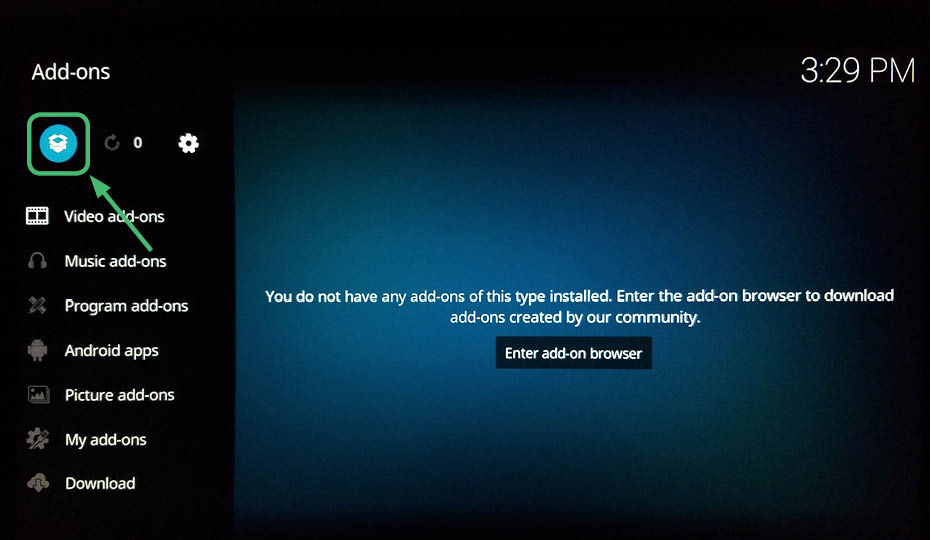
17. Select Install from zip file.
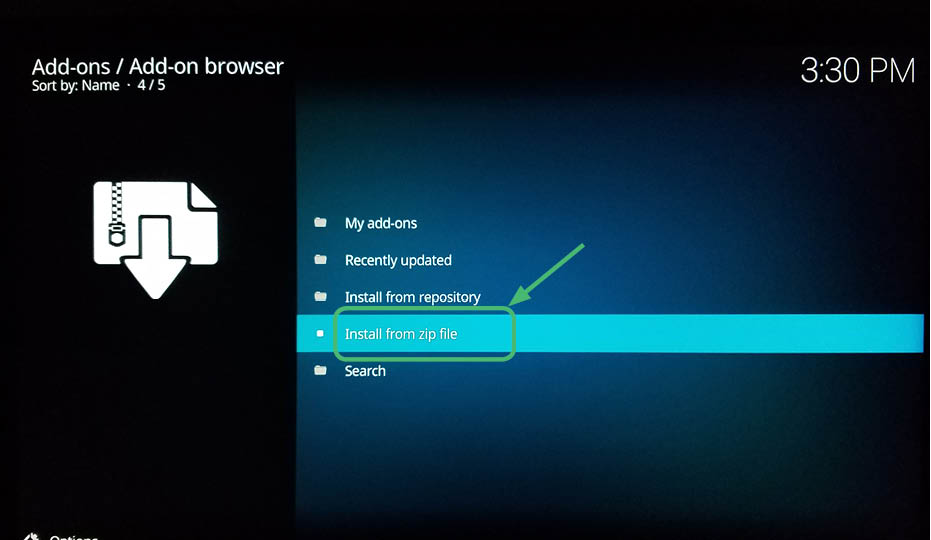
18. Select repository.xvbmc.
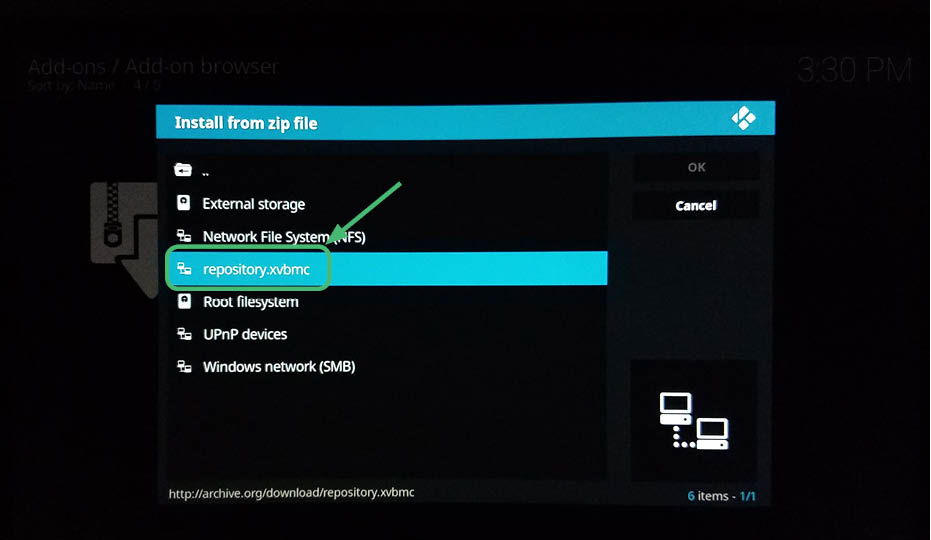
19. Select repository.xvbmc-4.2.0.zip.
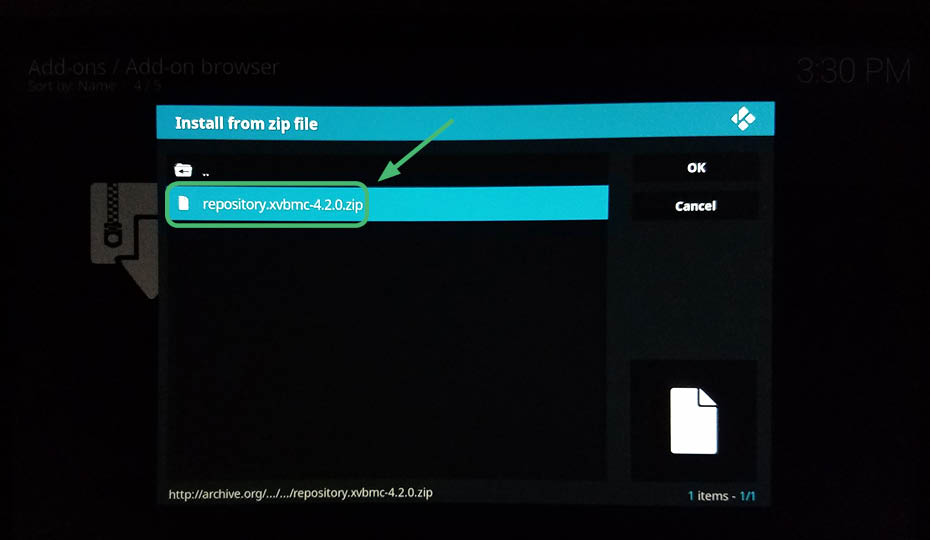
20. Wait for it to install.
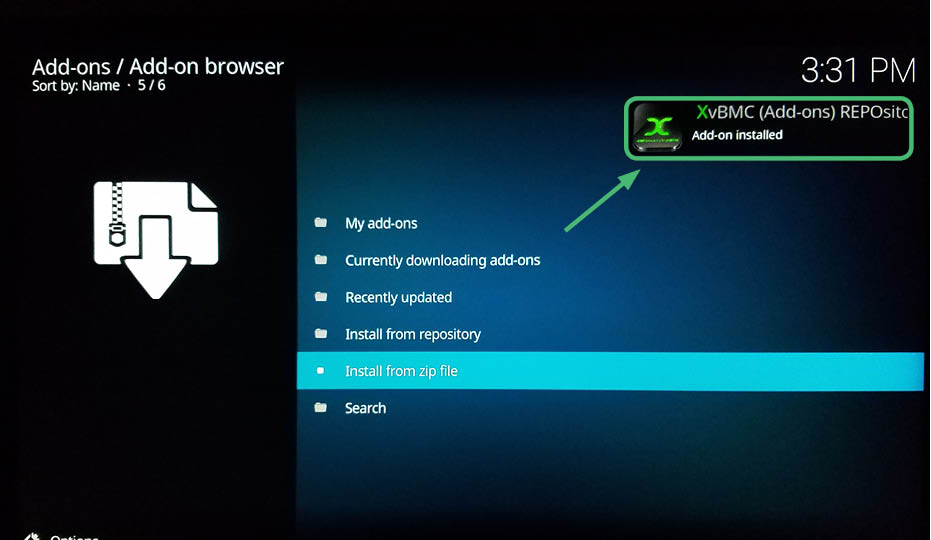
21. Select install from repository.
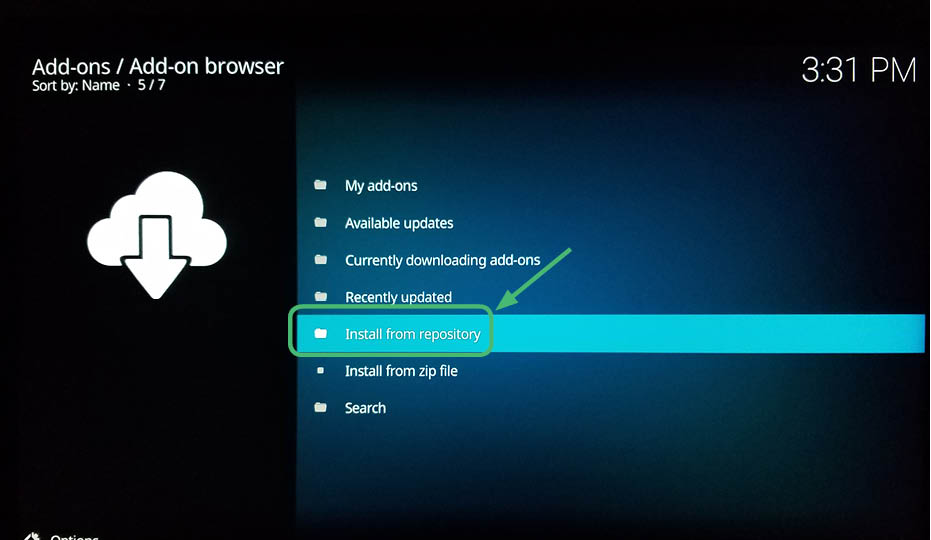
22. Select XvBMC (Add-ons) REPOsitory.
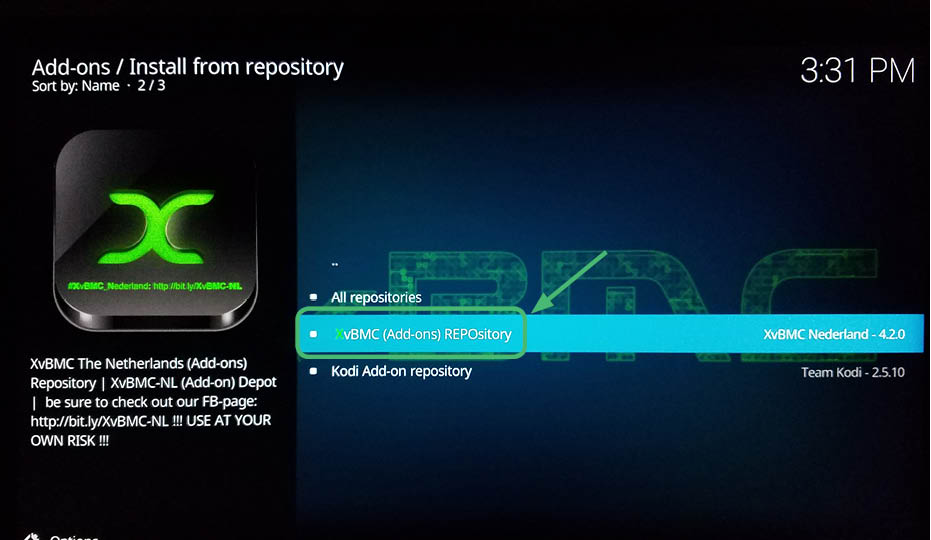
23. Wait for it to install.
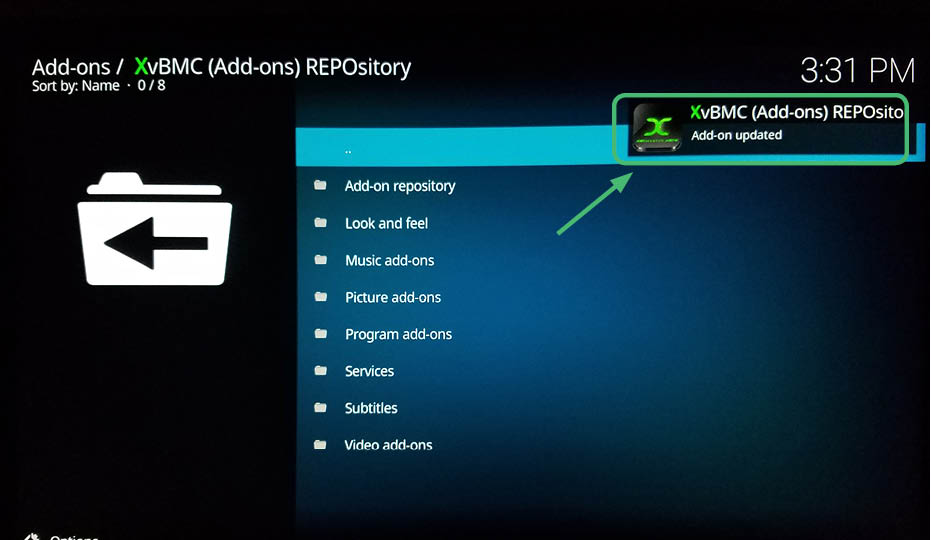
24. Select Video add-ons.
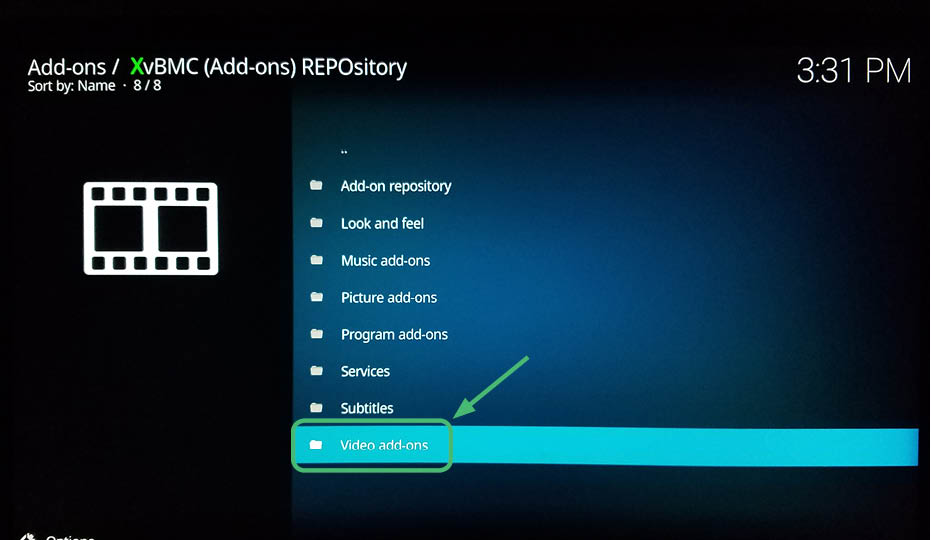
25. You will see this screen. Scroll down.
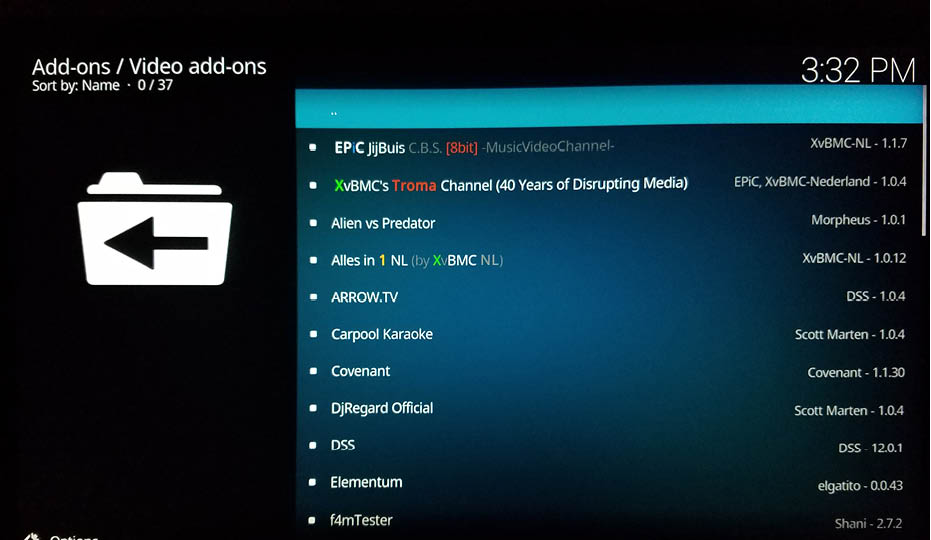
26. Select Covenant.
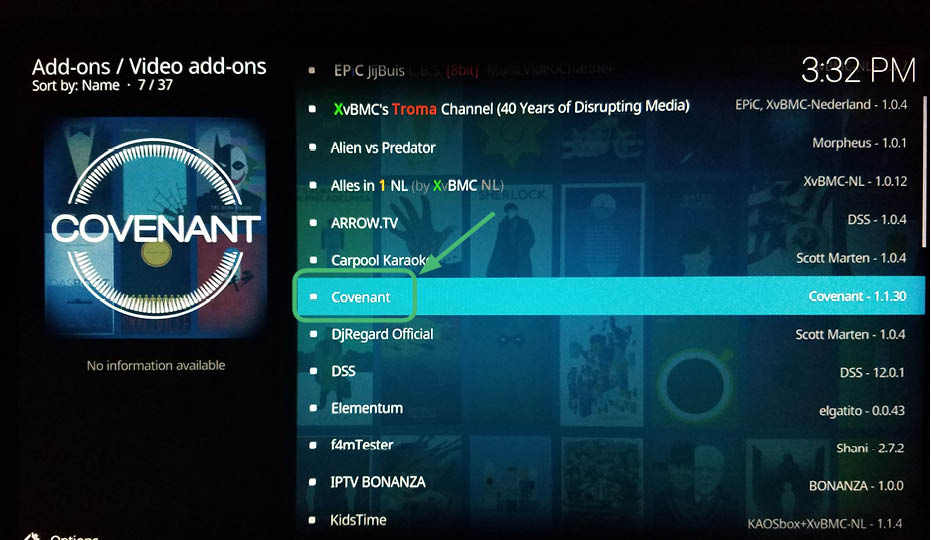
27. Install Covenant.
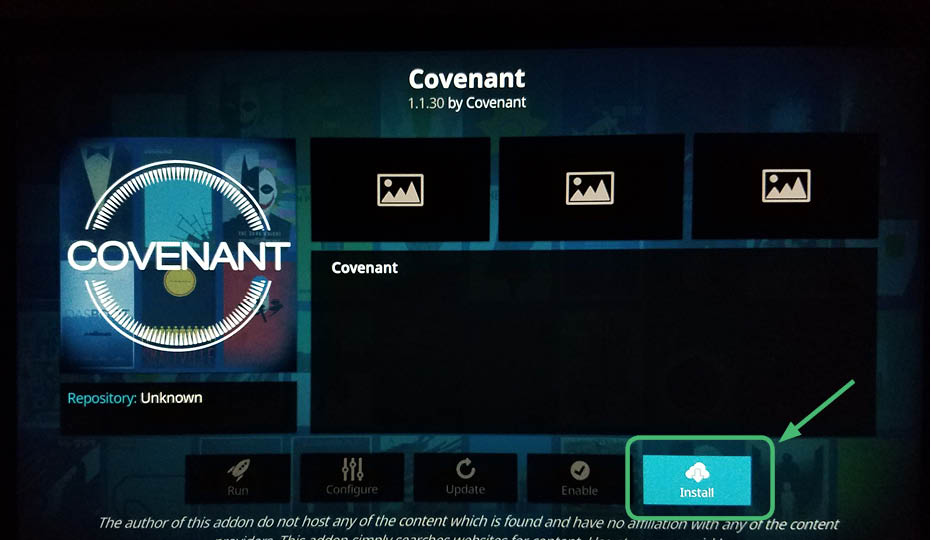
28. Check and make sure it has installed.
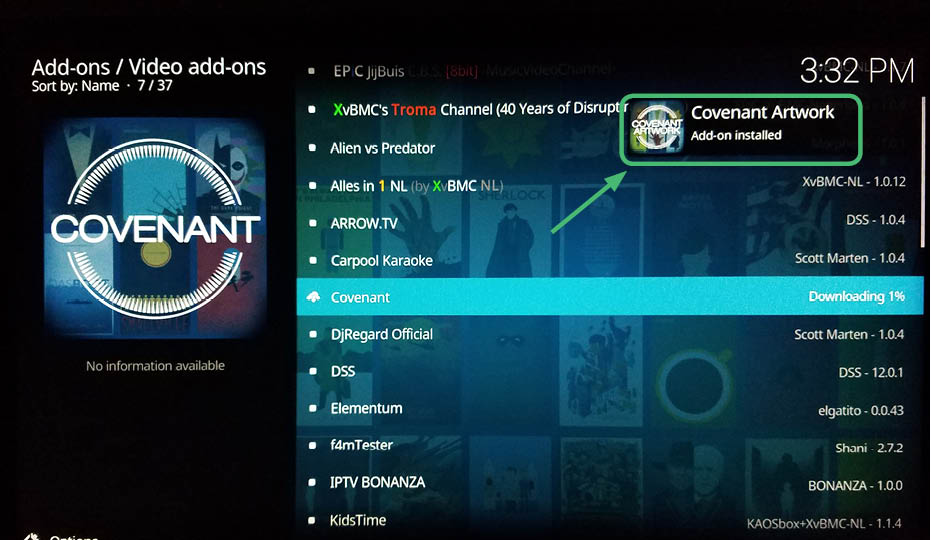
29. Go to the Add-on menu then go to Video Add-ons. You will see Covenant installed.

Covenant for Kodi 17.6 Krypton is installed on your Amazon Fire TV Stick
You now have the Covenant add-on installed on Kodi 17.6 Krypton and running on your Amazon Fire TV Stick. You can now install other add-ons for Kodi 17.6 Krypton if you so choose. Don’t forget to use a VPN client to protect your data and hide your location. If you decide that you don’t want Kodi on your Amazon Fire stick, simply restore the Fire Stick to factory default.
What are the benefits of Covenant for Kodi 17.6 Krypton?
The biggest benefit of installing the Covenant add-on on Kodi 17.6 Krypton is its extraordinarily large library and spectacular stream quality. Covenant pulls from an impressive variety of sources for all of the TV shows and movies it lists for you. There are thousands of films and TV shows spanning a wide variety of genres available on Covenant. Perhaps one of the most desirable features is the ability to find brand new movies and new television program episodes immediately after release. On the flip side, are also a decent variety of films and television shows from many different regions and countries dating back many decades.
The software behind Covenant uses a high-quality resolver which will search out the simplest quality stream before delivering it to your Amazon Fire TV Stick. If for some reason it can’t lock on to a stream, you’ll receive a message that it cannot find this particular stream for you. However, Covenant is updated semi-regularly with updated stream suppliers to avoid having too many dead streams.
The power behind Covenant is its simplicity and ease of use. Covenant has one of the most intuitive menu and browsing functions for any add-on. For instance, in the TV section, content is arranged by genre, rating, network, popularity, air date and many other options. Using Covenant on Kodi 17.6 Krypton on your Amazon Fire TV Stick, you will be able to find particular TV shows based on the TV schedule, save TV shows you watch often, and search for actors and actresses if you want to see movies or TV shows they star in.
What are the limitations of Covenant for Kodi 17.6 Krypton?
One of the main problems with using Covenant on Kodi 17.6 Krypton is that the majority of the content is copywritten. While you can specify on Covenant to only use official sources, there are only a few available, and they do not have the breadth of content most users desire. While you can search by release year, the age of the film is no guarantee that it is in the public domain. While Covenant on Kodi 17.6 Krypton has a robust database management system for organizing and categorizing titles, it could have been configured to sort out fully legal content such as providing links for hard to find works in the public domain.
By contrast, it is quite easy to find unlicensed content. Some people find it a shame that Covenant on Kodi 17.6 Krypton primarily caters to people looking for unlicensed movies and TV shows. If you are dead set against viewing any copywritten content, then you will need to inspect and research each individual result that Covenant provides before watching it.
Some users have reported that Covenant on Kodi 17.6 Krypton has problems. There have been reports of streams freezing. Other users contest that it isn’t Covenant, but rather a Kodi-wide problem. There are also issues of actually being able to download the Covenant add-on. Several of the repositories listed on other pages no longer work. Various government agencies are constantly looking for apps and add-ons that make it easy to stream content illegally and they will periodically shut them down. So, it may take several tries before you are able to download one that includes Covenant. Also, because sources need to be adjusted frequently in Covenant on Kodi 17.6 Krypton to scrape content, some of the links slowly die off, making some add-ons useless. Covenant is no exception.
Is it safe to use Covenant on Kodi 17.6 Krypton?
Anytime you go online, there will be risks associated. Is there an elevated risk with Covenant on Kodi 17.6 Krypton? Not particularly. You should always keep Covenant on Kodi 17.6 Krypton secure with anti-virus programs. Also, do not download add-ons that you are unfamiliar with. These can be in some instances more hazardous than a computer virus. In and of itself, however, Covenant on Kodi 17.6 Krypton is safe to use. Keep in mind that companies and various government agencies are constantly monitoring online to see who is downloading or viewing copywritten content illegally. The most important way to keep yourself safe while using Covenant on Kodi 17.6 Krypton is to pay for a VPN client to mask your online activity.
Is it legal to use Covenant on Kodi 17.6 Krypton?
Kodi 17.6 Krypton is legal for use because it does not host any content. Covenant is a third-party add-on for Kodi 17.6 Krypton. Any third-party add-on is technically an illegal add-on. However, because Covenant claims to only host the linked and sources for videos instead of the actual media content, it is possible to use both Covenant and Kodi 17.6 Krypton legally. Because governments are actively looking for people using add-ons, such as Covenant, to stream illegal content, using Covenant on Kodi 17.6 Krypton without a VPN is a risky move.
In addition, your Internet Service Provider may be monitoring your activities on your Amazon Fire TV Stick. Many users have reported receiving DMCA letters when using Kodi 17.6 Krypton and Covenant without a VPN. For this reason, it is advisable to use a good paid VPN solution with Kodi 17.6 Krypton and Covenant. It is worth using a VPN to make sure that you are not fined or even jailed for streaming copyrighted content through Kodi 17.6 Krypton and Covenant.
Read this article to find out more on the legality of Kodi. Is Kodi Legal?
What are some Covenant alternatives?
Covenant like many other Kodi add-ons is in a perpetual fight. They provide illegal copywritten content for you to view. This makes them a target of various governments and corporations such as Disney and Fox. Occasionally this add-on will get shut down or the links will be destroyed in so many instances that it is basically useless. When this happens, you will need an alternative.
One of the most popular alternatives is Exodus. Exodus is considered one of the best Kodi 17.6 Krypton add-ons for movies. It is one of the oldest, easiest to use, and most reliable add-ons of all time. You can get TV shows and movies categorized by year, genre, most highly-ranked, most watched, and most highly-rated. Exodus gives you unrestricted access to region-locked media content as well as a variety of paid content from around the world just like with Covenant. Exodus is often also in danger of being shut down.
Exodus will shut down from time to time so many other people use Oculus. Oculus add-on for Kodi is a great way to view movies and TV shows. This is a brand new Kodi add-on that is great for videos. It is works so well because it does a good job of categorizing content into a number of different categories. The videos are high-quality and it provides a number of link providers.
Many of these add-on integrate into your Trakt account. A not as well known option is Extreme Odyssey. If you want to stream great entertainment, look no further than Extreme Odyssey. This is the perfect Kodi add-on for entertainment like movies and TV shows. You can search through the well-sorted sections and categories for movies, TV shows, sports and more for your favorite content.
An even lesser-known add-on is Placenta. Like Covenant, Placenta gives you unrestricted access to region-locked media content as well as a variety of paid content from around the world on your device. Placenta is fast, reliable, and delivers high-quality content. It is known for offering more provider options and better streams.
There are new add-ons being developed every day. So be active or at least lurk on sites like Reddit to stay in the know. Add-ons for Kodi, especially ones for movies and popular TV shows, have very short life spans. They are constantly in danger. They also are at risk of their developers losing interest. Because these add-ons are made by volunteer developers, a lot of times you will see these guys jump from add-on to add-on. Once they get bored with one, they like to make a new one just to tinker and see if they can improve their code.
These aren’t the only add-ons you can use. There are hundreds of others out there and more being made every day. Installing additional add-ons on Kodi will enhance your experience with your Amazon Fire TV Stick. There is a constant cycle of add-ons being shut down then reemerging under the same identity or a new one. If you aren’t sure if your add-on has been shut down or not, check in with forums like Reddit. Because add-on are constantly in the crosshairs, you need to use a paid VPN.
Don’t forget to use a VPN client to protect your data and hide your location.
Why should I pay for a VPN?
There are free VPN service, but they are not good ideas. Of course there are plenty of free VPN programs out there. But you need to be very skeptical of them. Most likely they are selling your data to advertisers or even to the very groups you are trying to hide from. Some VPN clients even keep a log of your online activities that they later sell to various agencies. Using a free VPN service negates the very reason for using a VPN client in the first place. You need to think to yourself, why would this company do something for free? The most likely answer is that you are the product. You need to pay for a VPN to protect yourself. A free VPN will sell your data to the highest bidder. So don’t use a free VPN. It’s almost worse than using no VPN. We recommend NordVPN as we mentioned above because it is cost-effective, easy to use, and works well with multiple devices. Scroll down for step-by-step instruction on how to install NordVPN.
30 Days Money Back Guarantee
Follow these step-by-step detailed instructions to install NordVPN on the new updated Amazon Fire TV Stick
1. This is the opening screen on the Amazon Fire TV Stick. At the top of the Amazon Fire TV Stick Main Menu, go to Settings.
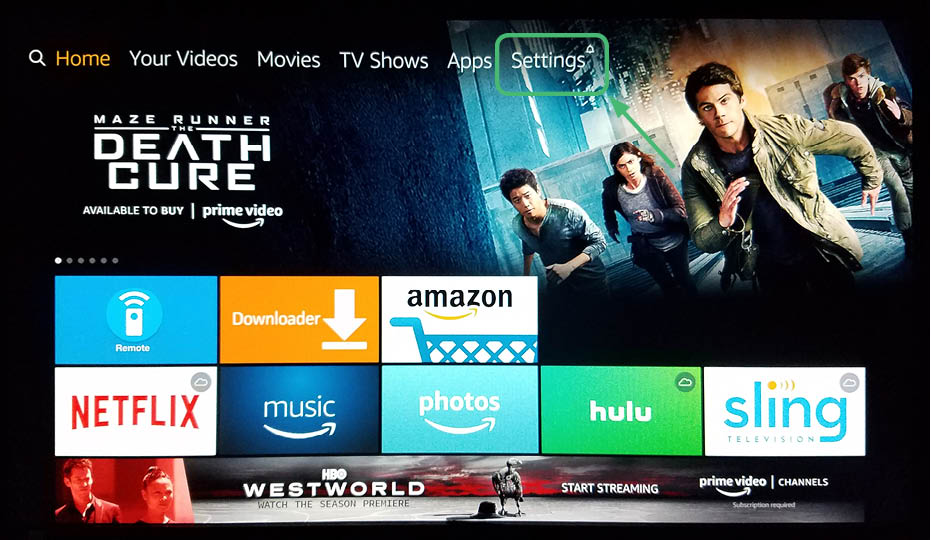
2. After clicking on Settings, you will see a screen that looks like this.
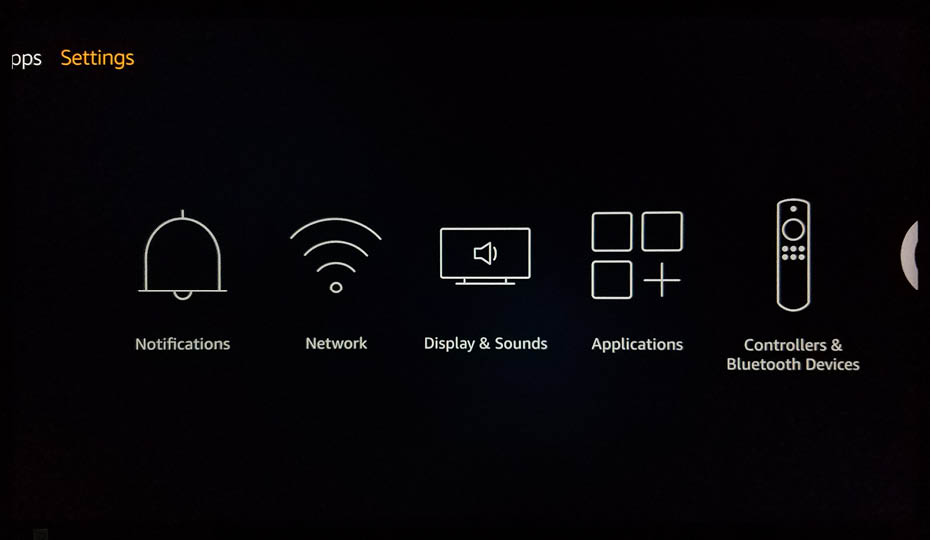
3. Navigate to the right to access Device.
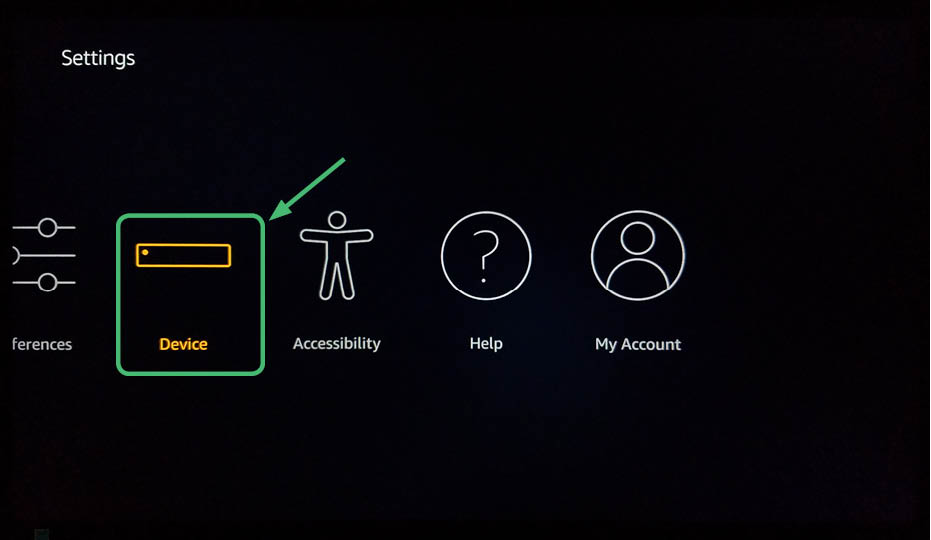
4. After selecting Device, select Developer Options.
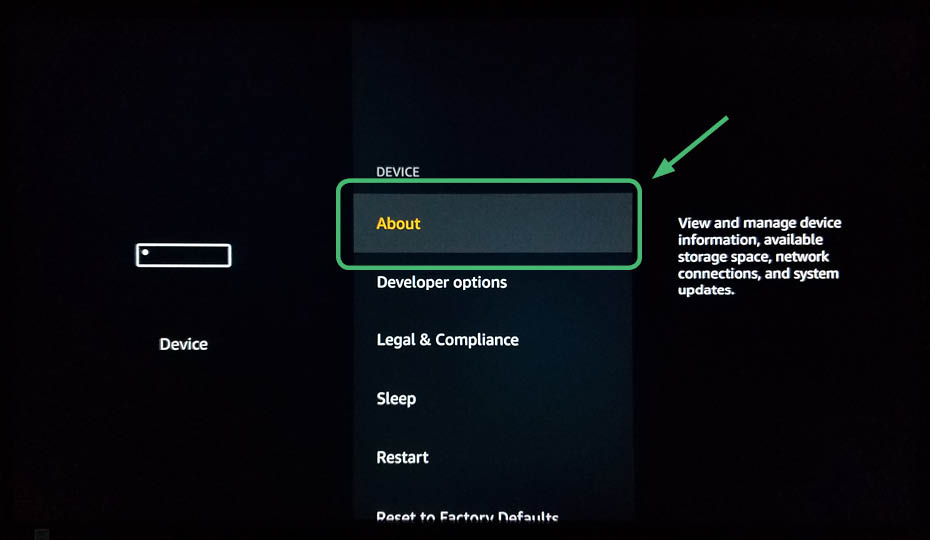
5. Turn on AP Debugging and Apps from Unknown Sources.
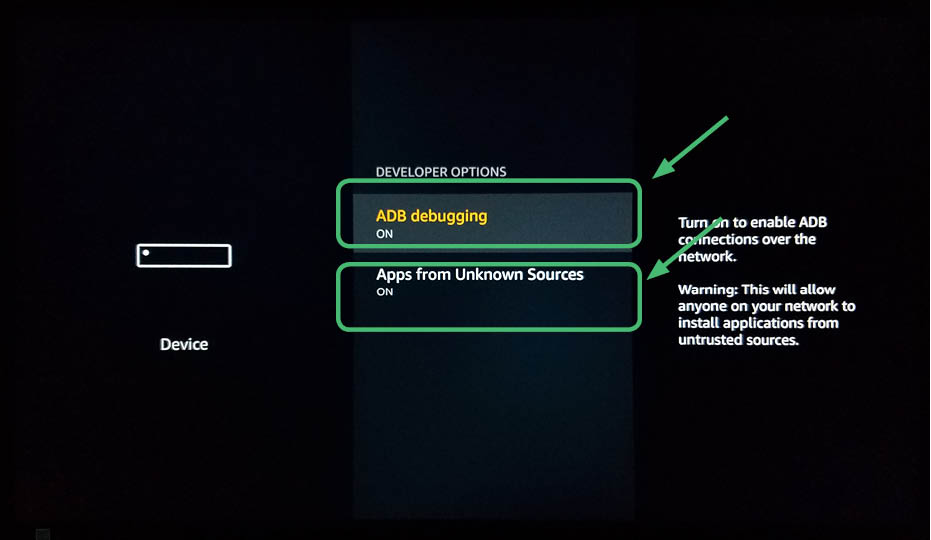
6. Download and open Downloader.
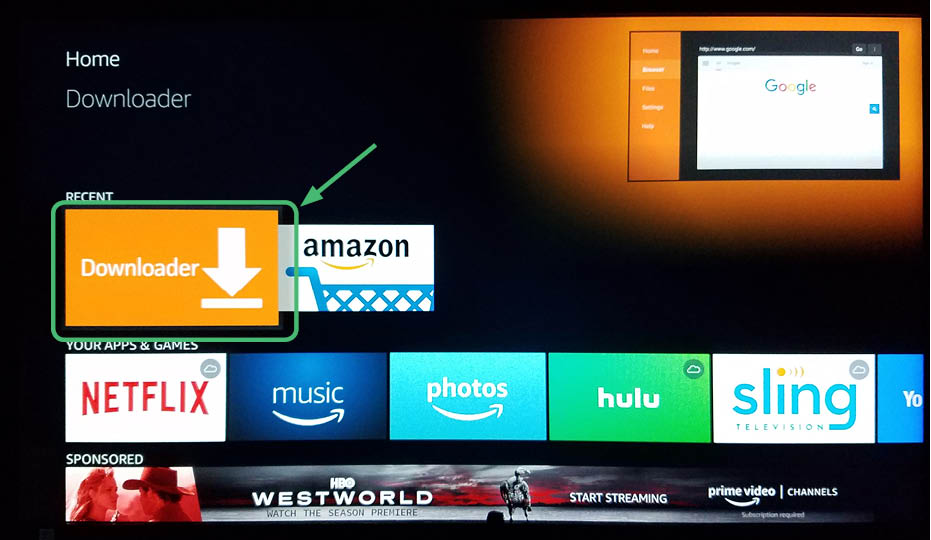
7. Click on the box to enter a URL.
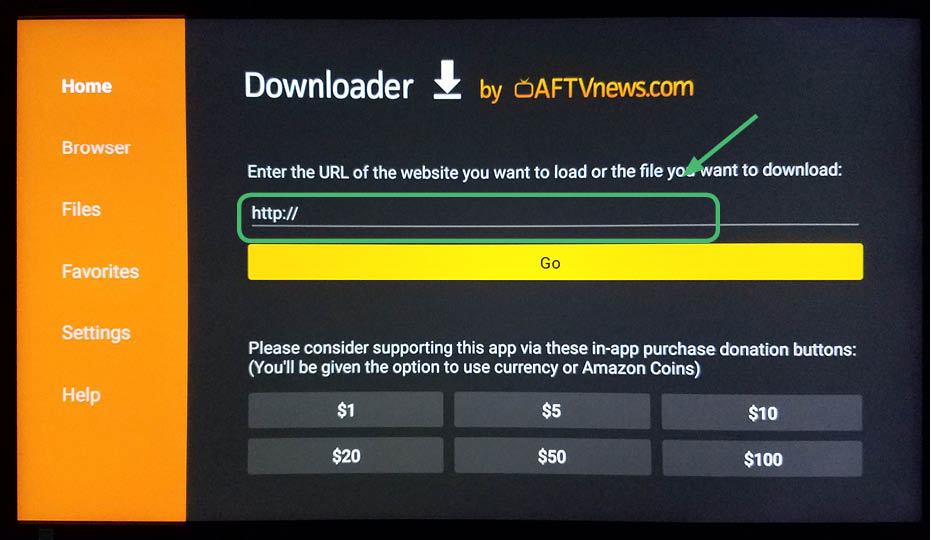
8. Enter in the following address:
https://nordvpn.com/download/android/
and click GO.
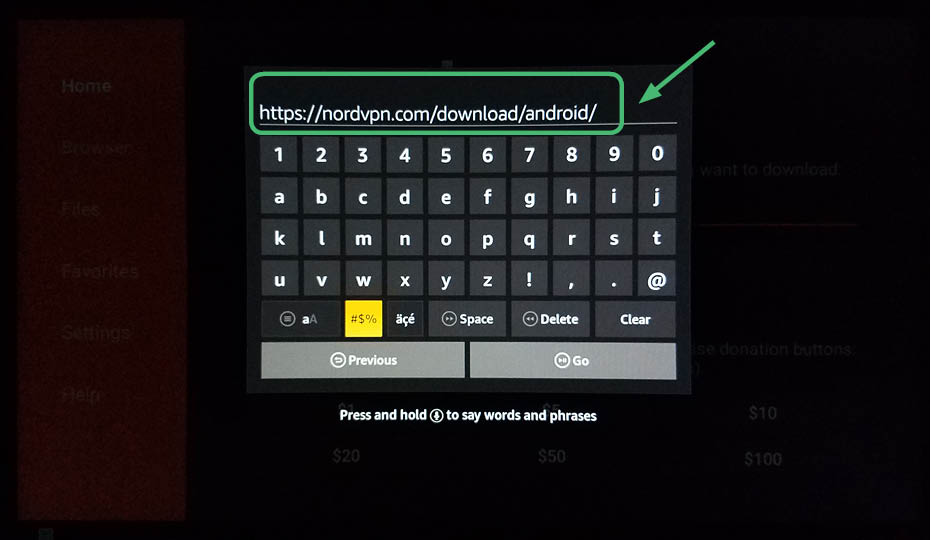
9. Click Install.
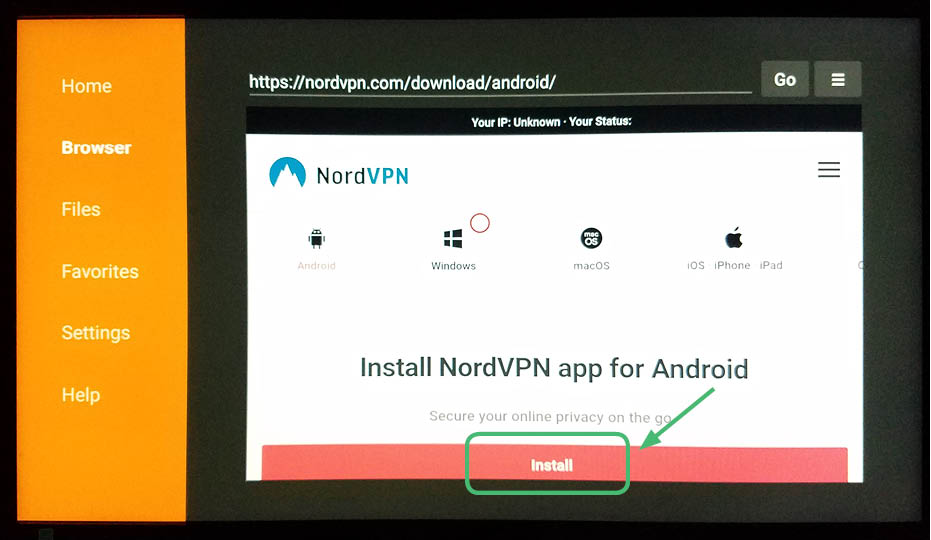
10. NordVPN will download.
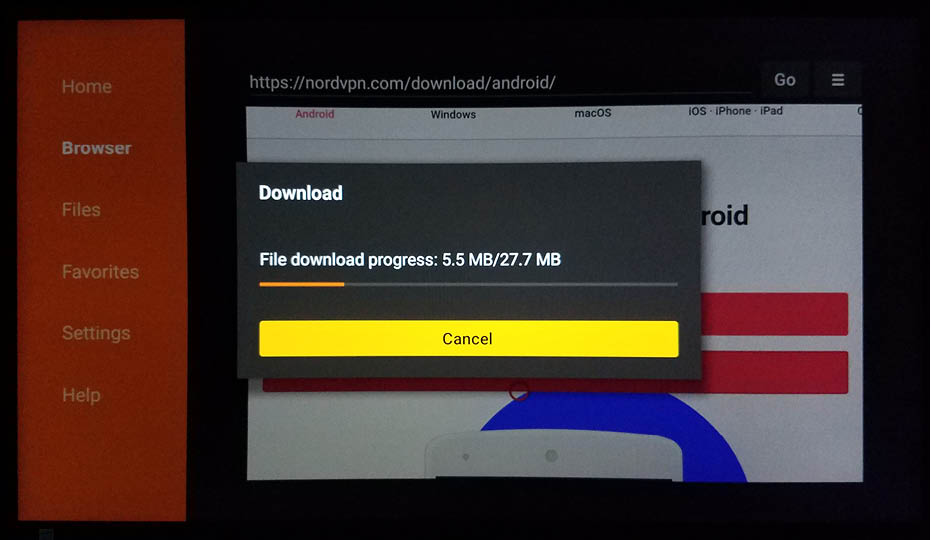
11. Click Install.
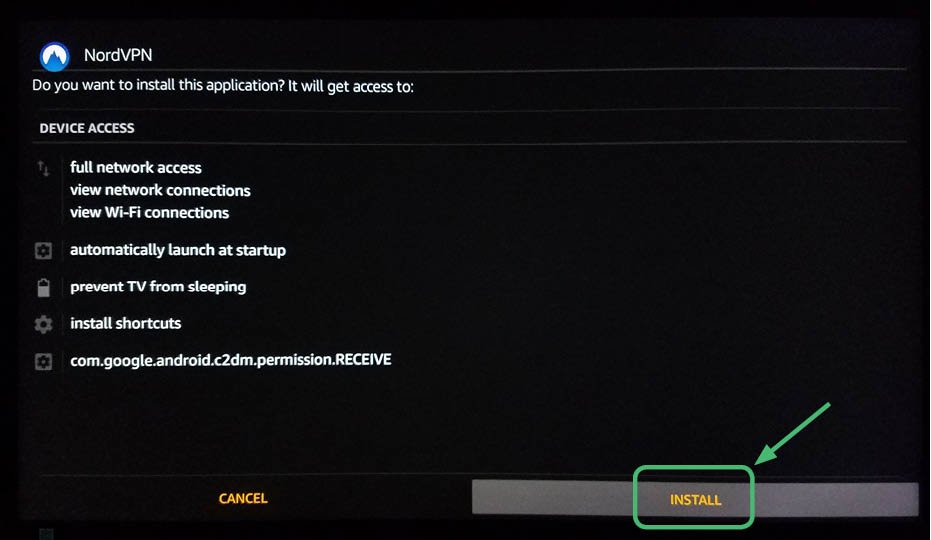
12. NordVPN will install.
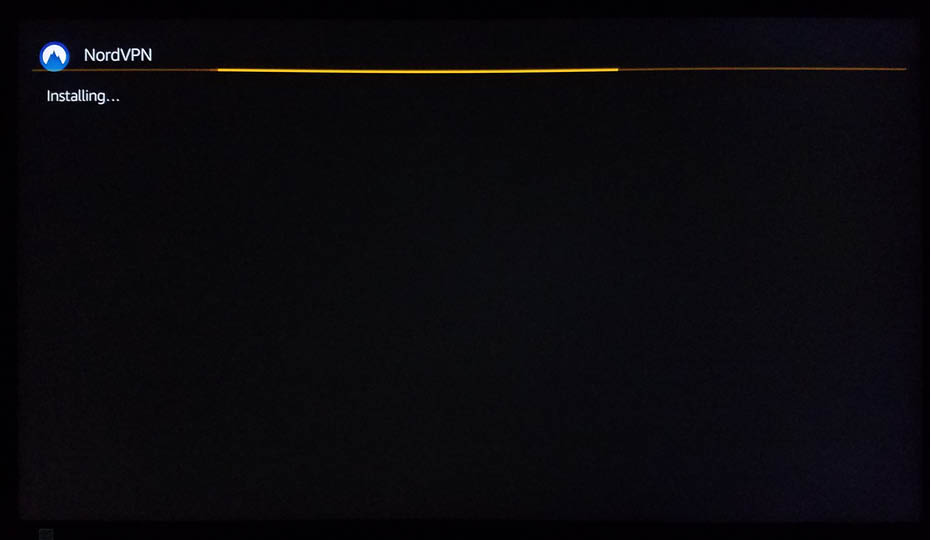
13. Open NordVPN.
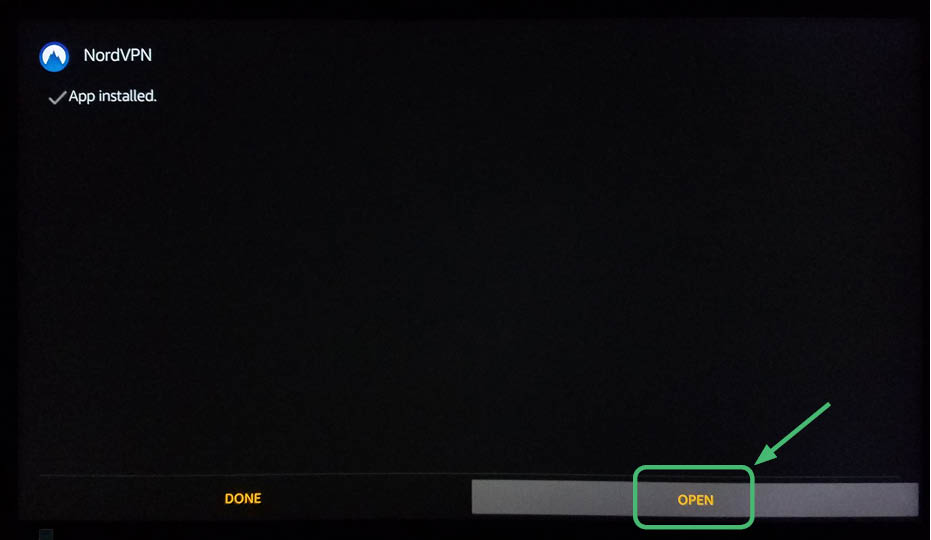
14. NordVPN will open.
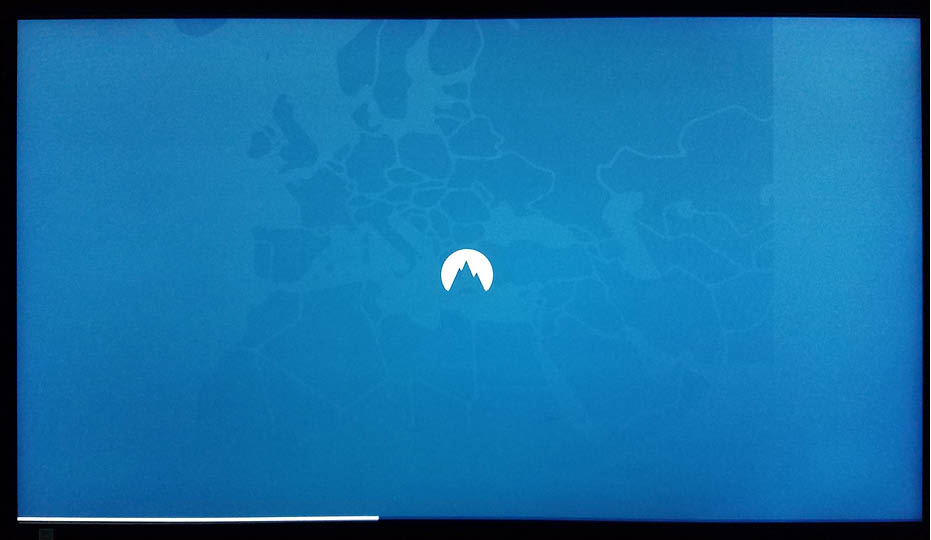
15. You will see this screen. Notice that you cannot navigate around using the Amazon First TV Stick Remote. Therefore, you need to download the Remote for Fire TV app.
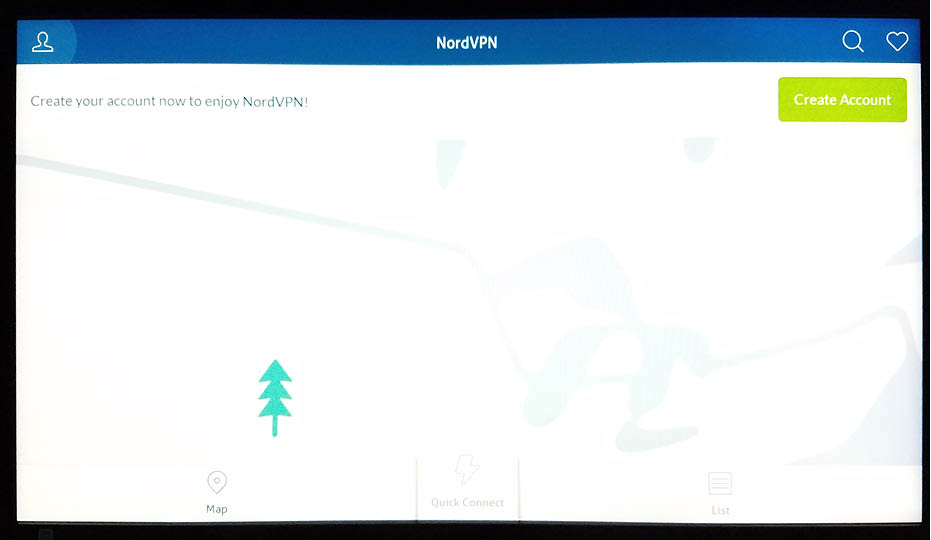
16. The Remote for Fire TV app is $2 dollars, but it is worth the money. You can also try CetusPlay, which is free, but oftentimes does not actually work. Make sure you download the correct app. Amazon also has an app for the Amazon Fire TV Stick, however it does not give you mouse control, which is very frustrating.
Note that you need to install the Amazon app store on your Android tablet or Smartphone to find the Remote for Fire TV app. It is not available on Google Play, you must download this app through the Amazon app store. It needs to be on your smartphone or tablet as well as the Amazon Fire TV Stick.
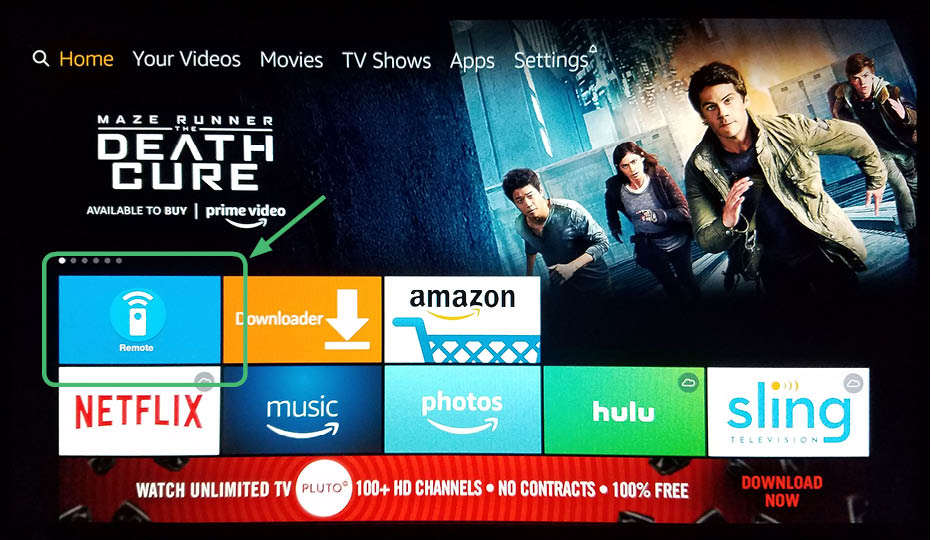
17. Once this app is installed, go back to NordVPN. You will see that you now have a mouse. Navigate to the sign in button.
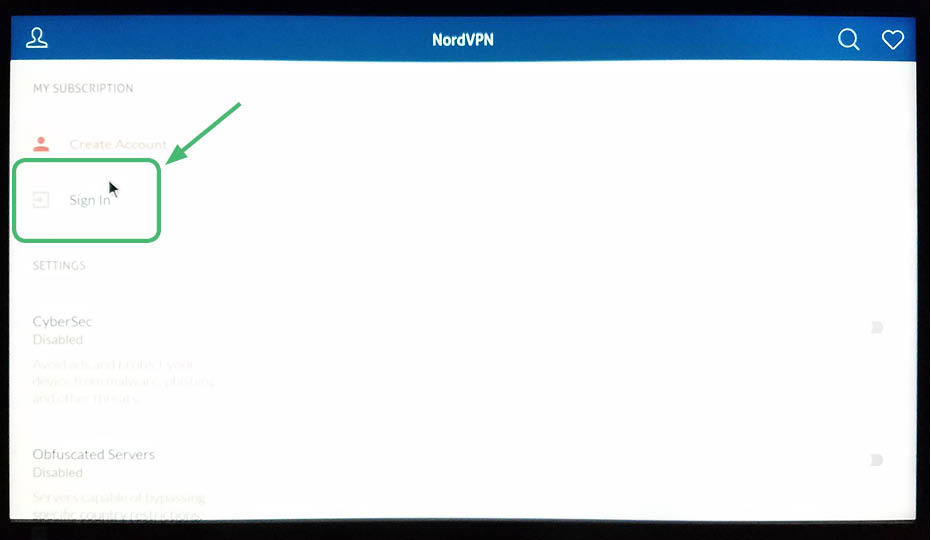
18. Enter in your login information and hit Sign In.
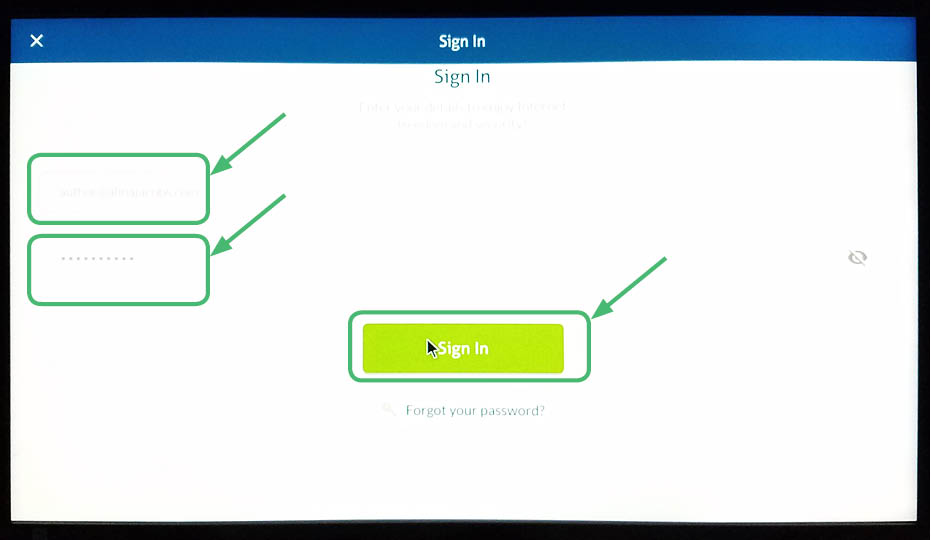
19. On this screen, hit Connect.
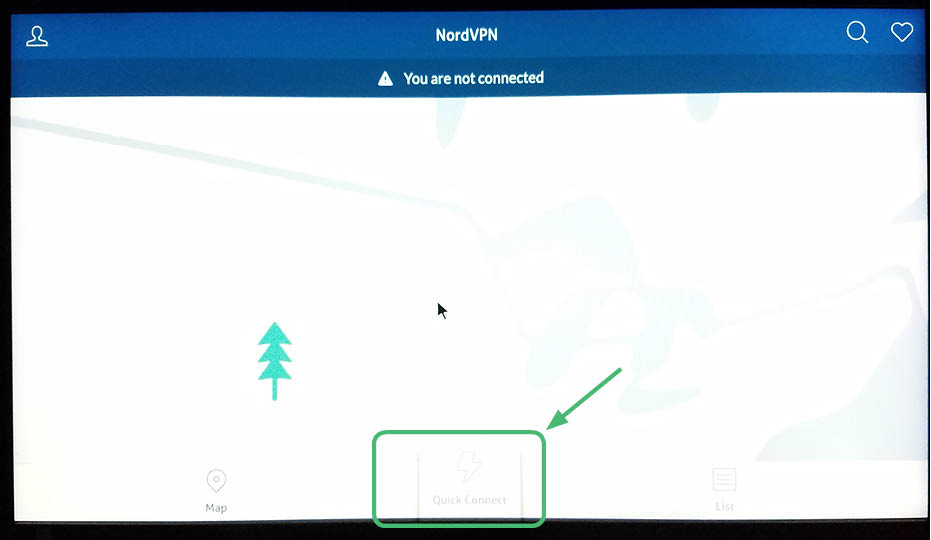
20. NordVPN will connect.
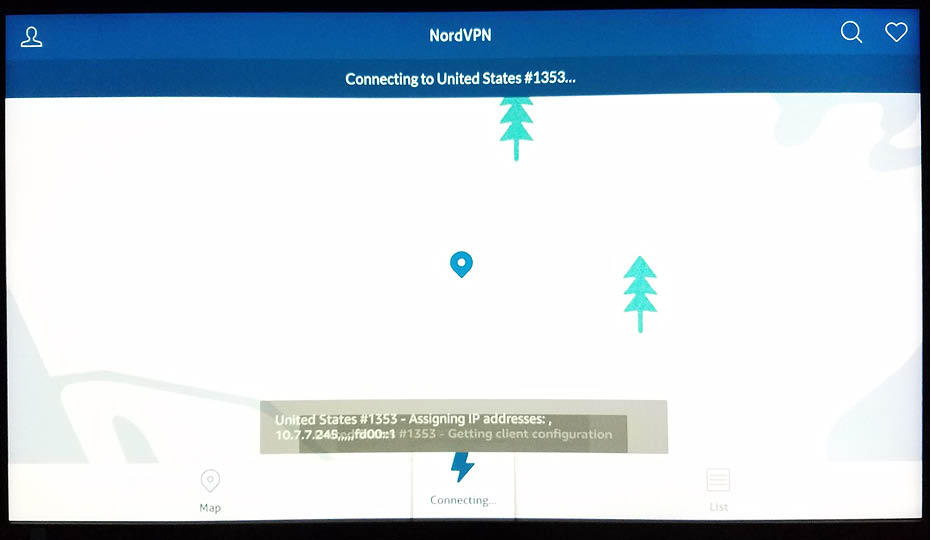
21. NordVPN is active.
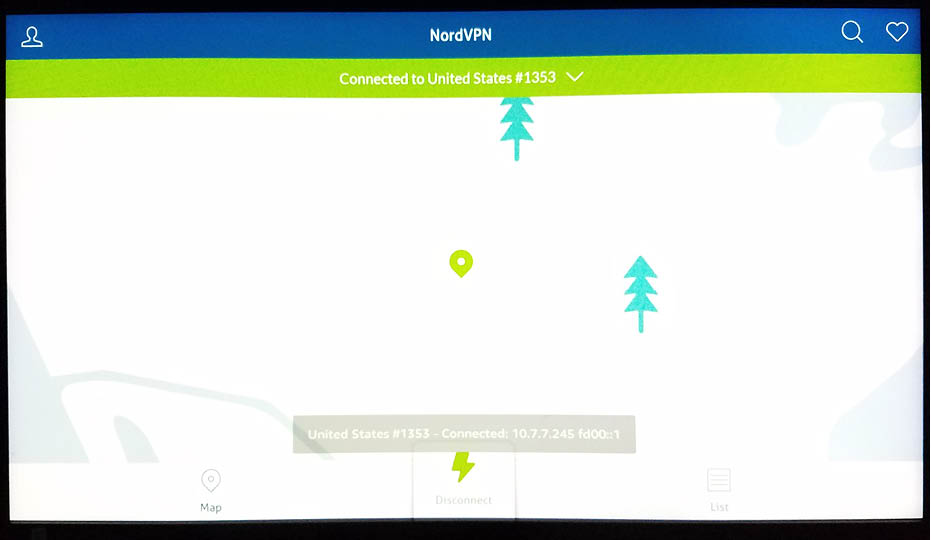
22. Now you, will see NordVPN on your apps list.
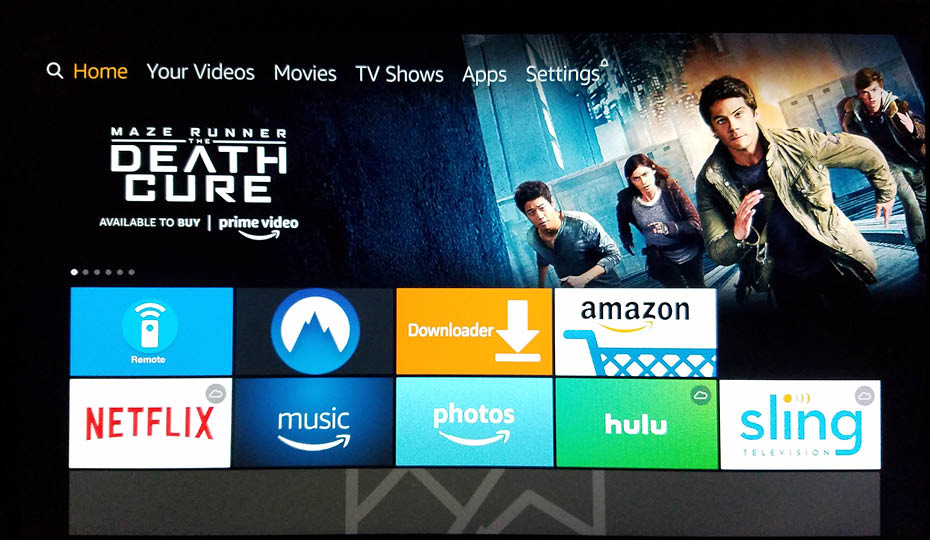
Is Covenant in danger of being shut down?
Various government agencies are constantly looking for apps and add-ons that make it easy to stream content illegally and they will periodically shut them down. Add-ons usefulness wax and wane as these various government agencies try to kill illegal streaming. Therefore, you may find that developer support for various add-ons such as Covenant on Kodi 17.6 Krypton falls off for a while before picking back up. In addition to government agencies, companies like 20th Century Fox and Disney also have an interest in shutting down illegal streaming.
Read this article to learn more about other Kodi add-ons 100 Best Kodi Addons that you can use instead of Covenant.
This is why it is imperative that you use a VPN.
Enjoy viewing high-quality movies and TV shows for free from the comfort of your own home with the Covenant add-on for Kodi 17.6 Krypton. Find and stream HD content with ease.
Remember: Companies are monitoring your usage.
Protect yourself with a paid VPN service before you use the Covenant add-on.
30 Days Money Back Guarantee
CONTENTS
- What is Covenant for Kodi 17.6 Krypton
- Why should I install Covenant for Kodi
- What makes Covenant so great
- Covenant vs. Exodus
- What do I need before I can start installing Covenant on Kodi 17.6 Krypton
- Use VPN to protect your identity while streaming
- Step-by-step detailed instruction to install the Covenant add-on in Kodi 17.6 Krypton
- What are the benefits of Covenant for Kodi
- What are the limitations of Covenant for Kodi
- Is it safe to use Covenant on Kodi
- Is it legal to use Covenant on Kodi
- What are some Covenant alternatives
- Use a VPN client to protect your data and hide your location
- Why should I pay for a VPN
- Step-by-step detailed instructions to install NordVPN
- Is Covenant in danger of being shut down