Home » How To Install Kodi 17.3 on Amazon Fire TV Stick
How To Install Kodi 17.3 on Amazon Fire TV Stick
UPDATED July 2025
Advertising Disclosure
![]()
Many or all of the companies featured provide compensation to us. These commissions are how we maintain our free service for consumers. Compensation, along with hours of in-depth research, determines where & how companies appear on our site.
Advertising Disclosure: Many or all of the companies featured provide compensation to us. These commissions are how we maintain our free service for consumers. Compensation, along with hours of in-depth research, determines where & how companies appear on our site.
Be bold and install Kodi 17.3 on your Amazon Fire TV Stick!
While the Amazon Fire TV Stick is cheap to buy, once you have it, you have to pay a premium cost to access premium content. If you want to access your favorite shows, movies and live TV, Kodi 17.3 is an effective, easy, free solution.
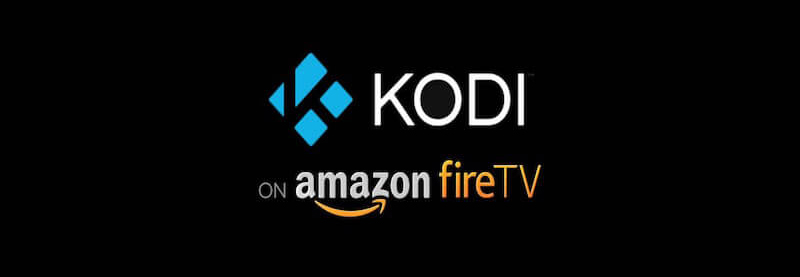
You can do a number of cool things like installing a variety of useful add-ons and can record live television. This popular multimedia program is free to use and can play most any video or music file. Installing Kodi 17.3 to an Amazon Fire TV Stick is not difficult and this article will walk your through step-by-step on how to install it.
What is Kodi 17.3 Krypton?
Kodi 17.3 is designed to be used for home entertainment purposes. Kodi 17.3 is the older version, and it is not the version we recommend you to use. You should use Kodi 17.6 which is the latest Kodi version. However, if you insist on installing an outdated version, keep scrolling for more information. Like Kodi 17.6, Kodi 17.3 is a free and open-source software that can be installed on a variety of streaming devices such as the Amazon Fire TV Stick.
For example, if you want to watch live TV channels, the latest blockbuster movies, or popular TV shows, then Kodi 17.3 is definitely for you. This article with go into more detail on how to set up Kodi 17.3 Krypton, and why using VPN with Kodi 17.3 is a wise decision.
What do I need before I can start installing Kodi 17.3 on my Amazon Fire TV Stick?
Before installing Kodi 17.3, you need to configure your Amazon Fire TV Stick. If you have just purchased and received your Amazon Fire TV Stick, follow the quick setup guide that came with your Amazon Fire TV Stick. The Fire TV stick needs to be set up first in order to install Kodi 17.3 Krypton.
Once you have your Amazon Fire TV Stick set up, you can continue scrolling for step-by-step instructions that will walk you through installing Kodi 17.3 on your Amazon Fire TV Stick. It is also recommended that you purchase a VPN client before using Kodi 17.3 on your Amazon Fire TV Stick. The most important thing you need before installing Kodi 17.3 is a VPN client to help protect your data and your privacy.
Amazon Fire TV users should always use a VPN to protect their identity while streaming.
Protect yourself from hacking and surveillance with 256-bit AES encryption, DNS/IPv6 leak protection, kill switch, and split tunneling.
High speed, ultra secure, and easy to use. Instant setup.
Below are some of the benefits you get when using NordVPN with Kodi.
- Total Privacy: Keep your internet privacy intact and have a layer of security while conducting your online activities.
- Unblock Geo-restricted Add-ons: There are many third-party add-ons that you can only use in certain regions. With VPN you can bypass regional restrictions and watch live and on-demand content.
- Sidestep ISP Throttling: Your Internet Service Provider just wants your money, they do not actually want to give you the megabytes per second that you actually paid for. Whenever you stream a video or other data intensive activities, your Internet Service Provider will constrain your internet speed. This is called throttling. When you use a VPN, your Internet Service Provider has no idea what you are doing online, so they won’t throttle your internet speed.
- Easy Setup: It is very easy to set up NordVPN on your jailbroken Amazon Fire TV Stick.
VPN Alternatives
Protect yourself online.
Before installing Kodi 17.3, follow these three steps to get comprehensive VPN protection.
Step 1: Get the NordVPN subscription here.
Step 2: To install NordVPN on your Amazon Fire TV Stick, use the direct download method with the following address: https://nordvpn.com/download/android/
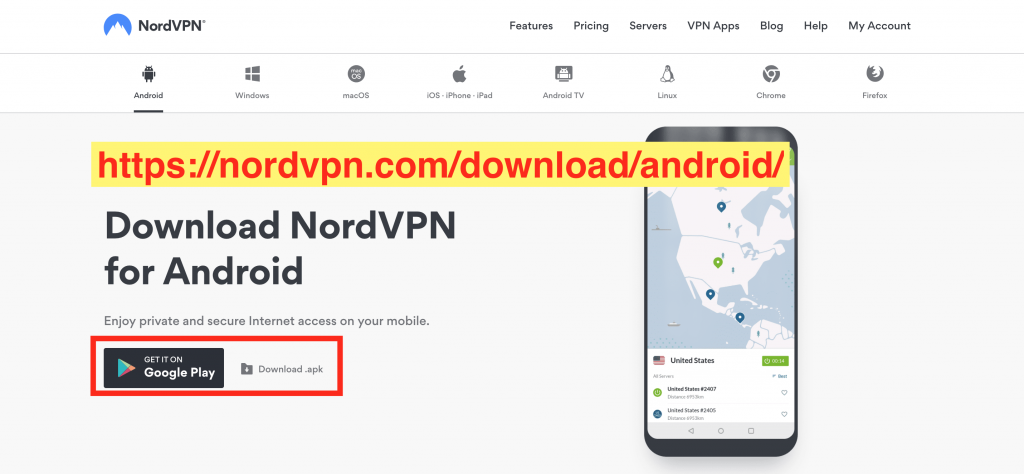
Step 3: Login and connect to a VPN server.
Once you are protected with a VPN client, you can start installing the Ares Wizard on Kodi 17.3 Krypton with confidence.
Follow these step-by-step instructions to install Kodi 17.3 on the new updated Amazon Fire TV Stick
1. This is the opening screen on the Amazon Fire TV Stick. At the top of the Amazon Fire TV Stick Main Menu, go to Settings.
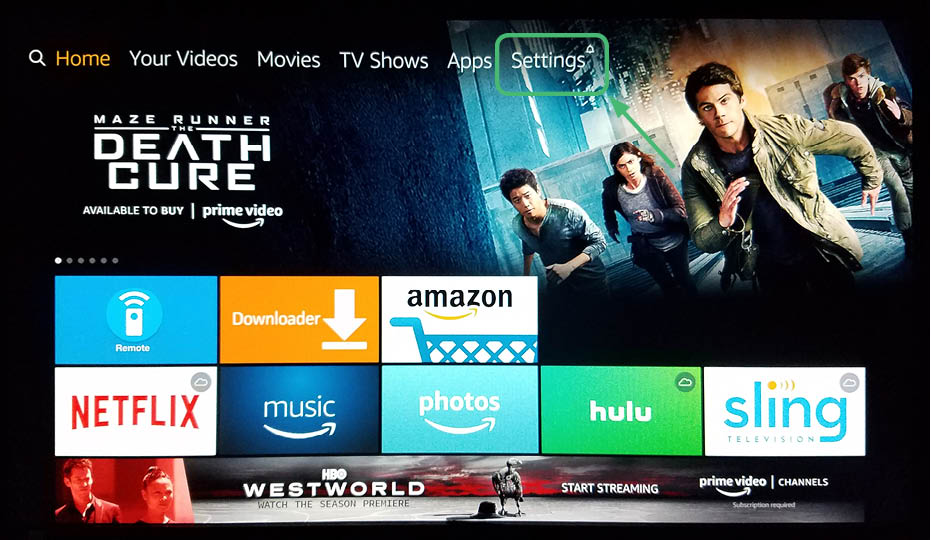
2. After clicking on Settings, you will see a screen that looks like this.
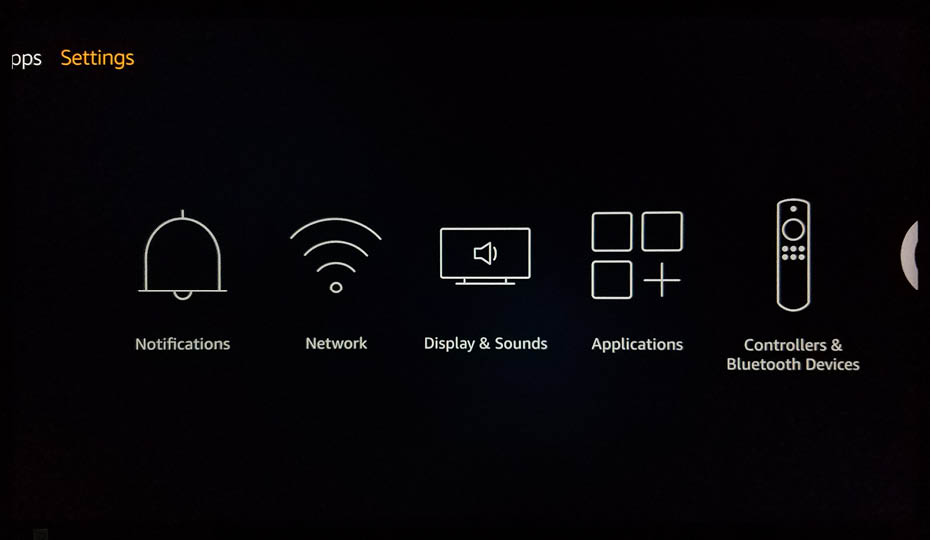
3. Navigate to the right to access Device.
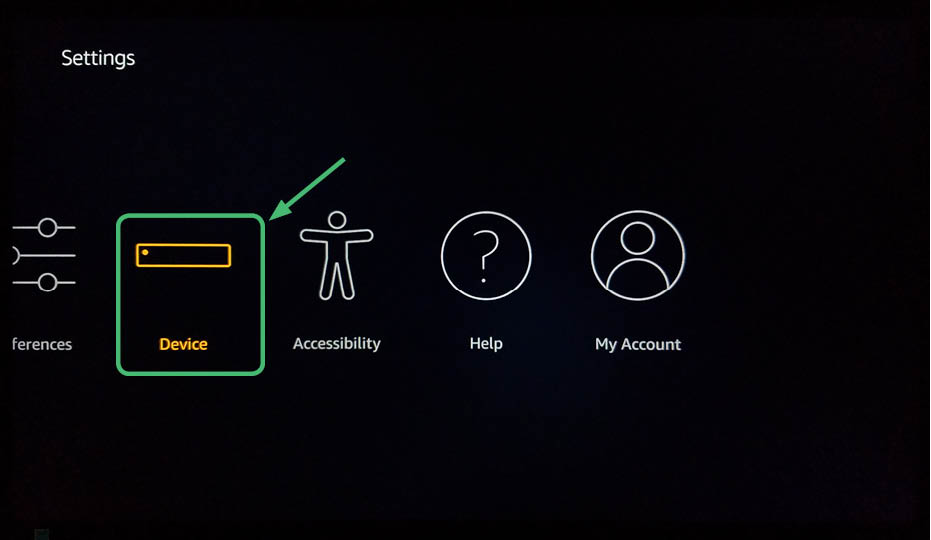
4. After selecting Device, select Developer Options.
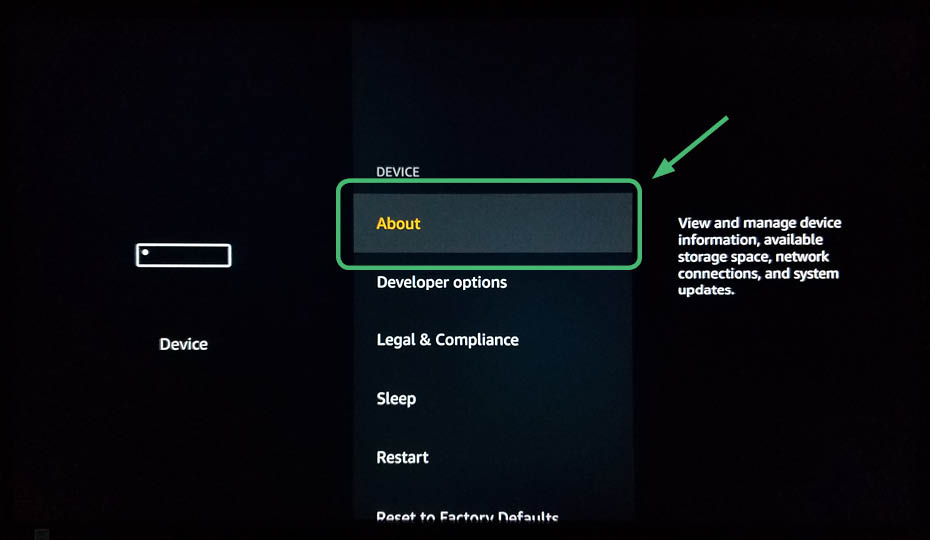
5. Turn on AP Debugging and Apps from Unknown Sources.
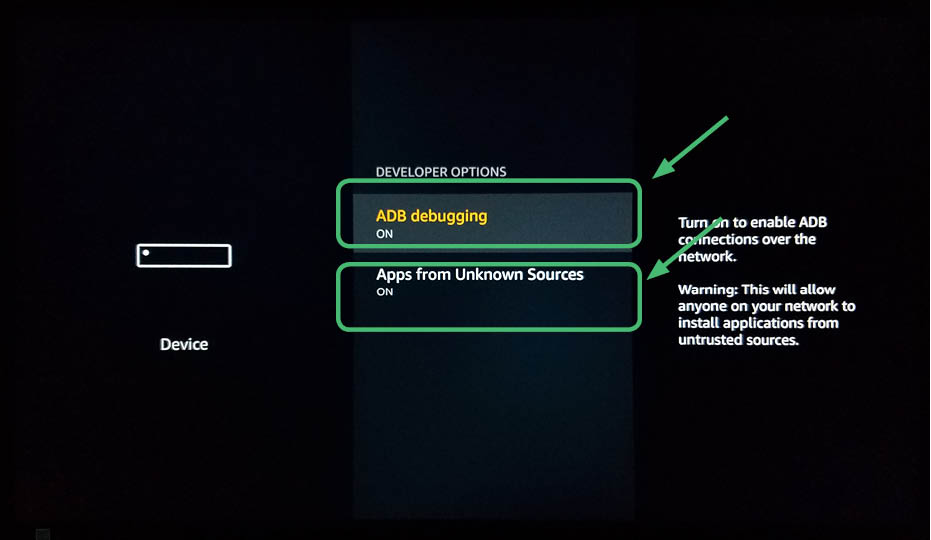
6. Download and open Downloader.
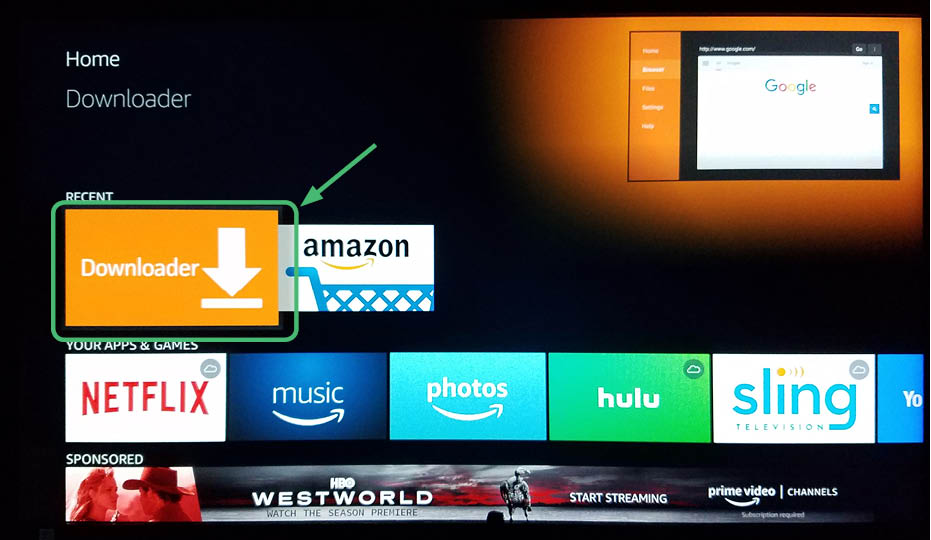
7. Go to Settings.
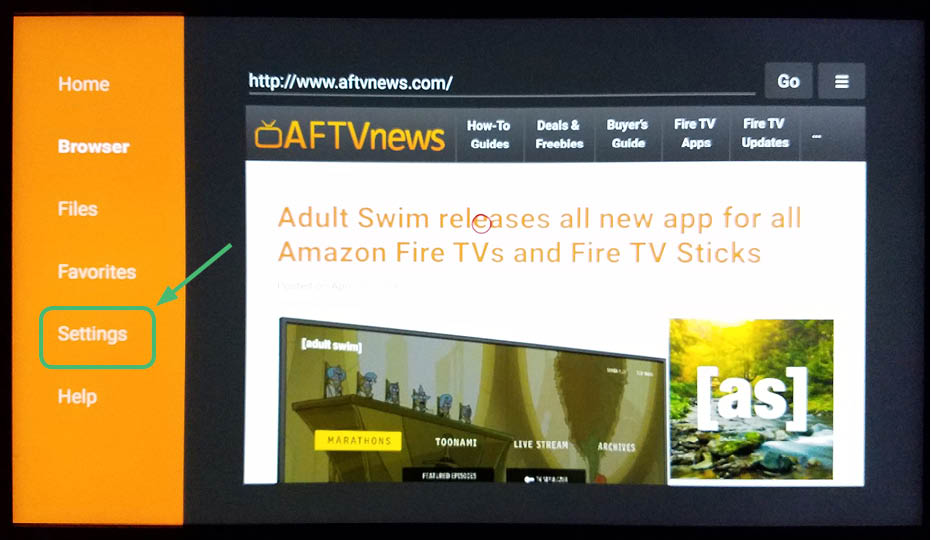
8. Enable JavaScript.
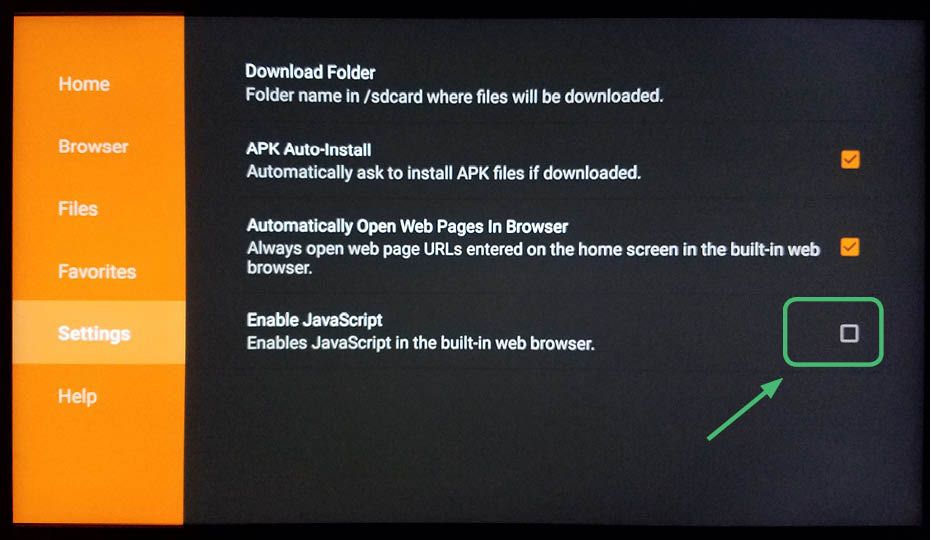
9. Select yes if the JavaScript Warning pops up.
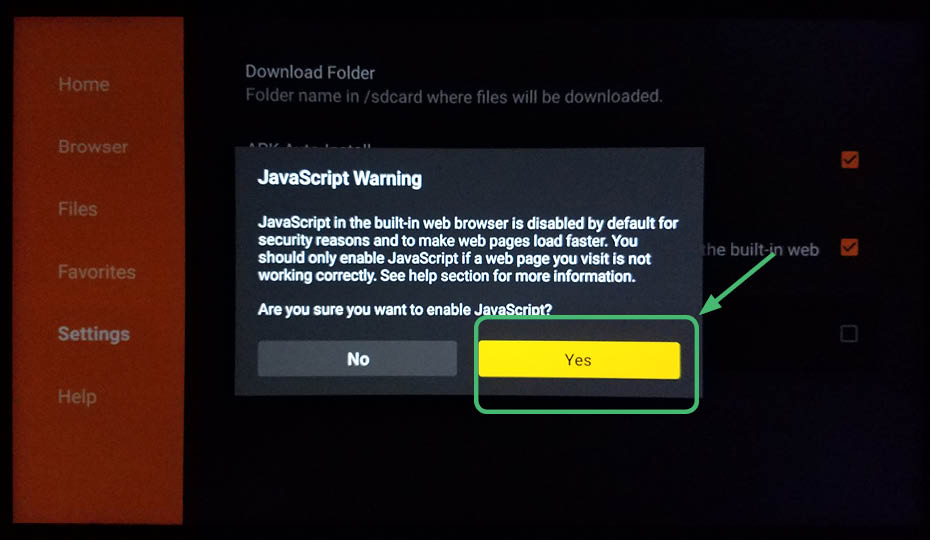
10. Your screen should look like this.
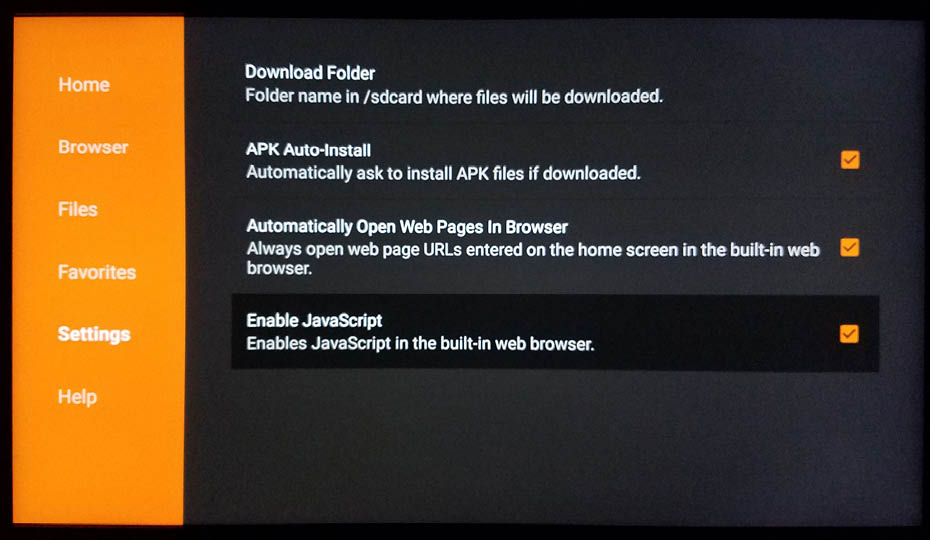
11. Click on the box to enter a URL.
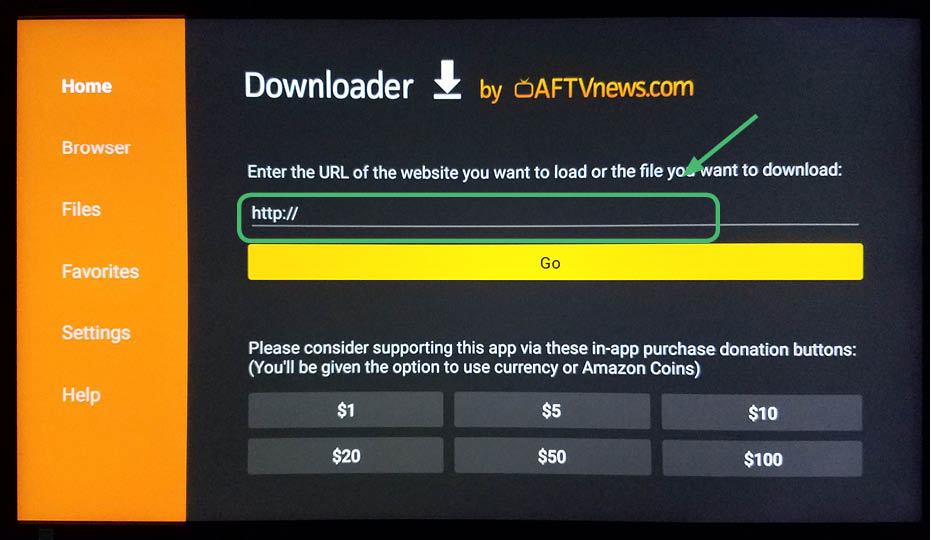
12. Enter in the following: http://bit.ly/kodi173.
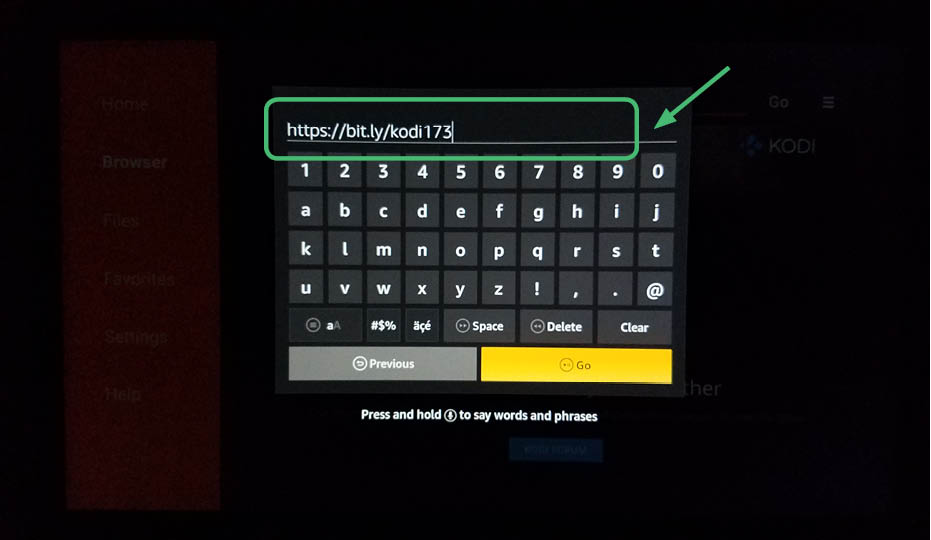
13. The file will download.
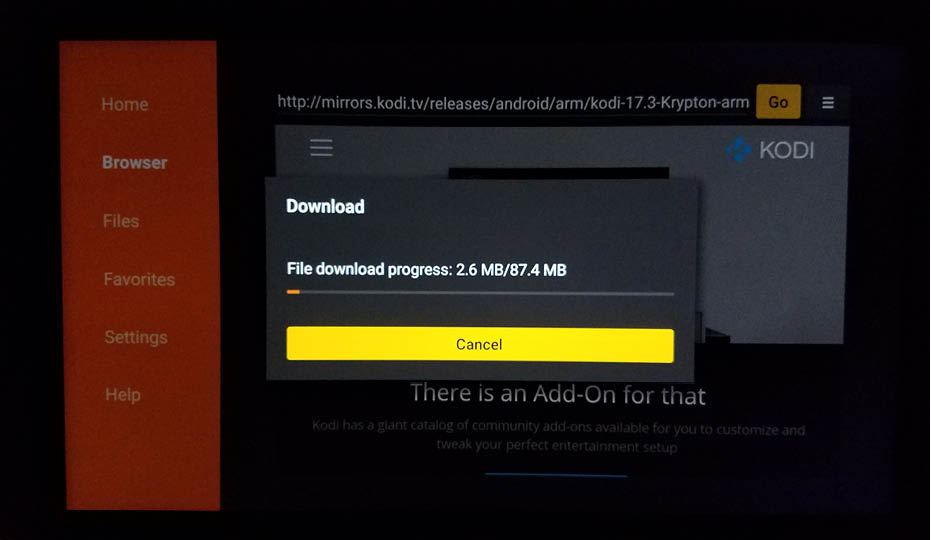
14. Install Kodi 17.3.
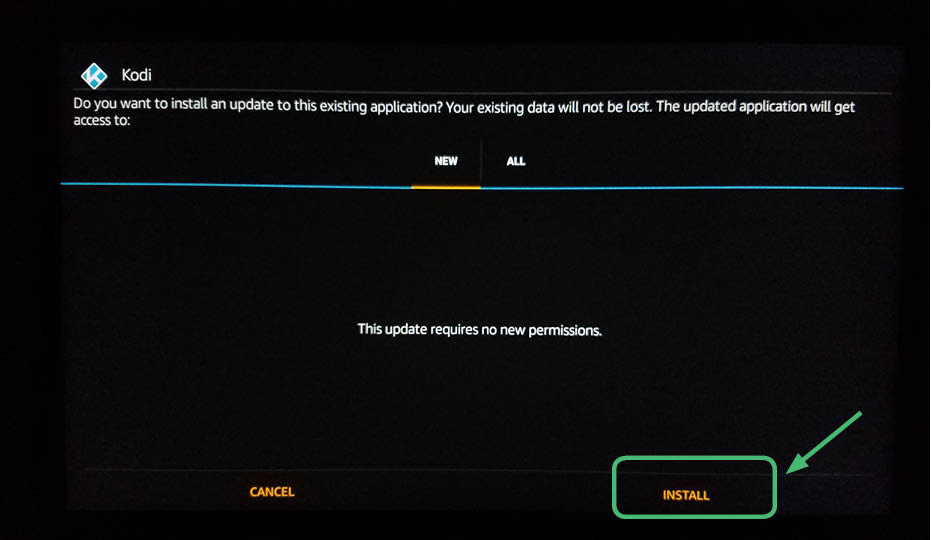
15. Kodi 17.3 will install.
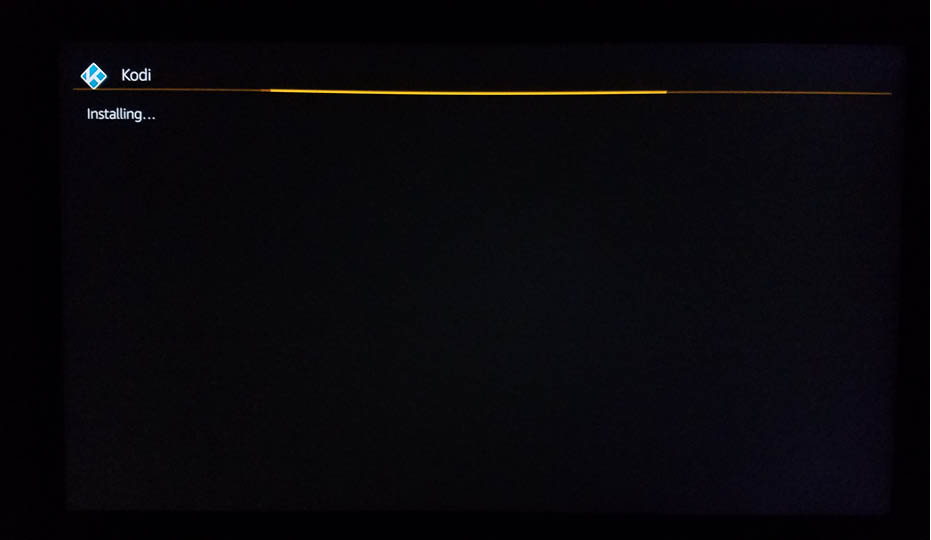
16. Click Open.
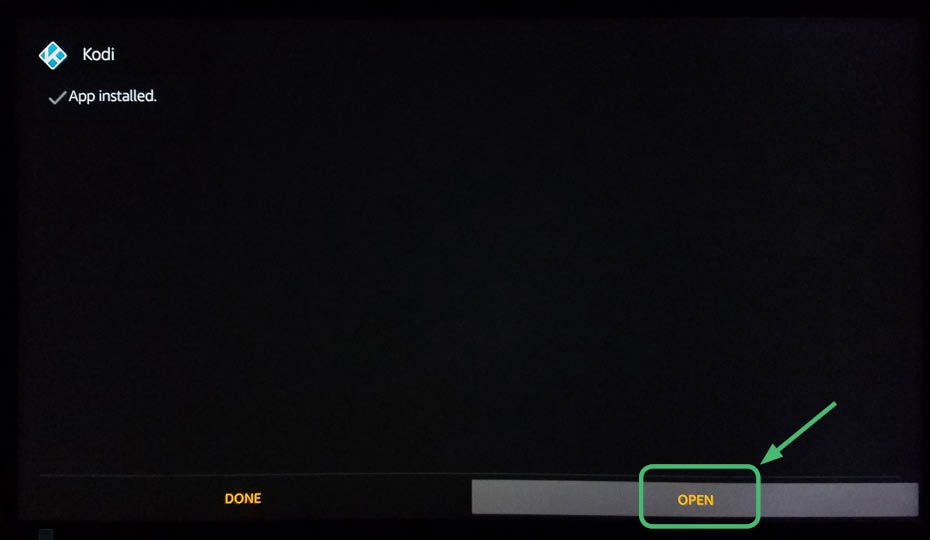
17. Kodi 17.3 will now open on your Amazon Fire TV Stick.
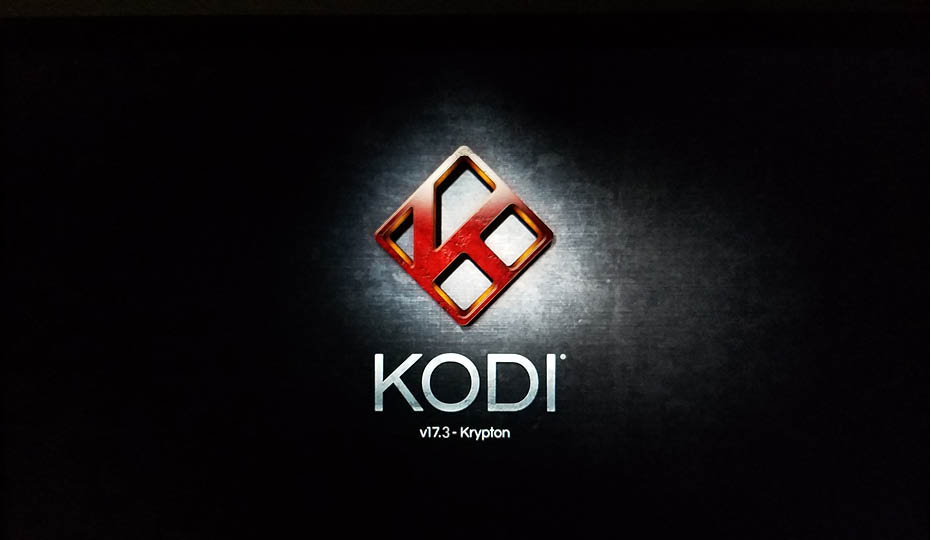
You now have Kodi 17.3 installed on your AMazon Fire TV Stick.
Enjoy getting the latest movies and TV shows. Now you can install some add-ons(100 Best Kodi add ons), builds(50 Best Kodi builds), and wizards (50 Best Kodi Wizards) to customize Kodi to your liking.
How does Kodi 17.3 work on Amazon Fire TV Stick?
At its core, Kodi 17.3 essentially has the capability to turn your devices into your own personal home entertainment hub. You can stream content off the internet, your home network servers, or local storage devices. It also works in cases where, for example, a certain online streaming channel’s app might is not be officially available on your Amazon Fire TV Stick. Kodi 17.3 is open source, developers are welcome to create third-party applications and add-ons to enhance the capabilities of Kodi 17.3.
Is it difficult to install Kodi 17.3 on Amazon Fire TV Stick?
Don’t be intimidated about installing Kodi 17.3 to an Amazon Fire TV Stick. While Kodi 17.3 runs seamlessly on the Amazon Fire TV Stick, the Fire Stick’s low-cost hardware may feel somewhat limiting to Kodi at times. Still, using Kodi 17.3 in conjunction with an Amazon Fire TV Stick is an ideal solution for those who want a cost-effective and easy solution. It will take less than five minutes to install Kodi 17.3 to an Amazon Fire TV Stick. Once Kodi 17.3 is up and running on your Amazon Fire TV Stick, you can access a variety of entertainment, including live TV from around the world.
Don’t forget to install a paid VPN as well to protect yourself.
30 Days Money Back Guarantee
Why should I pay for a VPN?
You need to pay for a VPN to protect yourself. A free VPN will sell your data to the highest bidder. Would you take a free car from a random criminal? Of course not. So don’t use a free VPN. It’s almost worse than using no VPN. We recommend NordVPN as we mentioned above because it is cost-effective, easy to use, and works well with multiple devices. Scroll down for step-by-step instruction on how to install NordVPN.
Follow these step-by-step detailed instructions to install NordVPN on the new updated Amazon Fire TV Stick
1. This is the opening screen on the Amazon Fire TV Stick. At the top of the Amazon Fire TV Stick Main Menu, go to Settings.
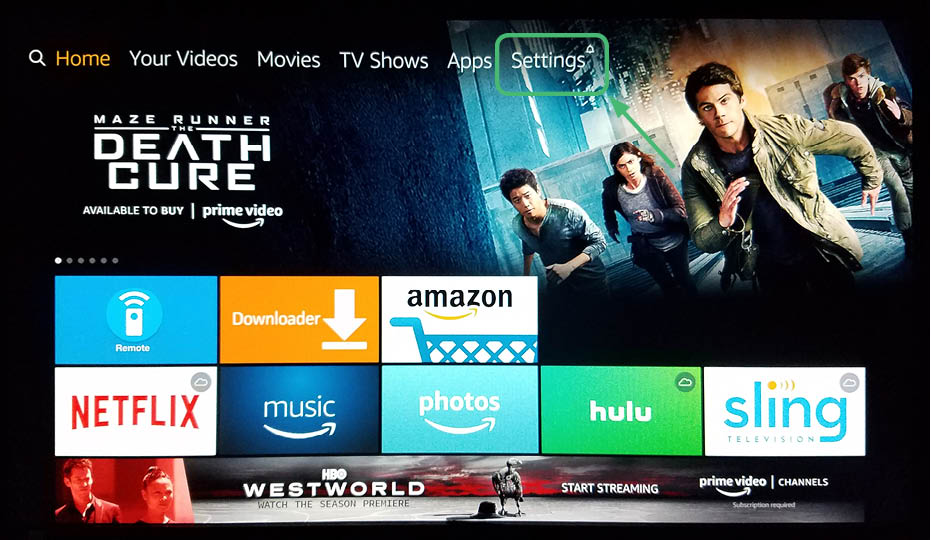
2. After clicking on Settings, you will see a screen that looks like this.
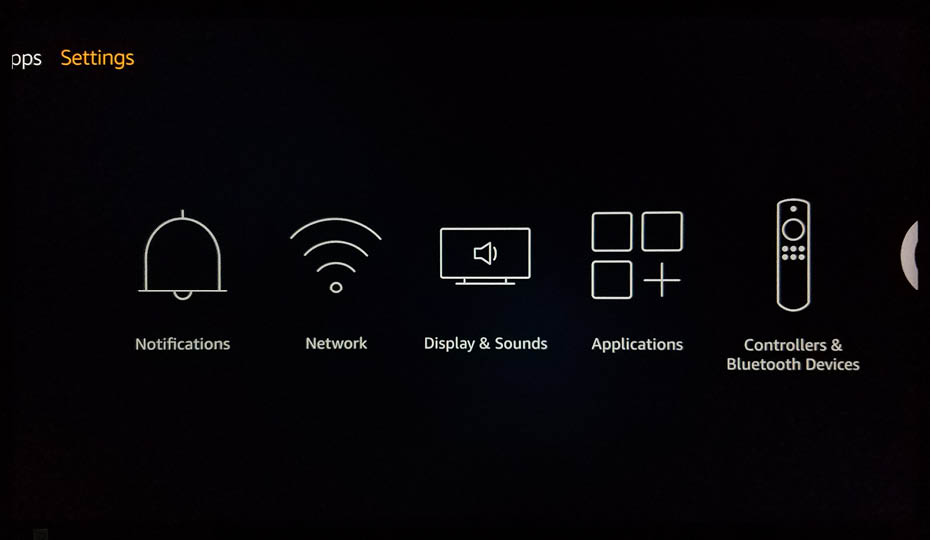
3. Navigate to the right to access Device.
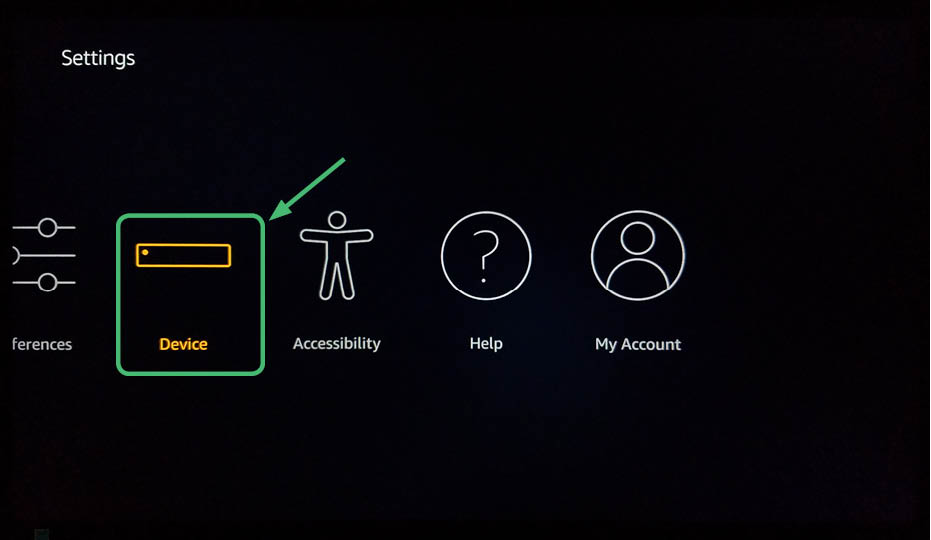
4. After selecting Device, select Developer Options.
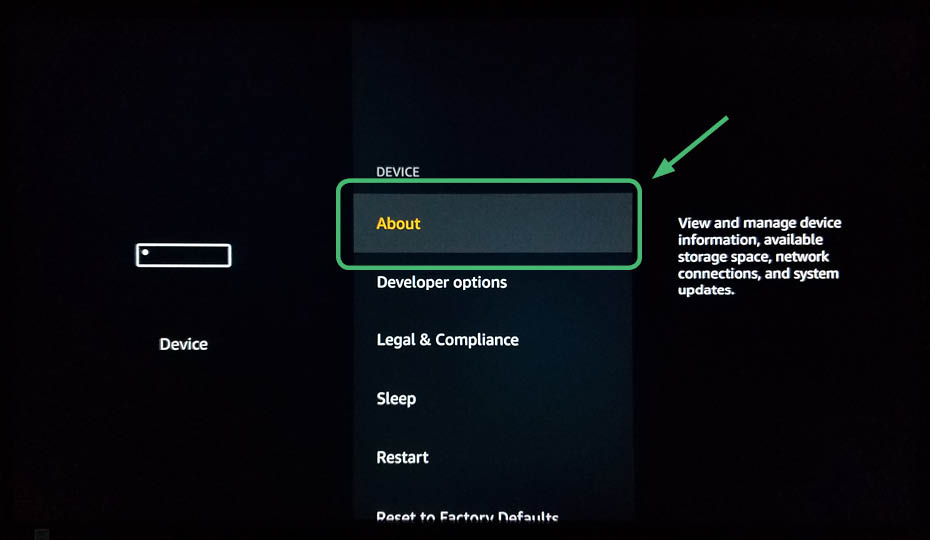
5. Turn on AP Debugging and Apps from Unknown Sources.
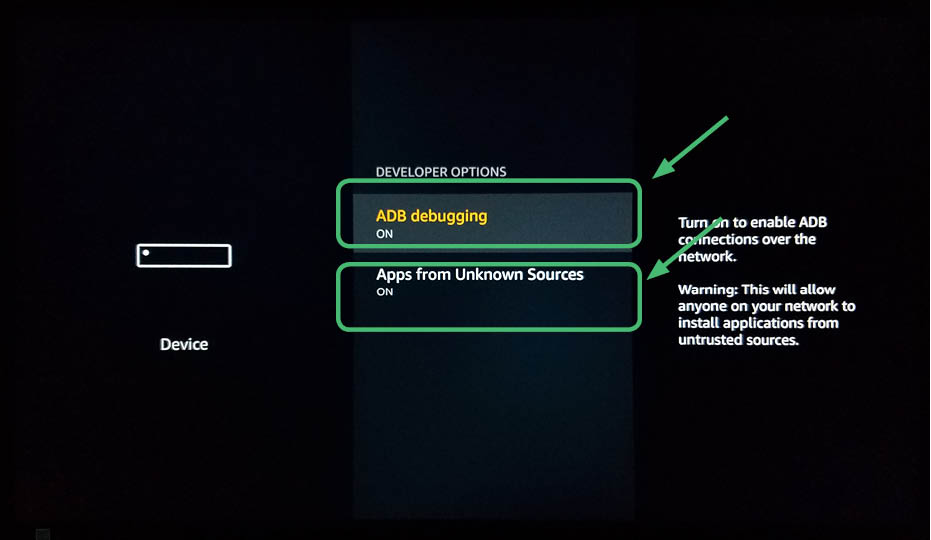
6. Download and open Downloader.
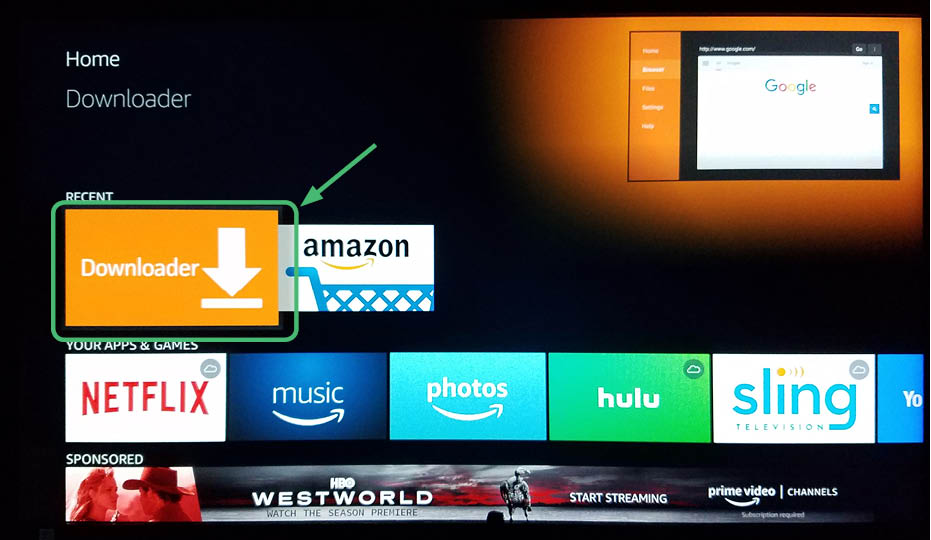
7. Click on the box to enter a URL.
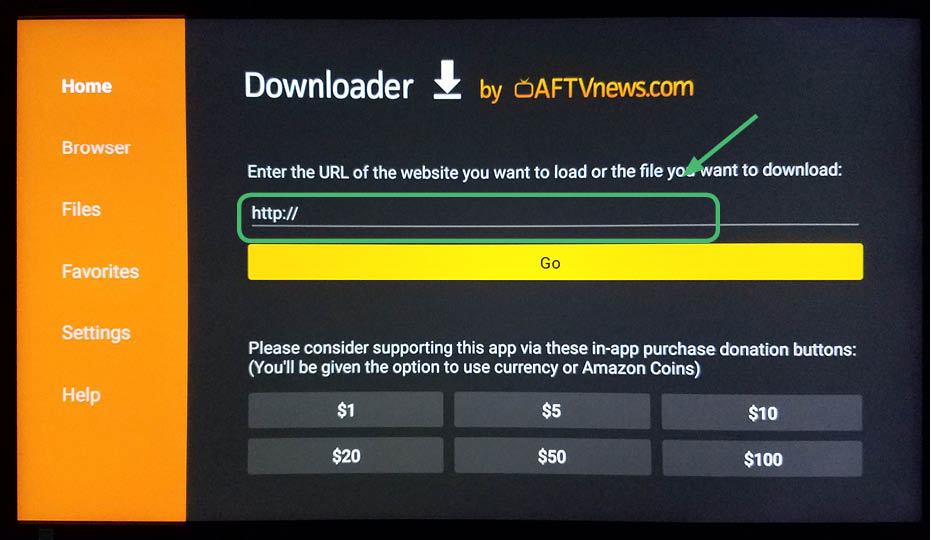
8. Enter in the following address: https://nordvpn.com/download/android/ and click GO.
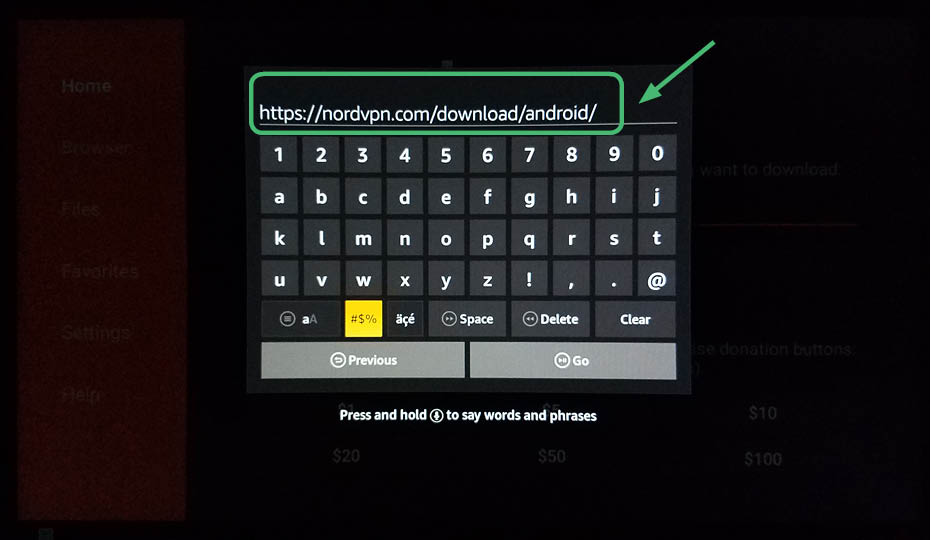
9. Click Install.
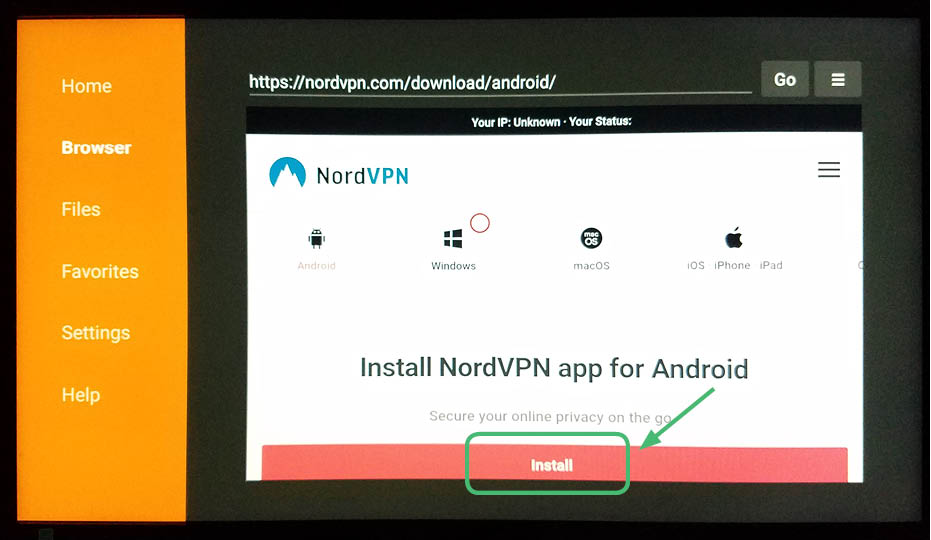
10. NordVPN will download.
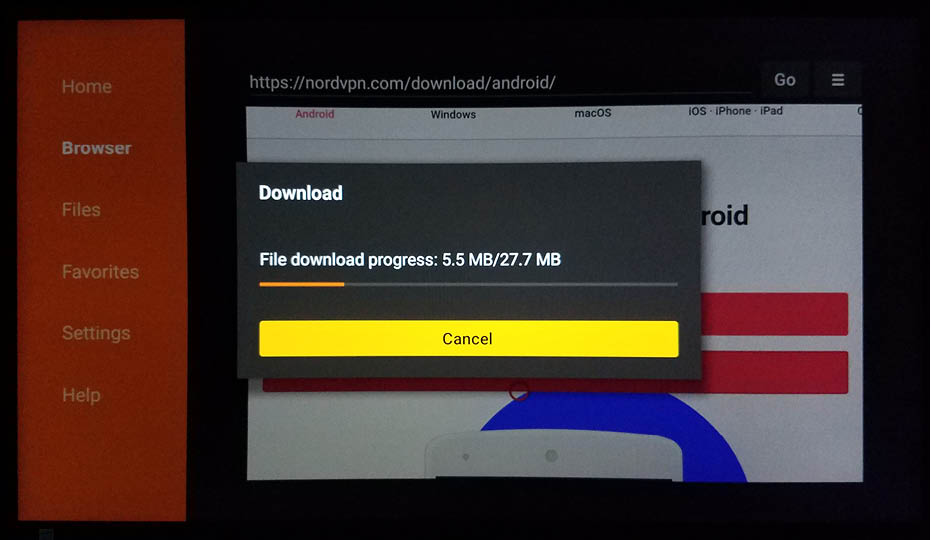
11. Click Install.
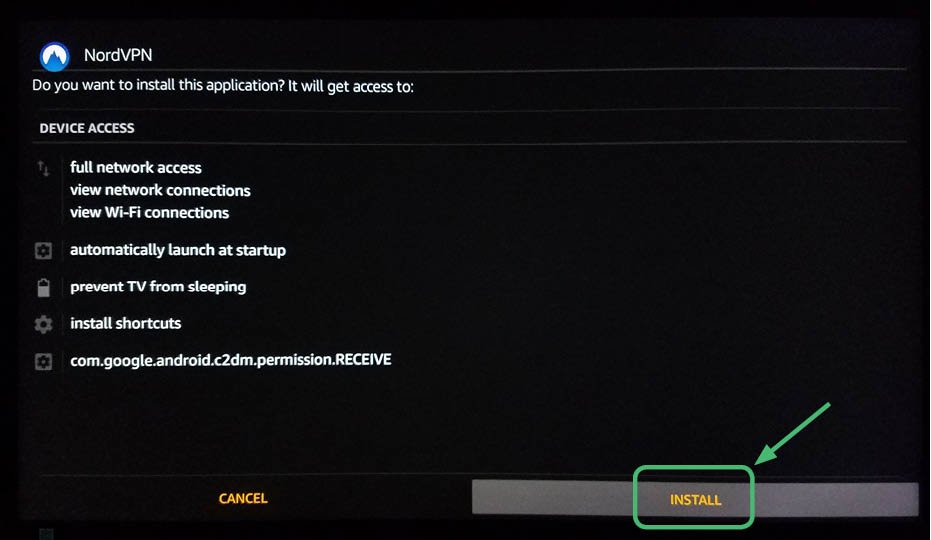
12. NordVPN will install.
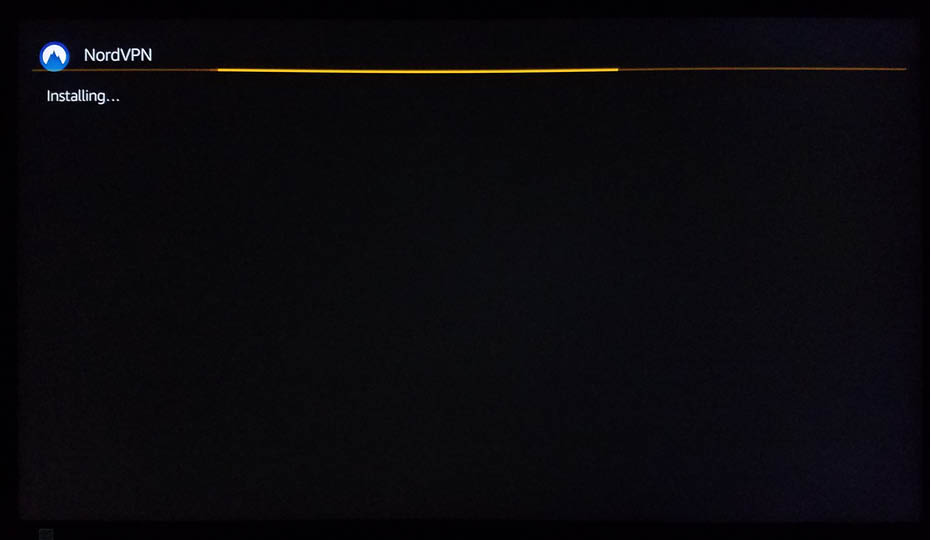
13. Open NordVPN.
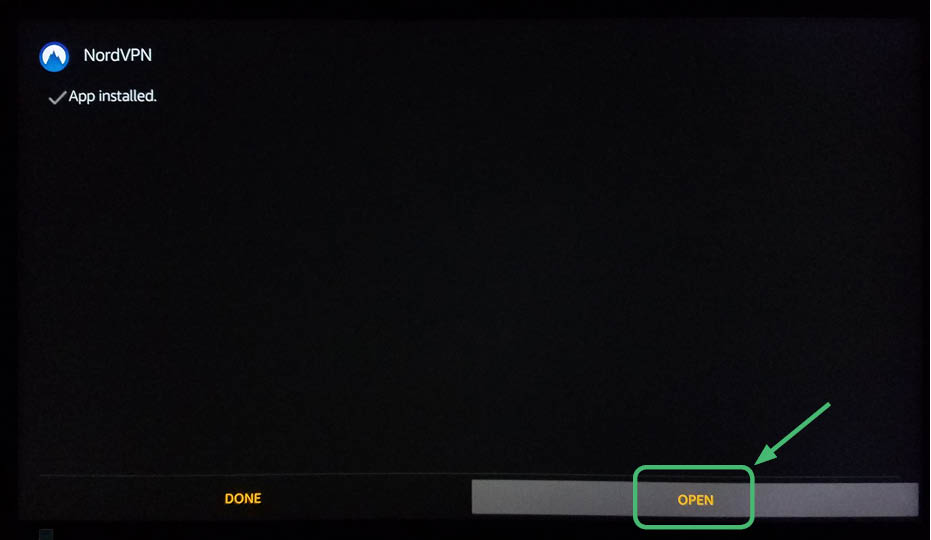
14. NordVPN will open.
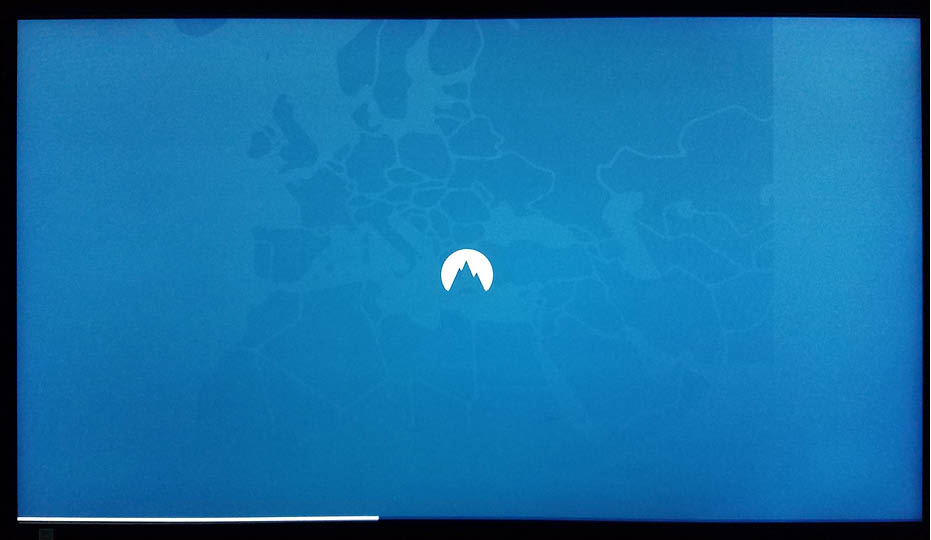
15. You will see this screen. Notice that you cannot navigate around using the Amazon First TV Stick Remote. Therefore, you need to download the Remote for Fire TV app.
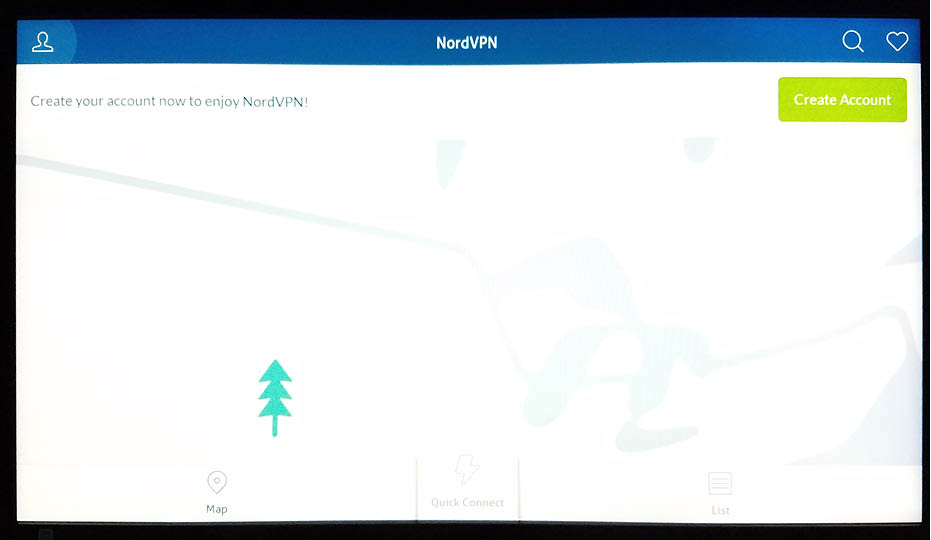
16. The Remote for Fire TV app is $2 dollars, but it is worth the money. You can also try CetusPlay, which is free, but oftentimes does not actually work. Make sure you download the correct app. Amazon also has an app for the Amazon Fire TV Stick, however it does not give you mouse control, which is very frustrating.
Note that you need to install the Amazon app store on your Android tablet or Smartphone to find the Remote for Fire TV app. It is not available on Google Play, you must download this app through the Amazon app store. It needs to be on your smartphone or tablet as well as the Amazon Fire TV Stick.
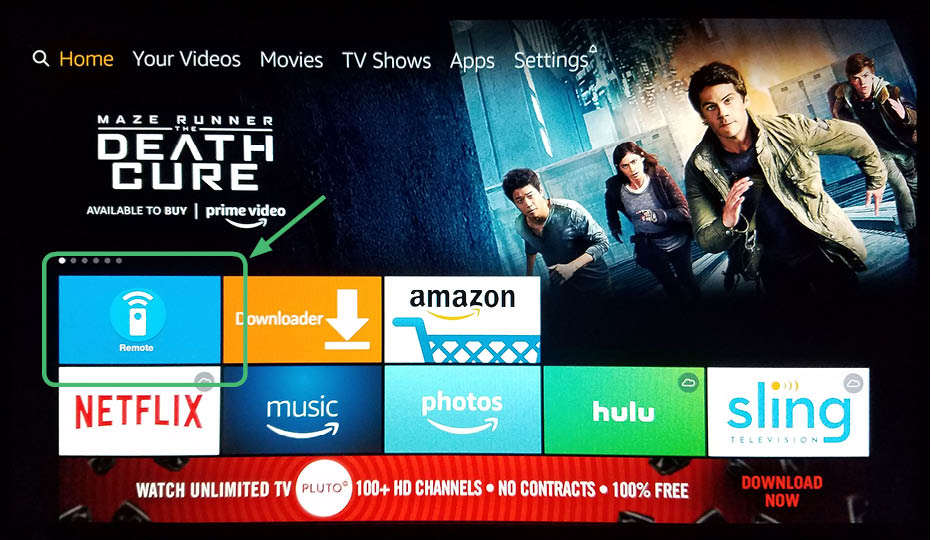
17. Once this app is installed, go back to NordVPN. You will see that you now have a mouse. Navigate to the sign in button.
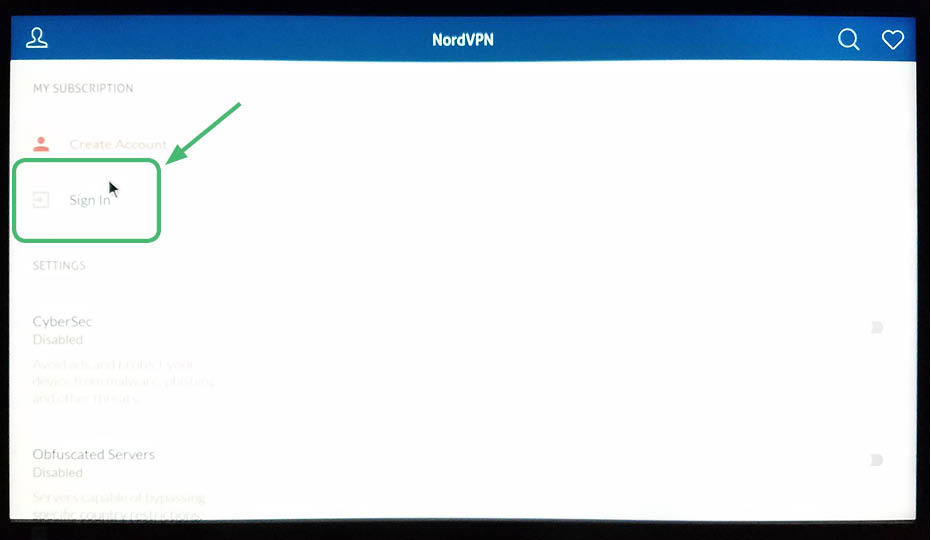
18. Enter in your login information and hit Sign In.
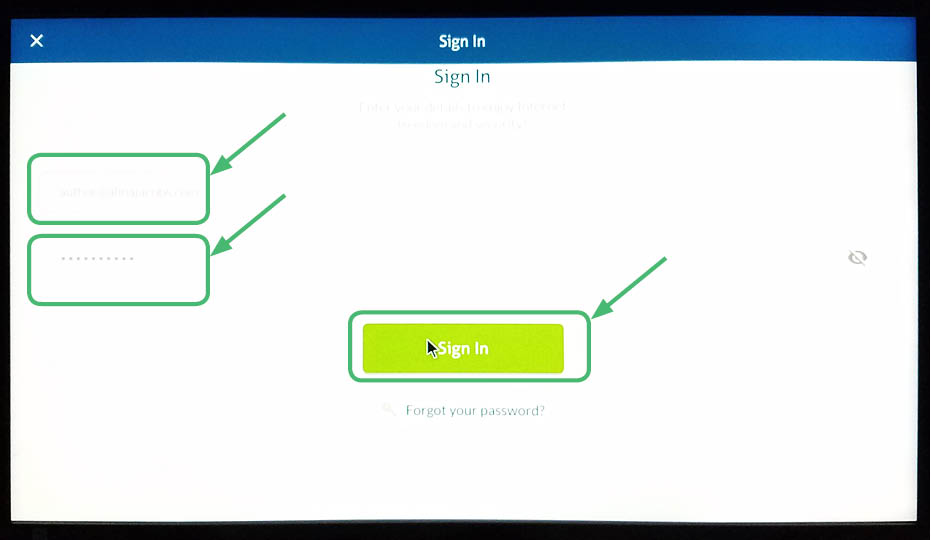
19. On this screen, hit Connect.
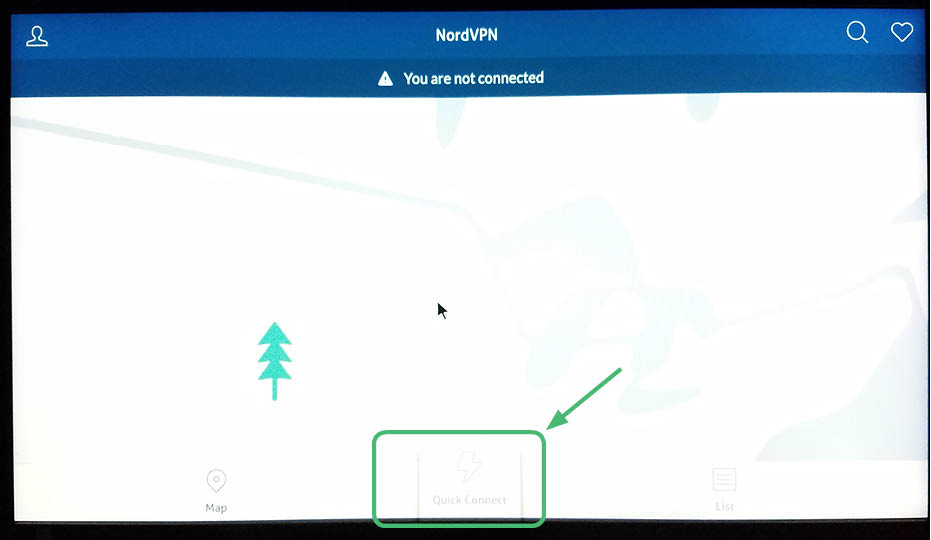
20. NordVPN will connect.
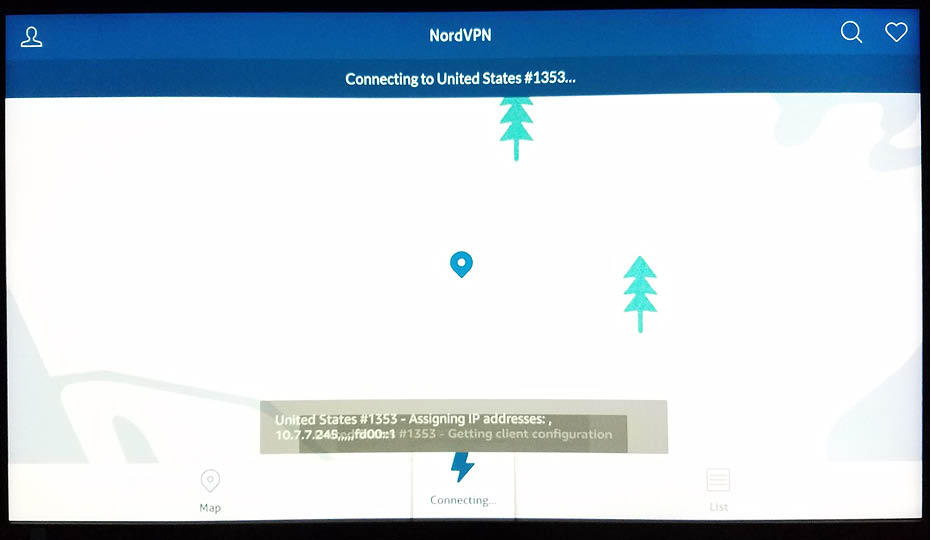
21. NordVPN is active.
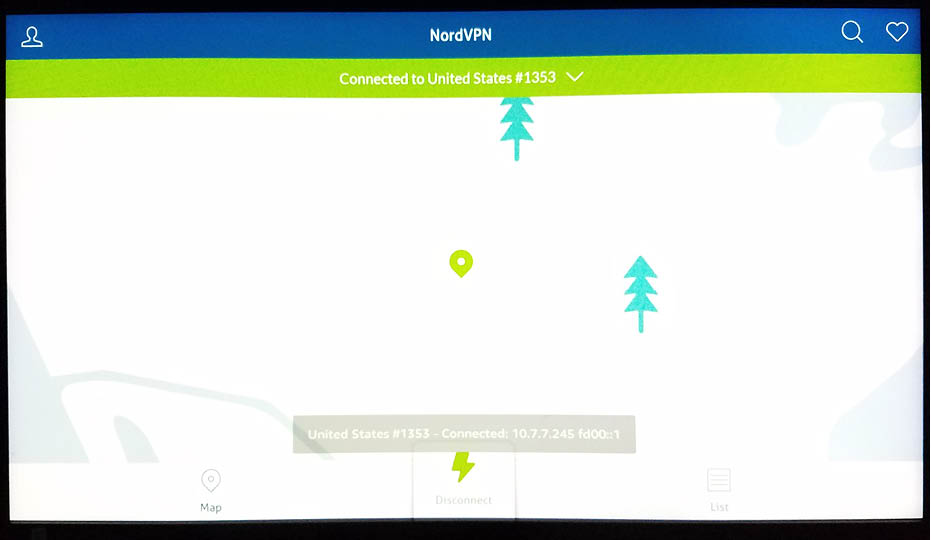
22. Now you, will see NordVPN on your apps list.
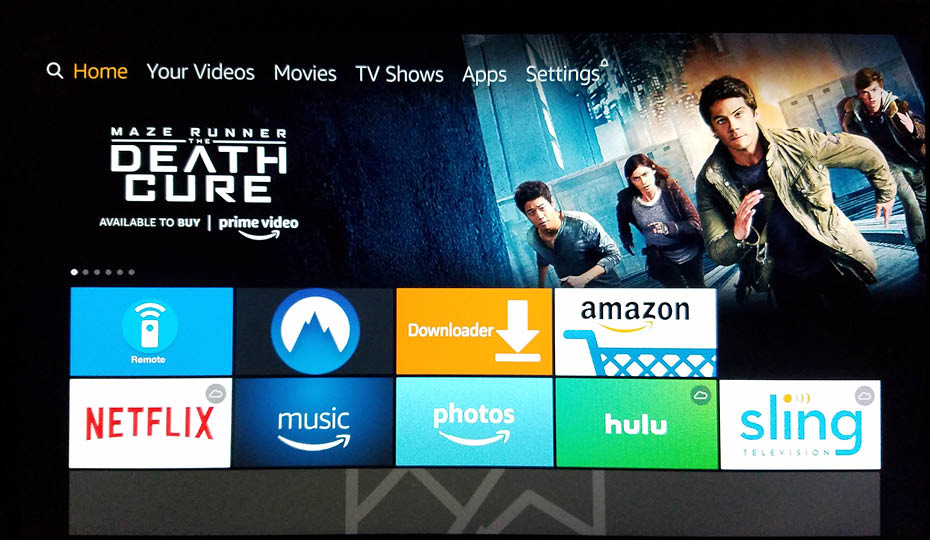
Should I install Kodi 17.3 on Amazon Fire TV Stick?
No. You need to install the latest Kodi version, Kodi 17.6. This will have the most up to date software and add-ons. Read this article to learn how to Install Kodi 17.6. Install Kodi 17.6 Krypton.
Keep yourself safe with a VPN client while using Kodi 17.3 on your Amazon Fire TV Stick!
CONTENTS
- What is Kodi 17.3 Krypton
- What do I need before installing Kodi 17.3
- Use a VPN to protect while streaming
- Benefits when using NordVPN with Kodi
- Step-by-step instructions to install Kodi 17.3
- How does Kodi 17.3 work on Amazon Fire TV Stick
- Is it difficult to install Kodi 17.3 on Amazon Fire TV Stick
- Why should I pay for a VPN
- Step-by-step instructions to install NordVPN
- Should I install Kodi 17.3 on Amazon Fire TV Stick
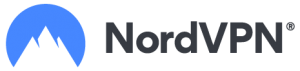


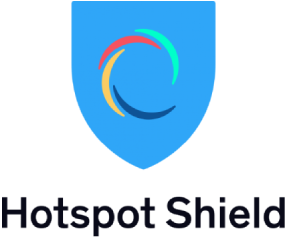
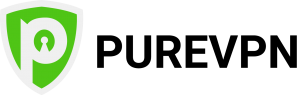
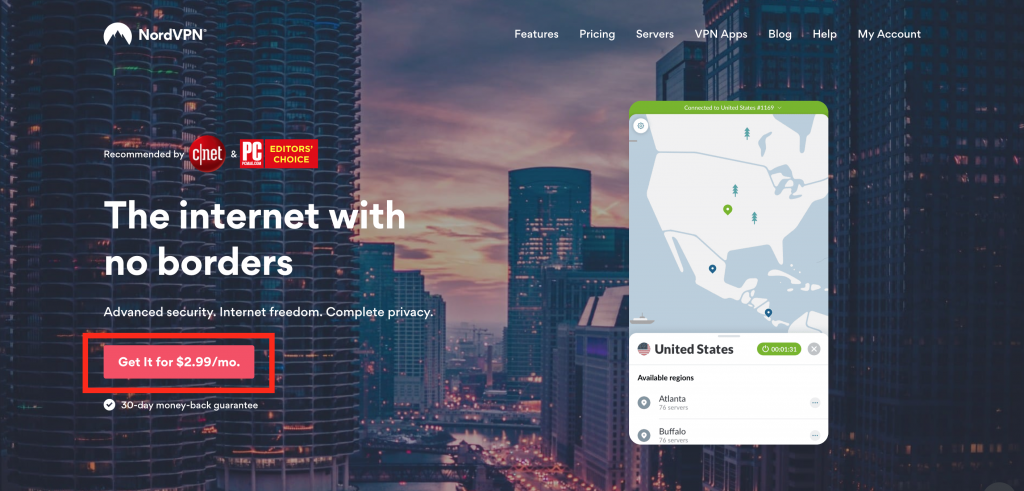

2 thoughts on “How To Install Kodi 17.3 on Amazon Fire TV Stick”
Thanks mate nice blogpost i will share it on my facebook
🙂
Thank you for sharing our post. We appreciate it.
Regards,
Marija, VPNVanguard