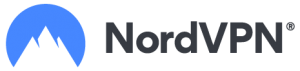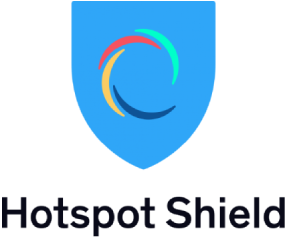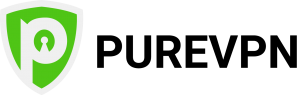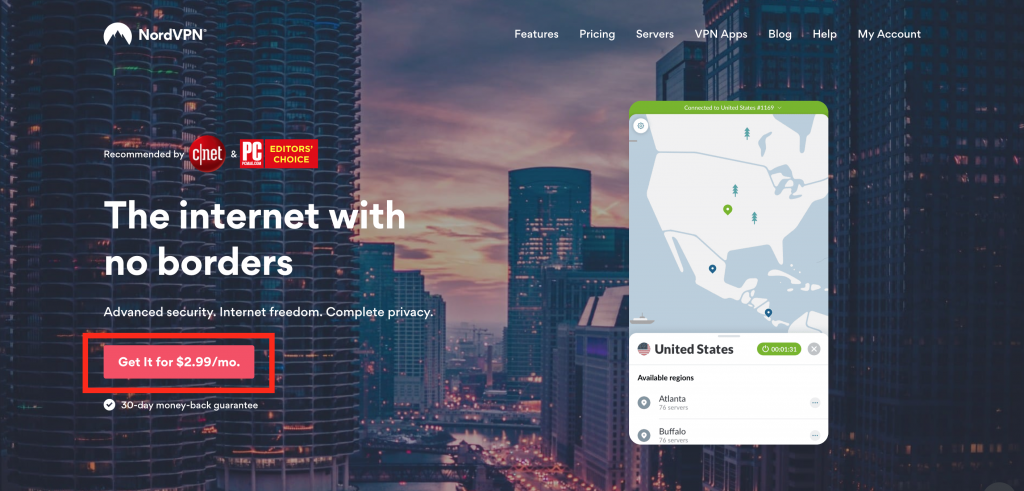Home » How To Install Kodi 17.4 Fire Stick
How To Install Kodi 17.4 Fire Stick
UPDATED January 2026
Advertising Disclosure
![]()
Many or all of the companies featured provide compensation to us. These commissions are how we maintain our free service for consumers. Compensation, along with hours of in-depth research, determines where & how companies appear on our site.
What is Kodi 17.4 Krypton?
If you want good home entertainment, Kodi 17.4 is expecially designed for that purpose. Kodi 17.4 is a free and open-source software that can be installed on a variety of streaming devices such as the Amazon Fire TV Stick.
For example, if you want to watch live TV channels, the latest blockbuster movies, or popular TV shows, then Kodi 17.4 is definitely for you. This article will go into more detail on how to set up Kodi 17.4 Krypton. Keep in mind that Kodi 17.4 is not the latest version of Kodi. To get the full Kodi experience, you need to use Kodi 17.6.
However, if for some reason you still want to install Kodi 17.4, keep scrolling for detailed instructions on how to do so.
What do I need before I can start installing Kodi 17.4 on my Amazon Fire TV Stick?
Amazon Fire TV users should always use a VPN to protect their identity while streaming.
We personally use and recommend NordVPN. It comes with a 30-day money-back guarantee. If you are not satisfied with the product, which is not likely, your money will be returned promptly. Most importantly it has state-of-the-art security features and a zero-log policy.
It is a cost-effective solution and is easy to subscribe, download, and install on your Amazon Fire TV Stick. The first step to installing a VPN service on your Amazon Fire TV Stick is to subscribe to NordVPN. They are a cost-effective solution and you can pay with Paypal, digital currency, or credit card.
Protect yourself from hacking and surveillance with 256-bit AES encryption, DNS/IPv6 leak protection, kill switch, and split tunneling.
HIGH SPEED, ULTRA SECURE, AND EASY TO USE. INSTANT SETUP.
Below are some of the benefits you get when using NordVPN with Kodi.
- Total Privacy: Keep your internet privacy intact and have a layer of security while conducting your online activities.
- Unblock Geo-restricted Add-ons: There are many third-party add-ons that you can only use in certain regions. With VPN you can bypass regional restrictions and watch live and on-demand content.
- Sidestep ISP Throttling: Your Internet Service Provider just wants your money, they do not actually want to give you the megabytes per second that you actually paid for. Whenever you stream a video or other data intensive activities, your Internet Service Provider will constrain your internet speed. This is called throttling. When you use a VPN, your Internet Service Provider has no idea what you are doing online, so they won’t throttle your internet speed.
- Easy Setup: It is very easy to set up NordVPN on your jailbroken Amazon Fire TV Stick.
Advertising Disclosure
The information we provide you is free of charge and a result of extensive research by our product experts. We use affiliate links in our site that provide us with referral commissions. While this fact may not influence the information we provide, it may affect the positioning of this information.
VPN Alternatives
VPN Alternatives
Protect yourself online.
Before installing Covenant on Kodi 17.4 Krypton, follow these three steps to get comprehensive VPN protection.
Step 1: Get the NordVPN subscription here.
Step 2: To install NordVPN on your Amazon Fire TV Stick, use the direct download method with the following address: https://nordvpn.com/download/android/
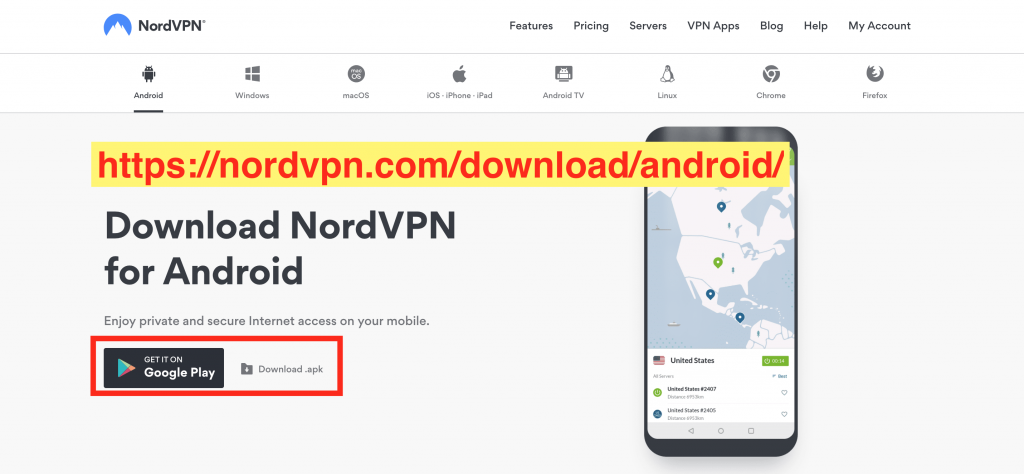
Step 3: Login and connect to a VPN server.
Once you are protected with a VPN client, you can start installing Covenant on Kodi 17.4 Krypton with confidence.
If you want a more detailed step-by-step guide, look at this article here.
Follow these step-by-step detailed instructions to install Kodi 17.4 on the Amazon Fire TV Stick
1. This is the opening screen on the Amazon Fire TV Stick. At the top of the Amazon Fire TV Stick Main Menu, go to Settings.
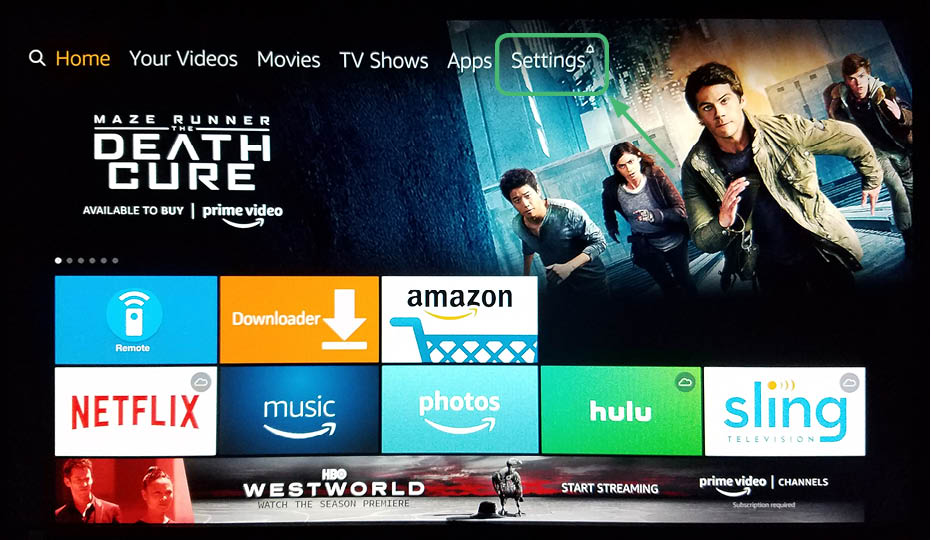
2. After clicking on Settings, you will see a screen that looks like this.
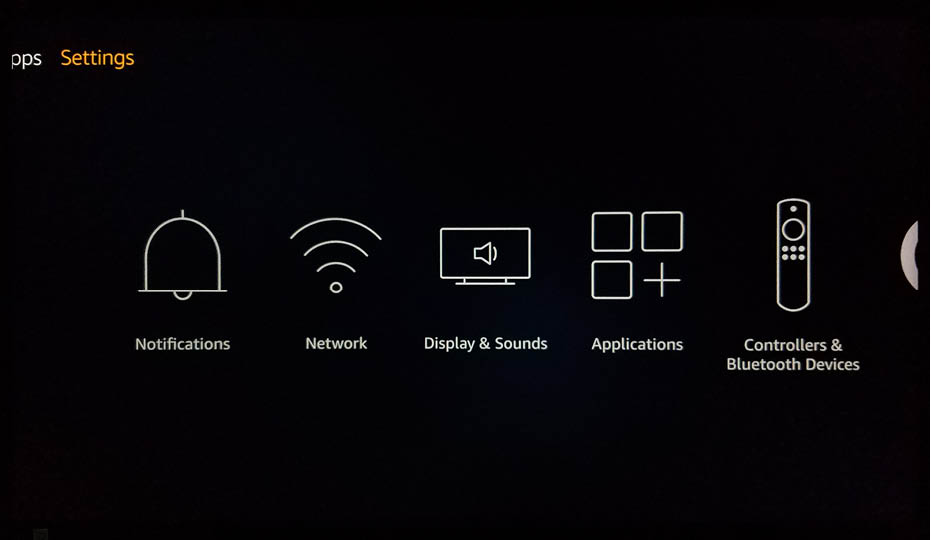
3. Navigate to the right to access Device.
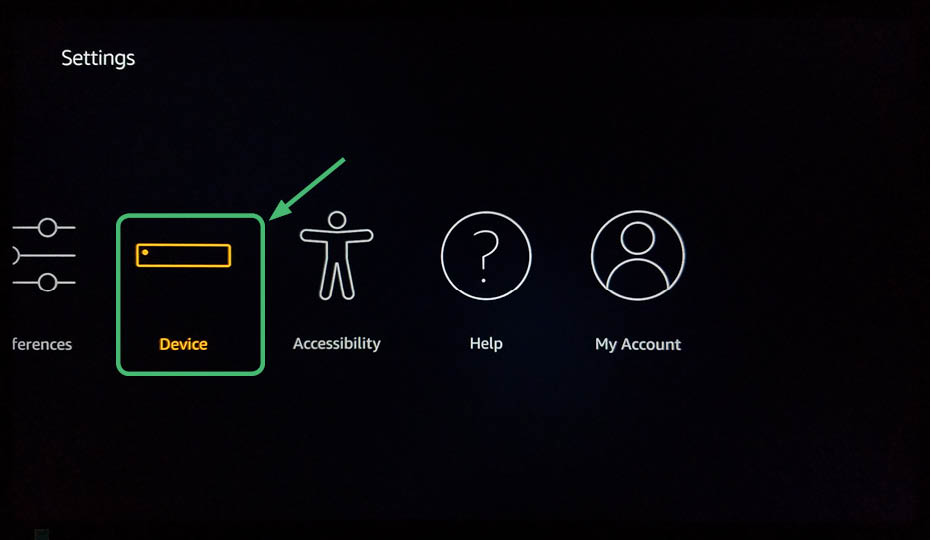
4. After selecting Device, select Developer Options.
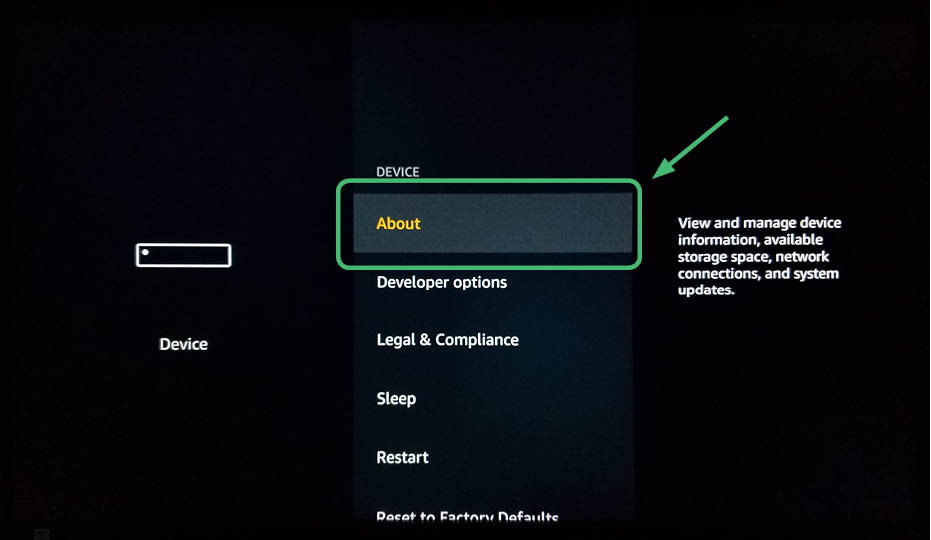
5. Turn on AP Debugging and Apps from Unknown Sources.
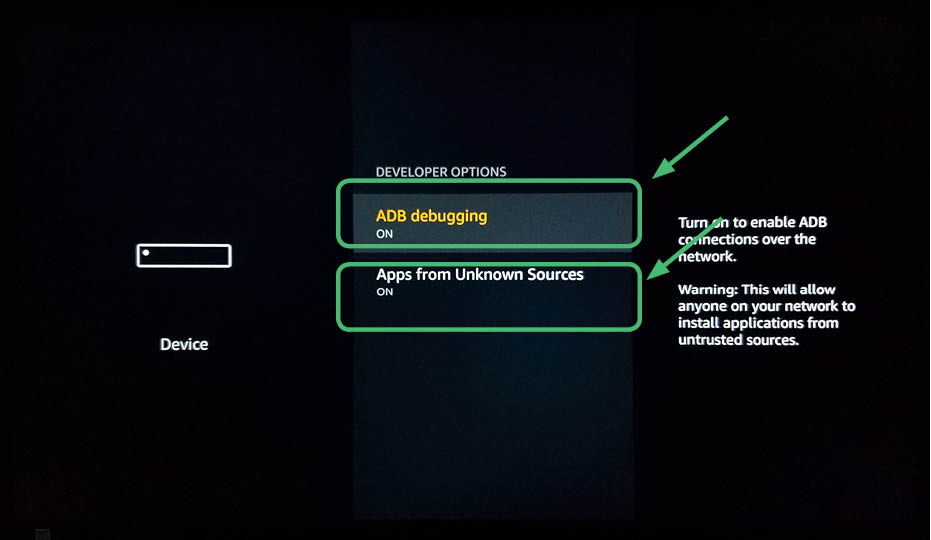
6. Download and open Downloader.
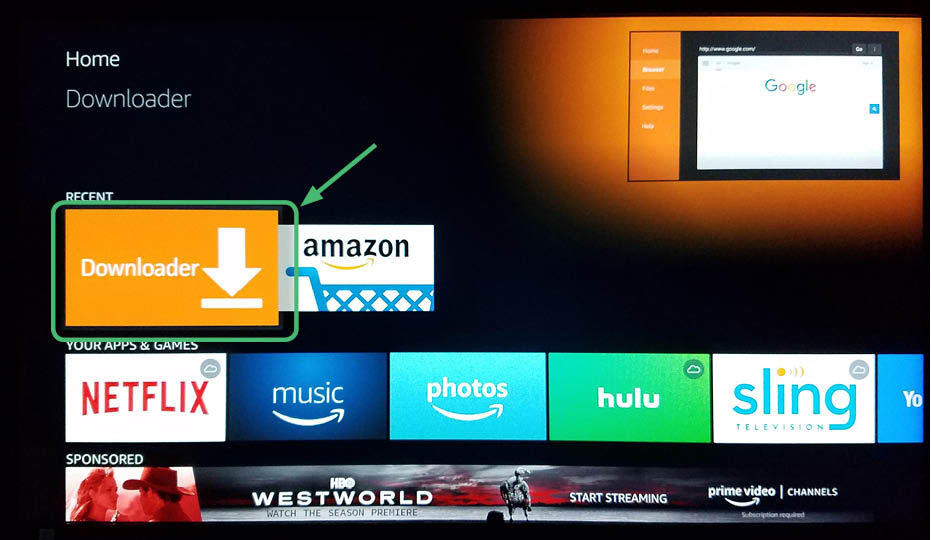
7. Go to Settings.
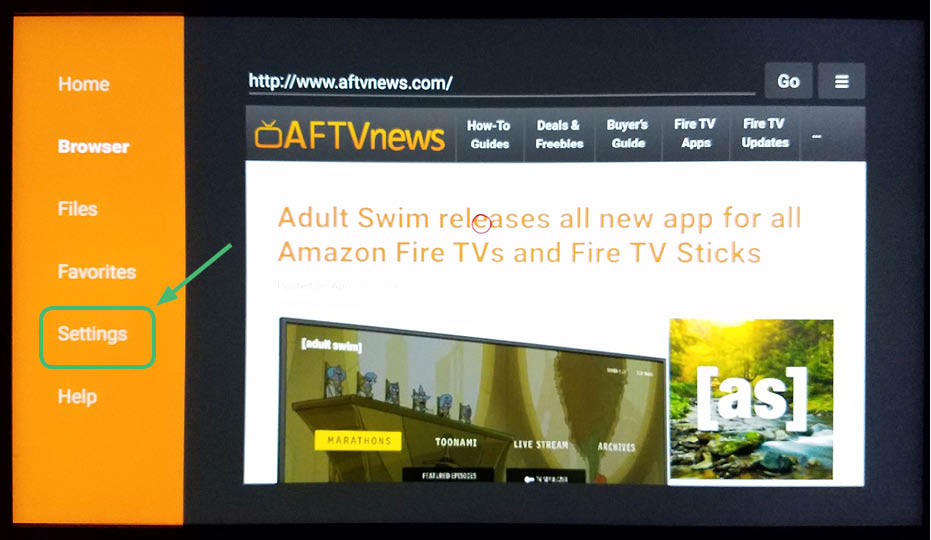
8. Enable JavaScript.
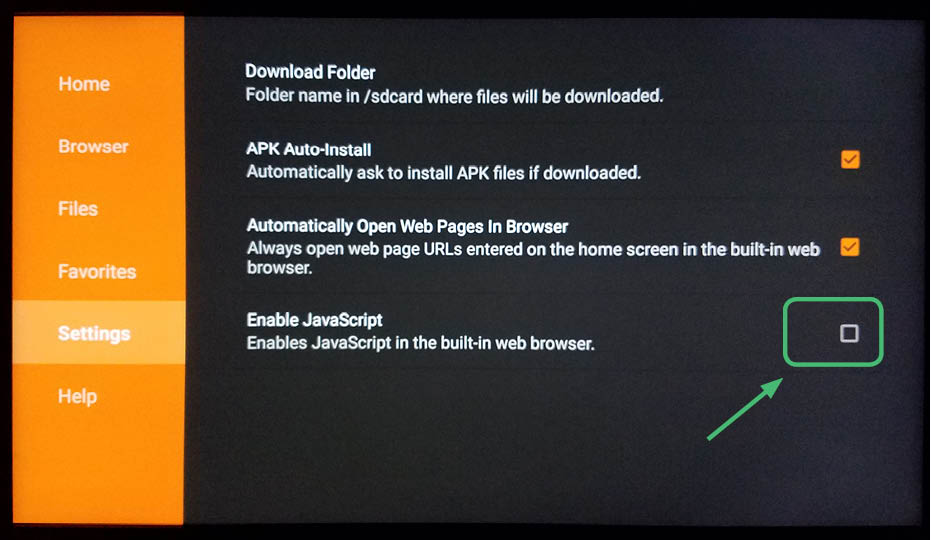
9. Select yes if the JavaScript Warning pops up.
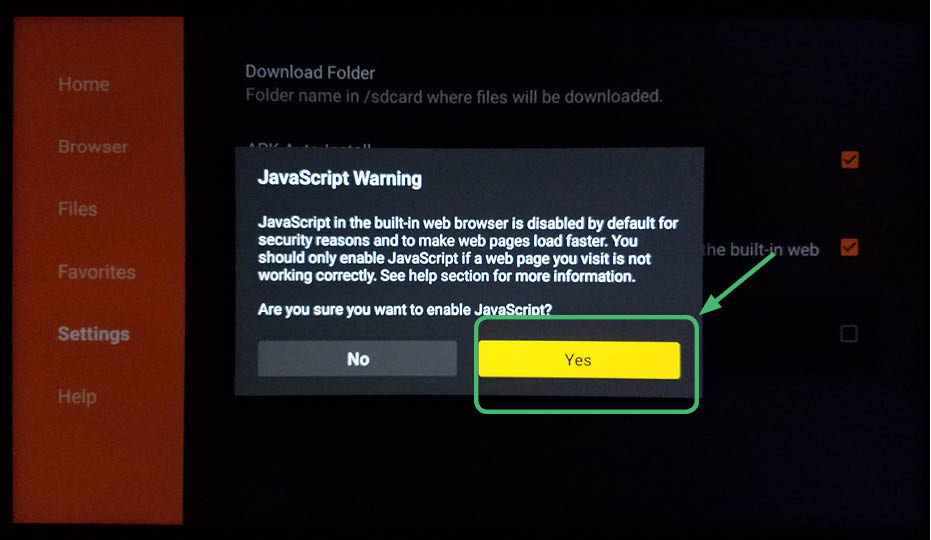
10. Your screen should look like this.
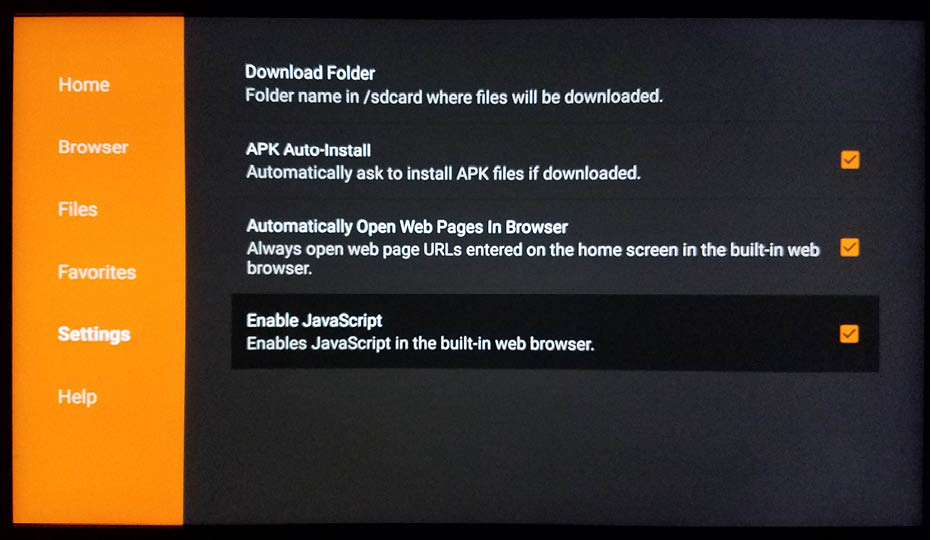
11. Click on the box to enter a URL.
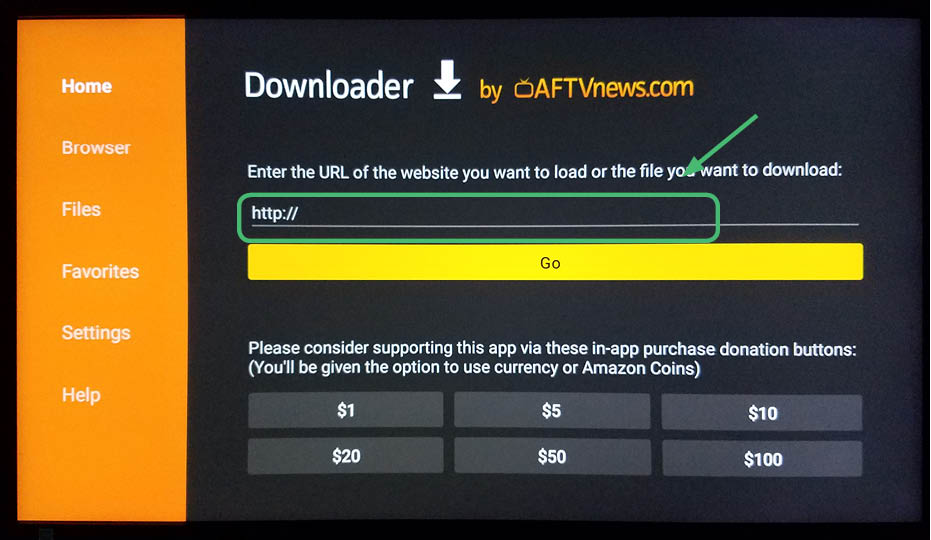
12. Enter in the following: http://bit.ly/kodi174.
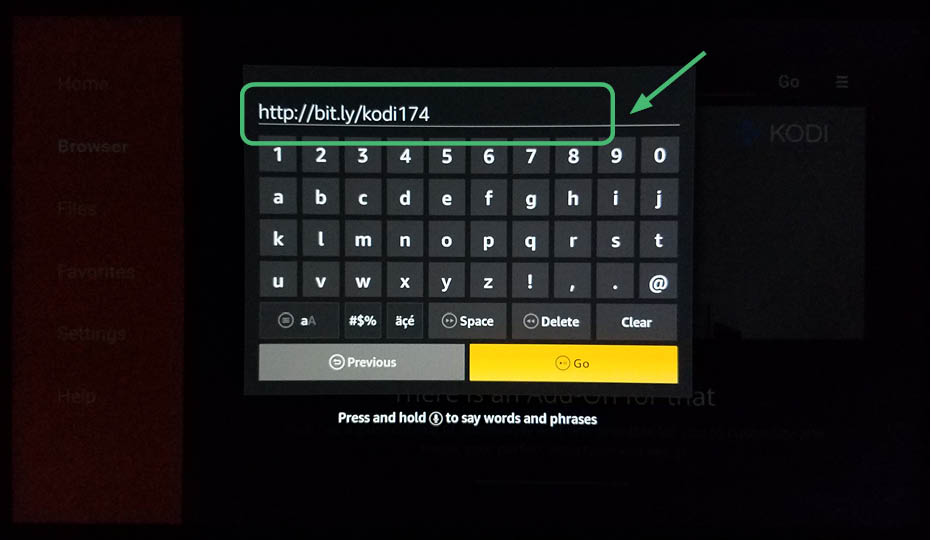
13. The file will download.

14. Install Kodi 17.4.
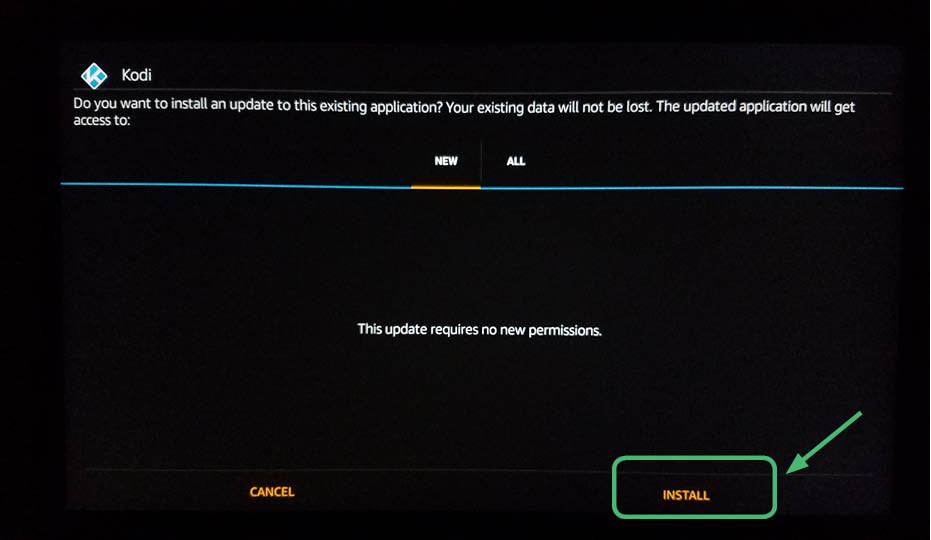
15. Kodi 17.4 will install.
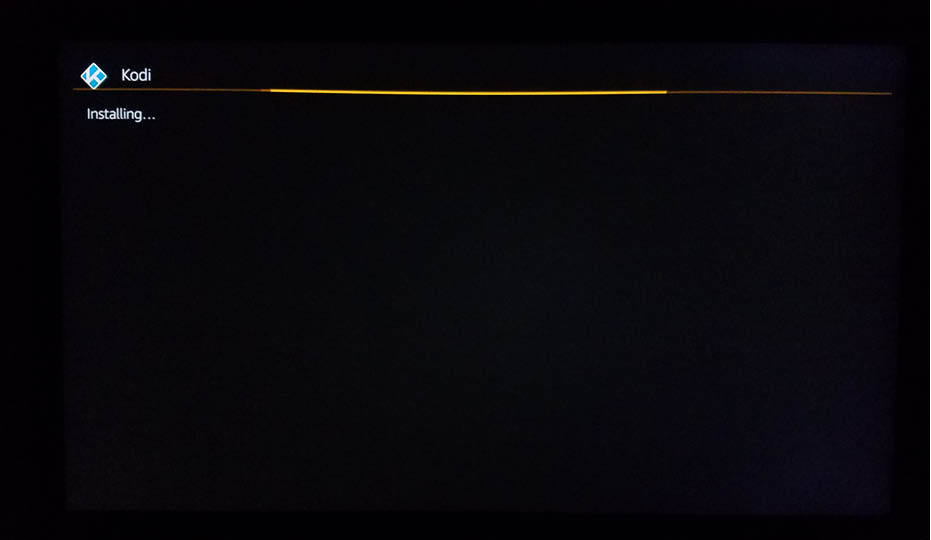
16. Click Open.
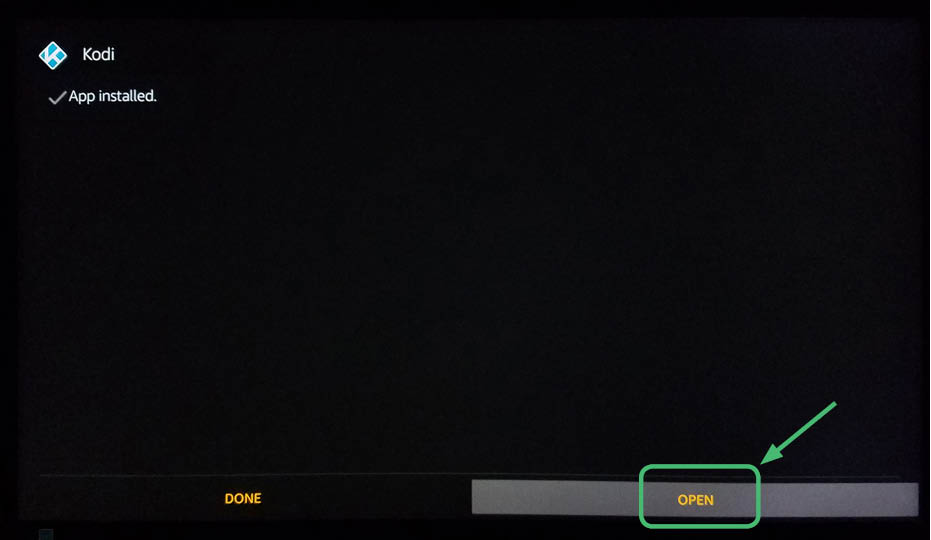
17. Kodi 17.4 will now open on your Amazon Fire TV Stick.
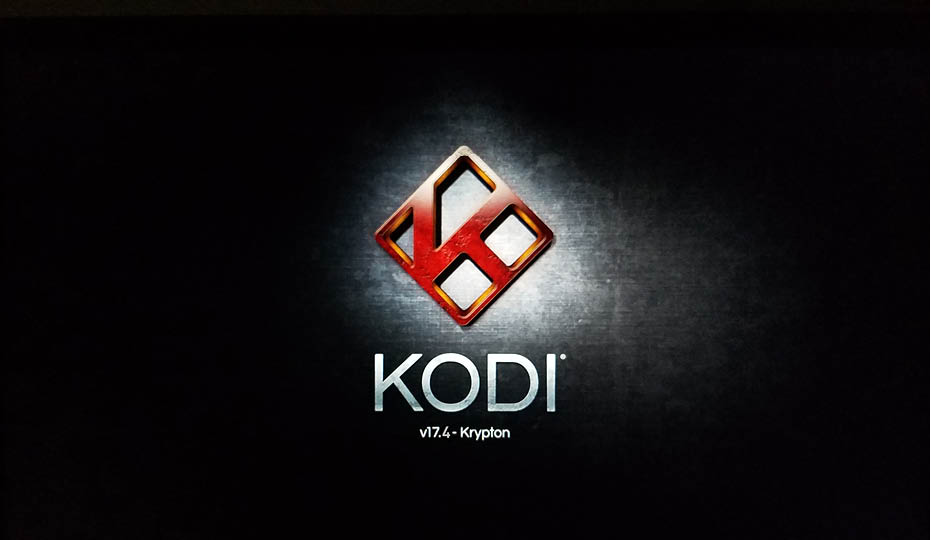
You now have Kodi 17.4 installed on your Amazon Fire TV Stick
Enjoy having all the entertainment in the world at your fingertips. Get the latest movies, TV, documentaries and more on Kodi 17.4. Now you can install some add-ons ( 100 Best Kodi add ons), builds (50 Best Kodi builds),and wizards (50 Best Kodi Wizards) to customize Kodi to your liking.
Before installing Kodi 17.4 on your Amazon Fire TV Stick, you need a VPN
It isn’t exactly illegal to install Kodi on your Amazon Fire TV stick. It is illegal to watch movies you didn’t pay for. Protect yourself with a paid VPN. While Kodi will work without one, why take the chance of paying a fine or going to jail if you don’t have to? This is not hyperbole. People have gone to jail for having Kodi on their device. While VPN won’t protect you from going to jail if your device is seized, it will make it more difficult for your Internet Service Provider to know that you are viewing content illegally.
Don’t forget to install a paid VPN as well to protect yourself.
Why should I pay for a VPN?
You need to pay for a VPN to protect yourself. A free VPN will sell your data to the highest bidder. Would you take free food from a dirty homeless person? Of course not. So don’t use a free VPN. It’s almost worse than using no VPN. We recommend NordVPN as we mentioned above because it is cost-effective, easy to use, and works well with multiple devices. Scroll down for step-by-step instruction on how to install NordVPN.
Protect yourself from hacking and surveillance with 256-bit AES encryption, DNS/IPv6 leak protection, kill switch, and split tunneling.
HIGH SPEED, ULTRA SECURE, AND EASY TO USE. INSTANT SETUP.
EXPERT QUOTE
"A good VPN is worth every penny if the service ends up serving its purpose. Premium VPNs have always been known to offer the best services, including a rich availability of server locations to choose from, military-grade encryption techniques, secure connection protocols, ultra-fast speeds, strict no-logs policy, access to geographically censored/blocked material, their ability to mask your online presence from prying eyes."

Steve Ongaro
Cyber-Security and VPN Expert
Follow these step-by-step detailed instructions to install NordVPN on the new updated Amazon Fire TV Stick
1. This is the opening screen on the Amazon Fire TV Stick. At the top of the Amazon Fire TV Stick Main Menu, go to Settings.
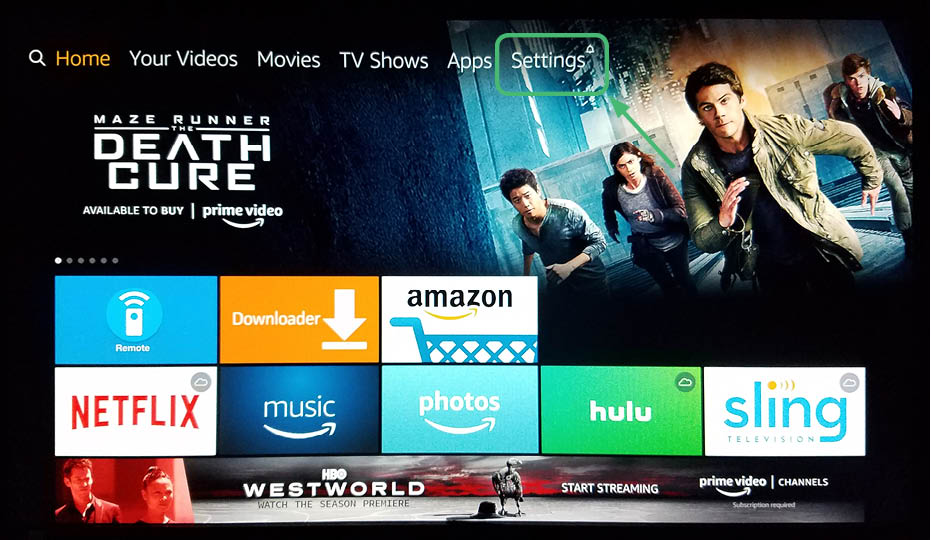
2. After clicking on Settings, you will see a screen that looks like this.
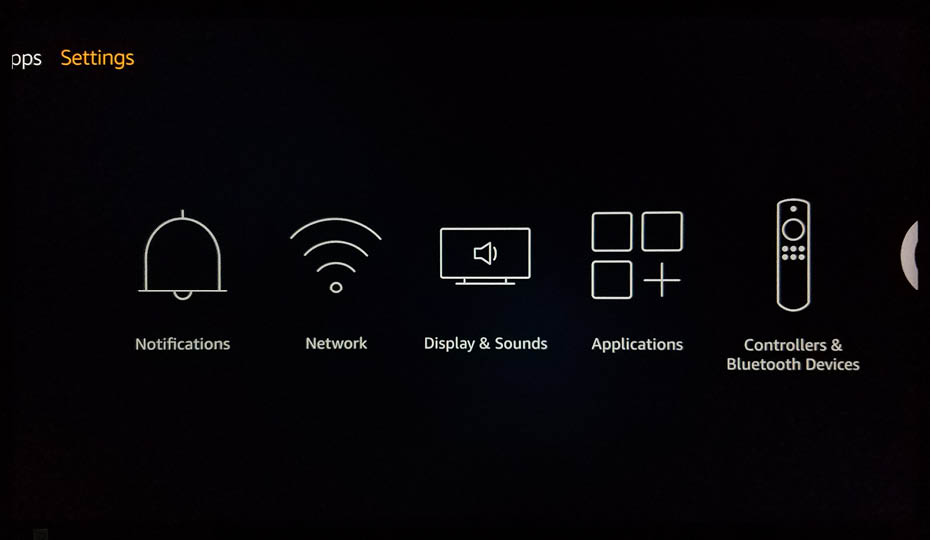
3. Navigate to the right to access Device.
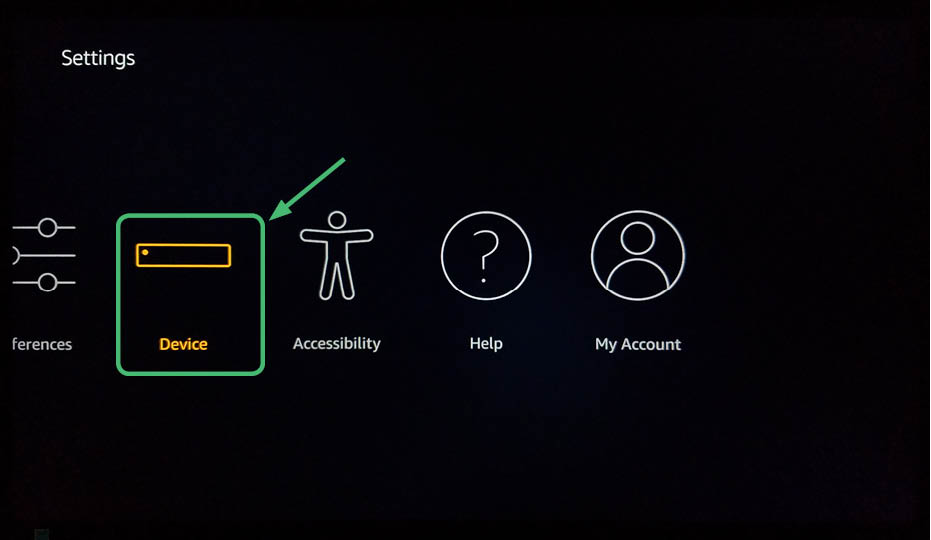
4. After selecting Device, select Developer Options.
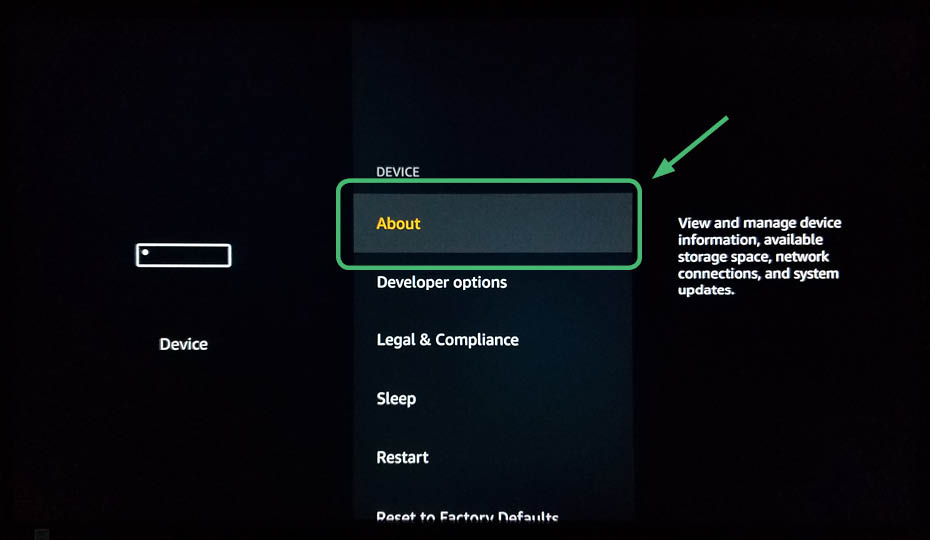
5. Turn on AP Debugging and Apps from Unknown Sources.
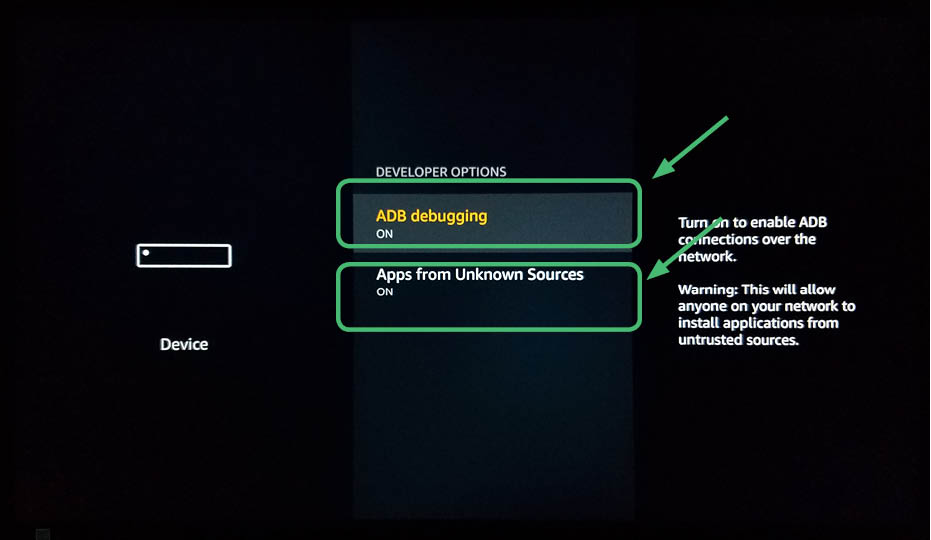
6. Download and open Downloader.
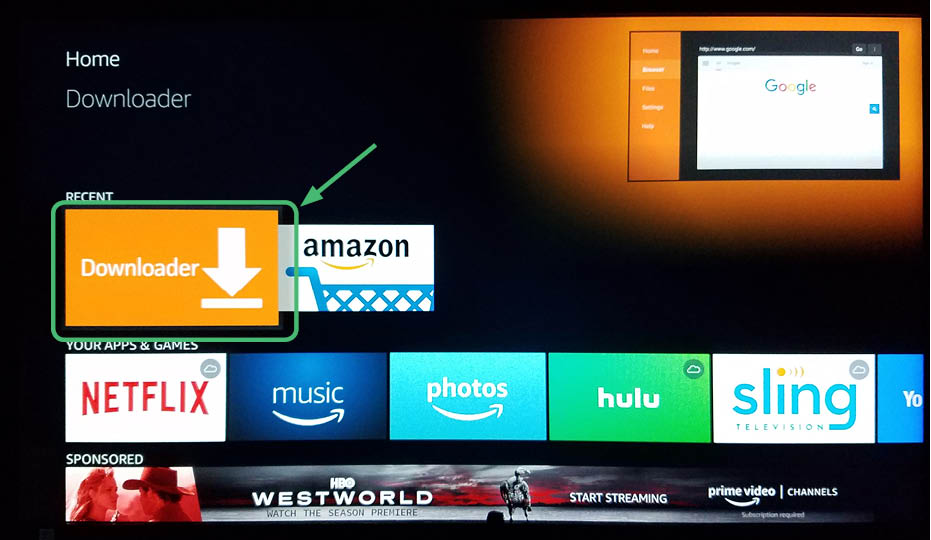
7. Click on the box to enter a URL.
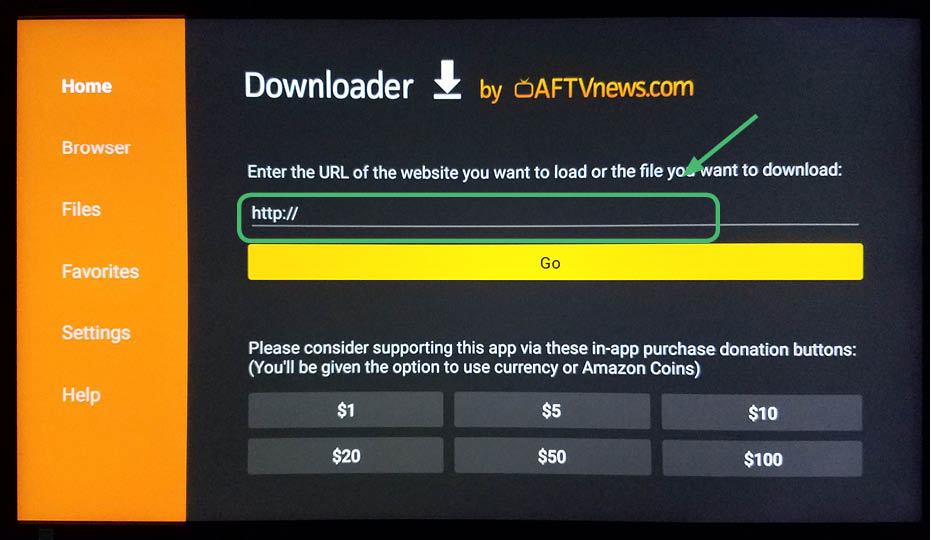
8. Enter in the following address:
https://nordvpn.com/download/android/
and click GO.
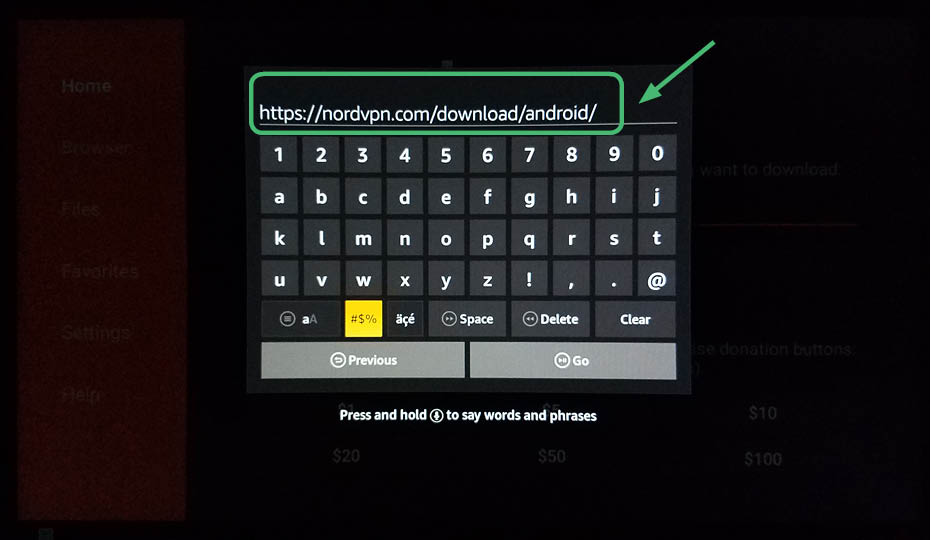
9. Click Install.
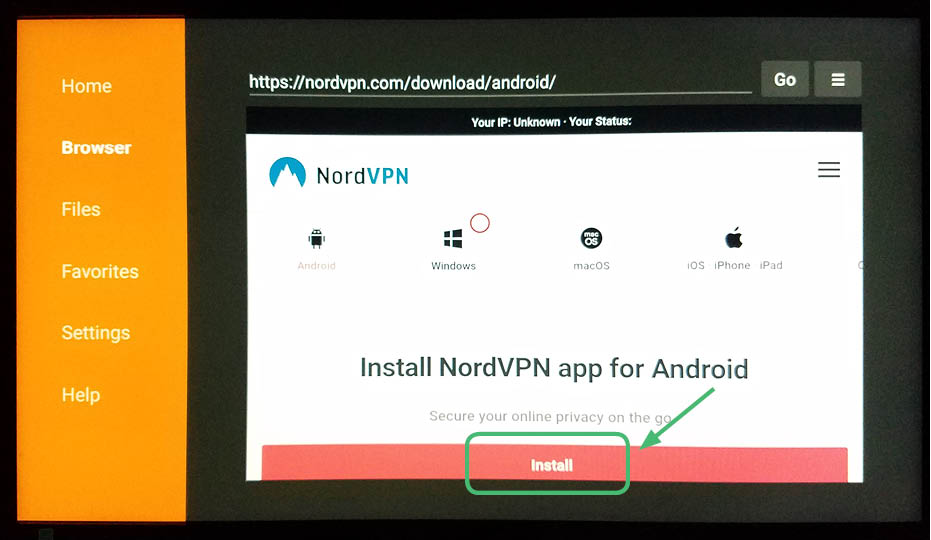
10. NordVPN will download.
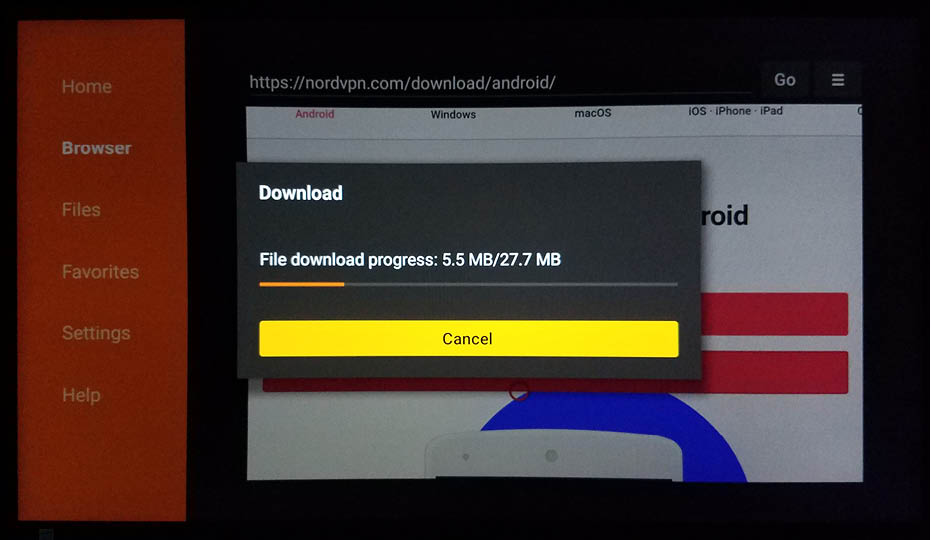
11. Click Install.
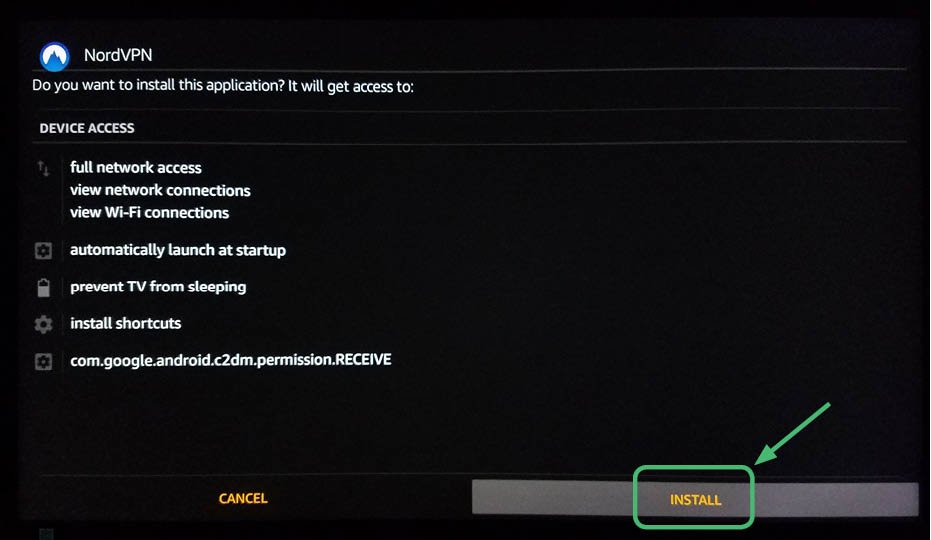
12. NordVPN will install.
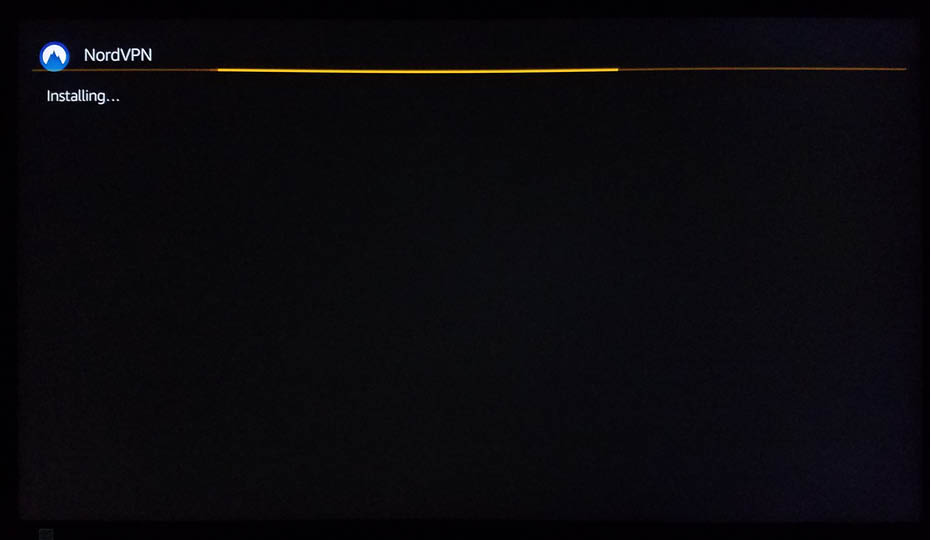
13. Open NordVPN.
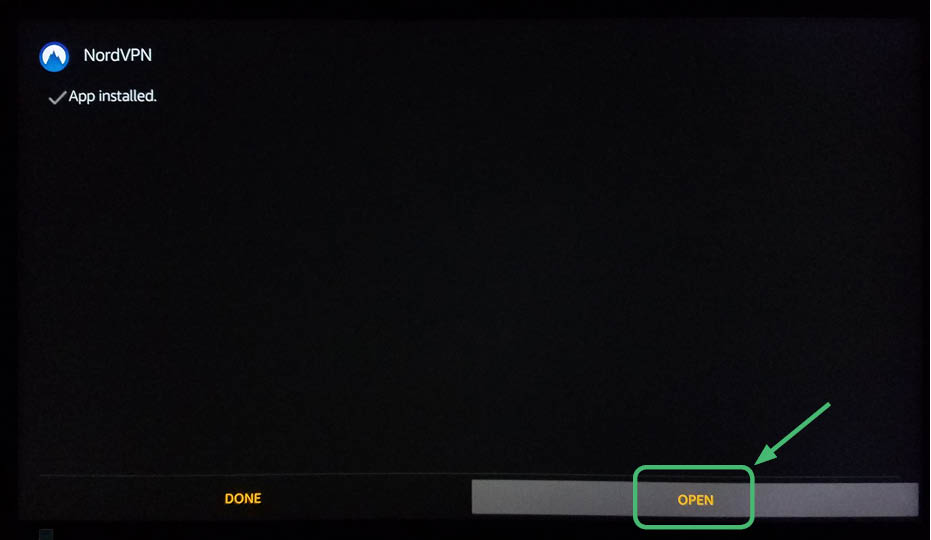
14. NordVPN will open.
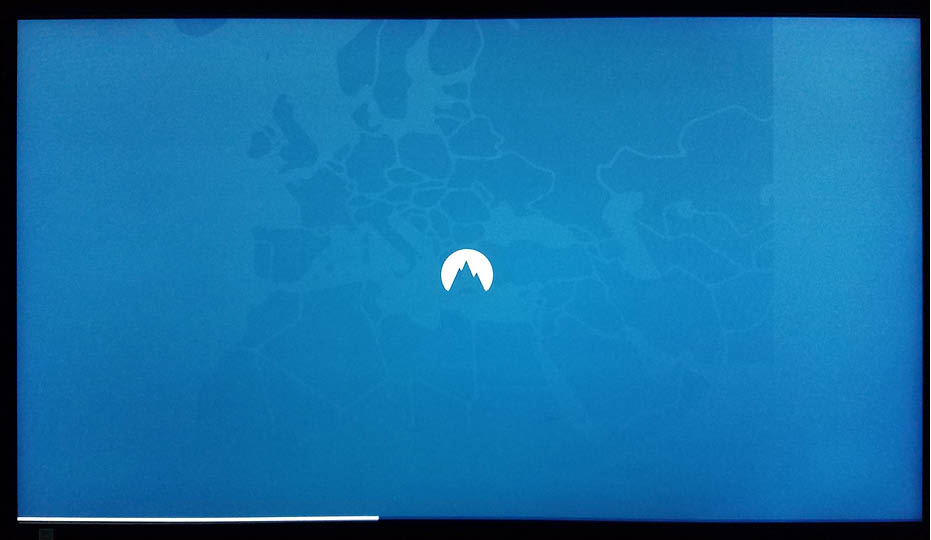
15. You will see this screen. Notice that you cannot navigate around using the Amazon First TV Stick Remote. Therefore, you need to download the Remote for Fire TV app.
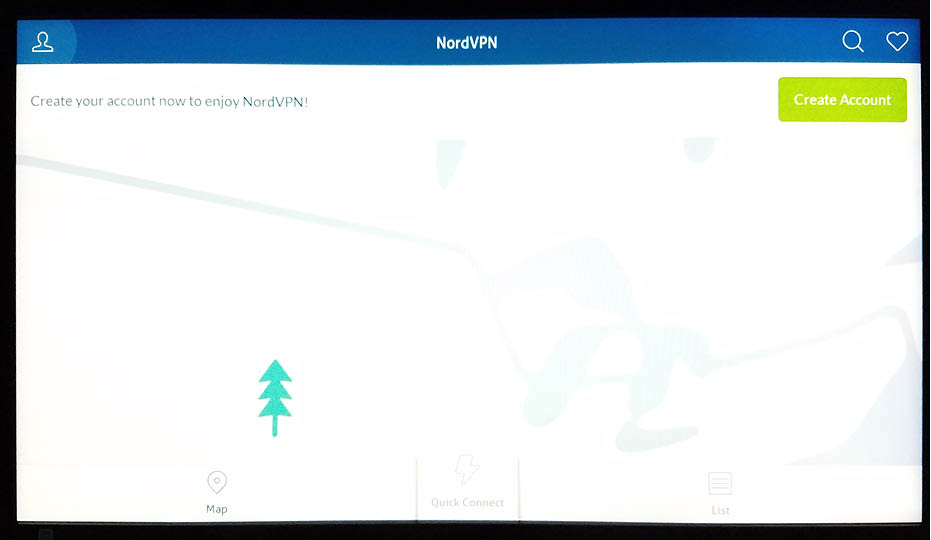
16. The Remote for Fire TV app is $2 dollars, but it is worth the money. You can also try CetusPlay, which is free, but oftentimes does not actually work. Make sure you download the correct app. Amazon also has an app for the Amazon Fire TV Stick, however it does not give you mouse control, which is very frustrating.
Note that you need to install the Amazon app store on your Android tablet or Smartphone to find the Remote for Fire TV app. It is not available on Google Play, you must download this app through the Amazon app store. It needs to be on your smartphone or tablet as well as the Amazon Fire TV Stick.
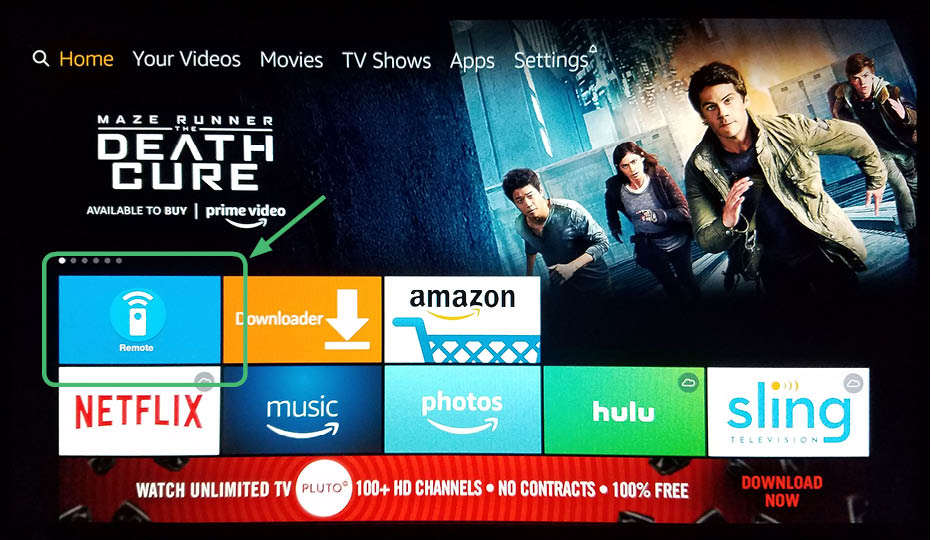
17. Once this app is installed, go back to NordVPN. You will see that you now have a mouse. Navigate to the sign in button.
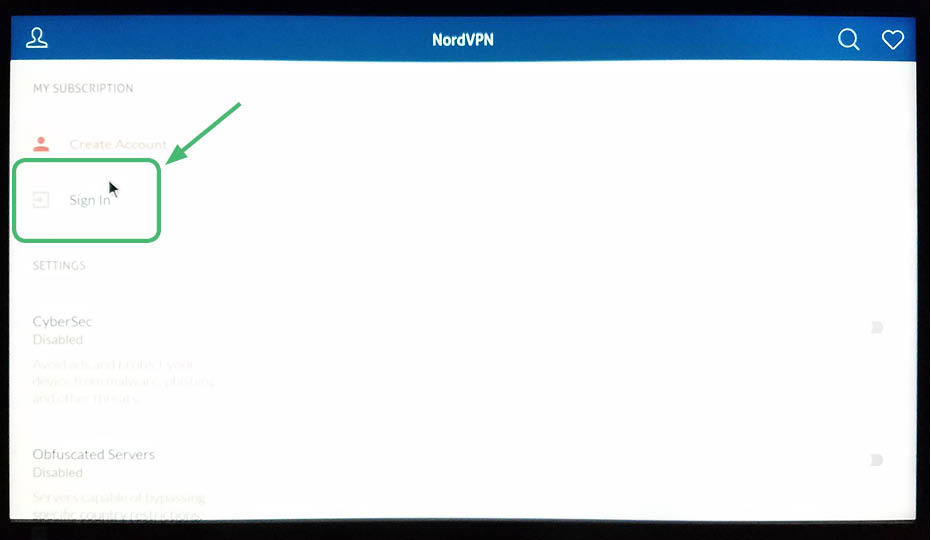
18. Enter in your login information and hit Sign In.
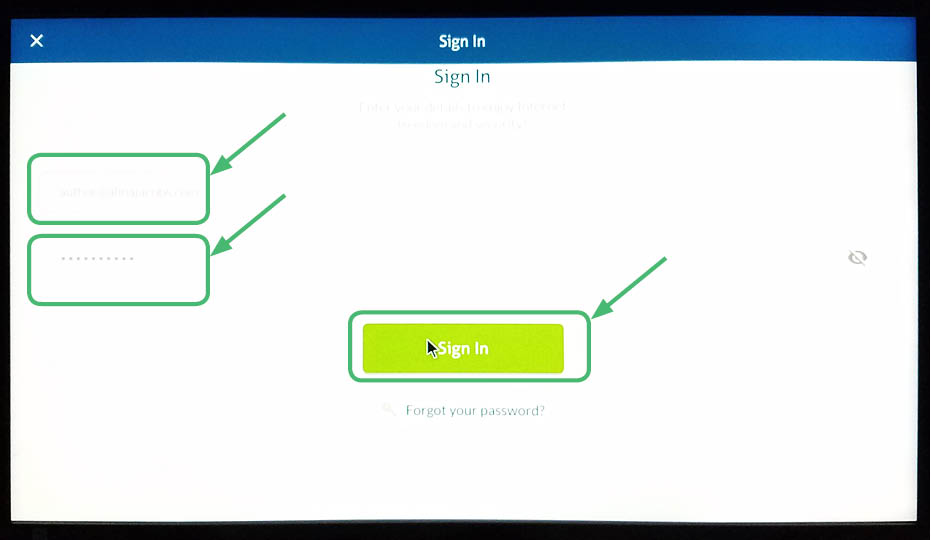
19. On this screen, hit Connect.
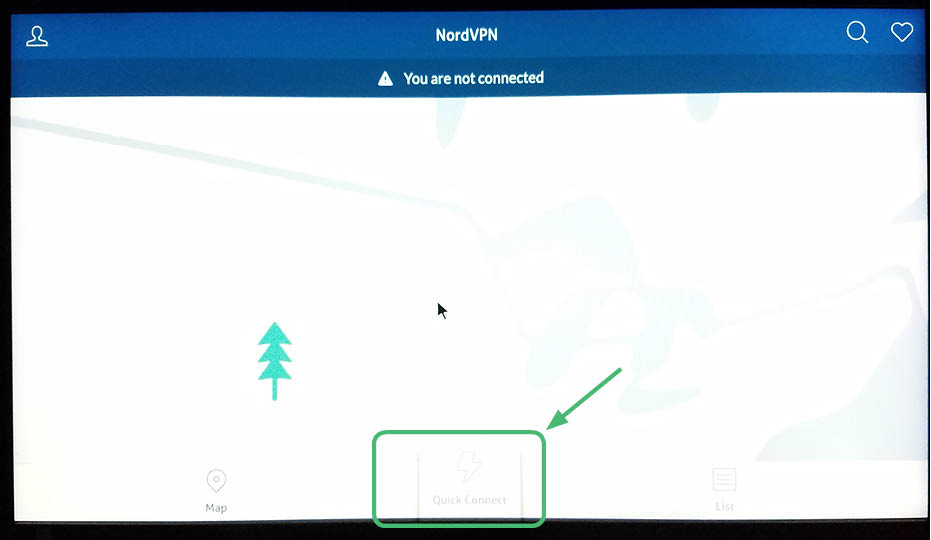
20. NordVPN will connect.
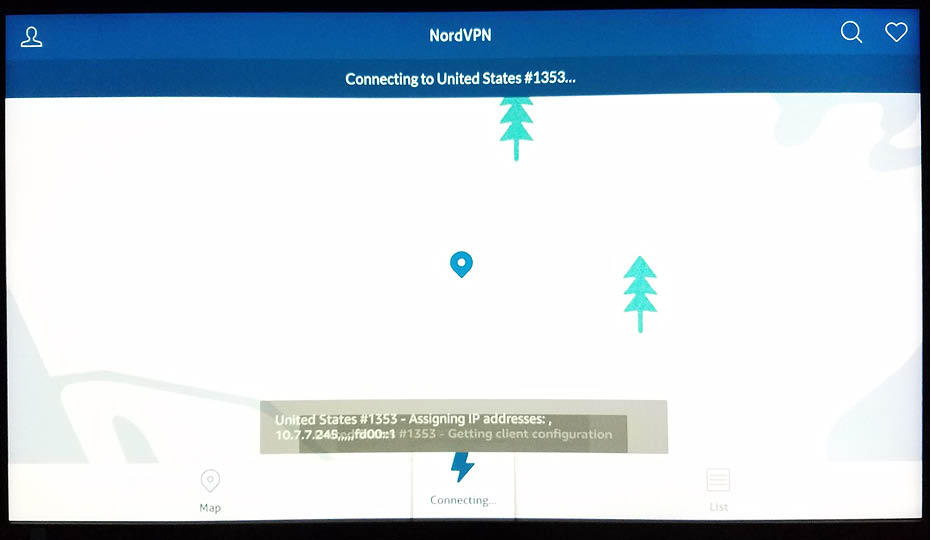
21. NordVPN is active.
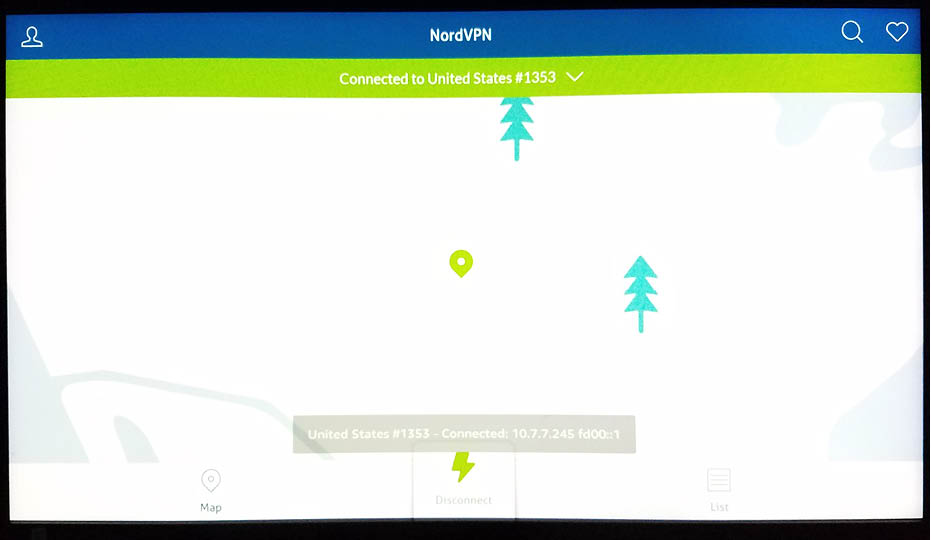
22. Now you, will see NordVPN on your apps list.
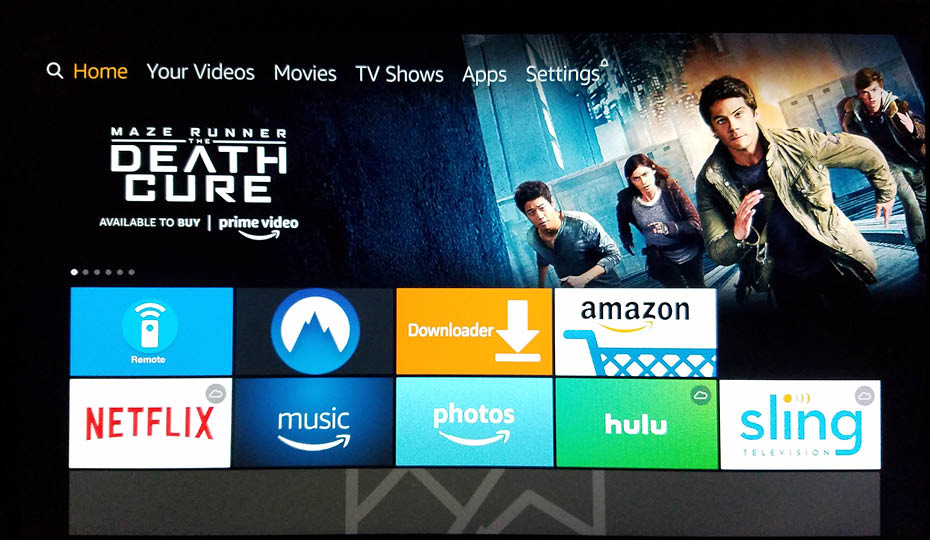
Should I install Kodi 17.4 on Amazon Fire TV Stick?
No. You need to install the latest Kodi version, Kodi 17.6. This will have the most up to date software, widgets, and add-ons. Read this article to learn how to install Kodi 17.6. (Install Kodi 17.6 Krypton) Whatever you do, make sure you use a paid VPN.
Kodi add-ons scrub links form around the web to bring you content. Viewing this content it illegal. It can land you in jail. You may have to pay a fine. You could have your computer seized. While a VPN won’t protect you from a very dedicated dictator type, it will help keep the people who are just phoning it in out of your business.
A VPN will help cover your activities on line. It will also help keep you from having your identity stolen. Some of these add-ons are made by less than savory characters. You want to do your due diligence. Don’t get so caught up in watching the latest season of Game of Thrones and forget to protect yourself! Get a paid VPN client so that you can relax and watch a movie with friends knowing your data is secure.
Remember: Companies are monitoring your usage.
Protect yourself with a paid VPN service before you use the Covenant add-on.
30 Days Money Back Guarantee
CONTENTS
- What is Kodi 17.4 Krypton?
- What do I need before I can start installing Kodi 17.4 on my Amazon Fire TV Stick?
- Amazon Fire TV users should always use a VPN to protect their identity while streaming.
- Below are some of the benefits you get when using NordVPN with Kodi.
- Follow these step-by-step detailed instructions to install Kodi 17.4 on the Amazon Fire TV Stick
- Before installing Kodi 17.4 on your Amazon Fire TV Stick, you need a VPN
- Why should I pay for a VPN?
- Use VPN to protect your identity while streaming
- Follow these step-by-step detailed instructions to install NordVPN on the new updated Amazon Fire TV Stick
- Should I install Kodi 17.4 on Amazon Fire TV Stick?